There’s a peculiar irony in PC gaming: you can invest thousands into the latest graphics card, equip your rig with great cooling systems, and even upgrade to the latest processors, but if your gaming monitor isn’t up to par, most of that power won’t reach your eyes. The monitor is the final gateway between the hardware’s performance and your own perception; it’s the canvas where your games unfold.
I played games for years on a just-work-fine 1080p, 60Hz TN panel while my GPU could easily handle more. I didn’t think much about it until one day I sat in front of a friend’s high-refresh, color-rich display. I witnessed a FPS shooter seem razor-sharp, and every open-world landscape had a depth I hadn’t seen before. It made me believe I can’t play anymore until I buy a good monitor.
Resolution and Clarity

Resolution is usually the first spec people latch onto, and for good reason. It defines the number of pixels your monitor can display, which affects the sharpness and detail of the monitor’s visuals. But the choice demands more than higher numbers; the main thing is the balance between clarity, performance, and practicality.
- 1080p (Full HD): Still the most common resolution in today’s gaming. It’s affordable, easy to run at high frame rates, and perfectly fine for competitive players who prioritize speed over detail. On a 24-inch screen, it can be crisp enough, though once you scale up to 27 inches or more, the lack of pixel density starts to show.
- 1440p (QHD): For many gamers, this is the best gaming resolution. It sharpens graphics very well compared to 1080p, but doesn’t punish your GPU the way 4K does. At 27 inches, it strikes a natural balance with enough fidelity to make textures sing, with no need for the most expensive card on the market.
- 4K (UHD): Gorgeous, but demanding. Playing at 4K is a prime time that requires serious horsepower. Paired with HDR, it can deliver the most breathtaking gaming experiences imaginable. But you need to ask yourself: do you want every game to look fantastic, or do you want to keep FPS high in competitive shooters? Because at 4K, even top-end cards sometimes struggle.
- 8K: Still more of a tech showcase than a practical option. Unless you’re experimenting or testing the bleeding edge, it’s not a wise investment for most players today.
The ethical side of this discussion is also worth consider. We live in an age of constant upgrading where “future-proof” is mostly the excuse for overspending. But going after monitor resolutions your graphics card can’t handle or that you don’t actually need creates e-waste and unnecessary strain on your budget. The smart thinking is to pick the resolution within your system’s abilities today and leave room for upgrades tomorrow.
Refresh Rate and Response Time

If resolution gives detail, refresh rate is what offers the speed. It’s the heartbeat of your monitor—the number of times per second it can redraw the image, measured in hertz (Hz). And in fast-paced games, it’s the difference between seeing an opponent in time or watching the killcam replay.
- 60Hz: Once the standard, now the bare minimum, which can display up to 60 frames per second. Fine for casual, slower-paced genres, but hard to recommend for anyone serious about modern gaming. You can play most games even at 30-40 fps, but the best performance mark is to always achieve at least 60 frames.
- 120Hz–144Hz: The new baseline for good gameplay that smooths out the games. Motion is buttery smooth, input looks sharp, and once you’ve adjusted, you won’t want to degrade back to 60Hz again in your life.
- 240Hz and beyond: Built for esports and competitive pros. The improvement is real with snappy motion and more precision, but the benefits diminish past 144Hz unless you continuously compete and train. These displays also aim to lock you into low resolutions like 1080p.
Response time is the partner spec here. It measures how quickly a pixel can change from one shade to another. A slow response time creates ghosting, the blurry trails you sometimes see behind moving objects. A 1ms response is ideal, though modern 4–5ms panels can still perform well enough for most.
What’s striking is how much of this comes down to perception. For a casual gamer, 60Hz can be fine. But spend an evening on a buttery-smooth 144Hz display, and you will now think your old screen is holding you back. A higher refresh rate of gaming monitor makes everything feel more alive, from sword swings to camera pans.
Adaptive Sync

One of the most annoying things in gaming is screen tearing, when your GPU and monitor fall out of sync and show parts of two different frames at once, resulting in mismatched images from top and bottom. Adaptive sync technologies were created to solve this problem, and they’re now a must-have for modern monitors for gamers and creators.
- AMD FreeSync: The more widely available option, free & open, and supported by many displays across the price range. Even Nvidia GeForce cards support this free service from their rival, Team Red.
- NVIDIA G-Sync: More expensive but tightly integrated with Nvidia cards for smooth results and strict quality standards.
These systems match the monitor’s refresh rate to your GPU’s output to eliminate tearing and stutter. You then have gaming sessions that are cohesive, uninterrupted, and consistent.
But not every gamer needs adaptive sync. If your system consistently pushes 200+ fps at 1080p, tearing might not even be viewable to your eyes. Yet for demanding resolutions or if you play graphically rich titles like Helldivers 2, and Call of Duty, it’s a game-changer.
Size, Aspect Ratio, and Curvature

Another factor that makes a monitor right for you is how it physically fits into your environment and vision.
- 24–27 inches (16:9): The good spot for most setups. At these monitor sizes, you can easily track everything on the screen without moving your head, and esports players favor 24-inch displays for the same reason.
- 32 inches and beyond: Great for immersion, but you’ll love at least 1440p to avoid pixelation. At this size, the extra space can make single-player adventures a great wild ride, but can be overwhelming in high-speed shooters.
- Ultrawide (21:9) and Super Ultrawide (32:9): These displays wrap your vision around the game, creating a panoramic effect, nice for racing sims or high crowd open worlds. They demand more GPU power due to maximum objects, and not all games support them natively, but the result is unmatched when they work.
- Curved Displays: A curve pulls the screen edges closer to your eyes, matching the natural curve of your vision. It sounds like a gimmick, but in practice it reduces distortion on large screens and improves depth in wide scenes.
I once tested a 34-inch ultrawide for the first time in The Witcher 3, and the difference was insane dramatic. In general, I should have watched Geralt wander through Novigrad; I felt like I was standing in the middle of the market square. I was so excited and focused, cut from the real world that the monitor pulled me into the game world.
That said, bigger and wider screen isn’t always better. Ergonomics matter. If you’re craning your neck or struggling to fit the screen on your desk, that excitement fades in no time. The right monitor size is as much about comfort as spectacle.
Panel Types and Color Accuracy

The type of panel inside your monitor decides not only its performance pace, but also the rendered output quality. Between TN, IPS, VA, and OLED, there is no one “better” pick, you have to select the panel that best aligns with your priorities.
- TN (Twisted Nematic): Known for blazing-fast response times and affordability. Colors can appear washed out, and viewing angles are limited, but for esports, TN panels are a workhorse.
- IPS (In-Plane Switching): The darling of gamers who value color accuracy and wide viewing angles. Modern IPS panels have narrowed the performance gap, with most now offers 1ms response times. They’re expensive, but the visuals are great.
- VA (Vertical Alignment): A middle ground. Excellent contrast and deep blacks make them fantastic for atmospheric games and movie playback. But they can struggle with motion clarity, which matters in twitchy shooters.
- OLED: The aspirational choice and perfect blacks, infinite contrast, near-instant response times. The visual objects are unmatched, though risks like burn-in and premium cost make it a high-end option for now.
What’s interesting is how personal these preferences can be. Some players swear by the clinical sharpness of TN, while others can’t trade away the vibrant hues of IPS. I’ve run through them all, and every switch was like I adopted a new “lens” through which I experienced my fav titles.
HDR, Brightness, and Contrast
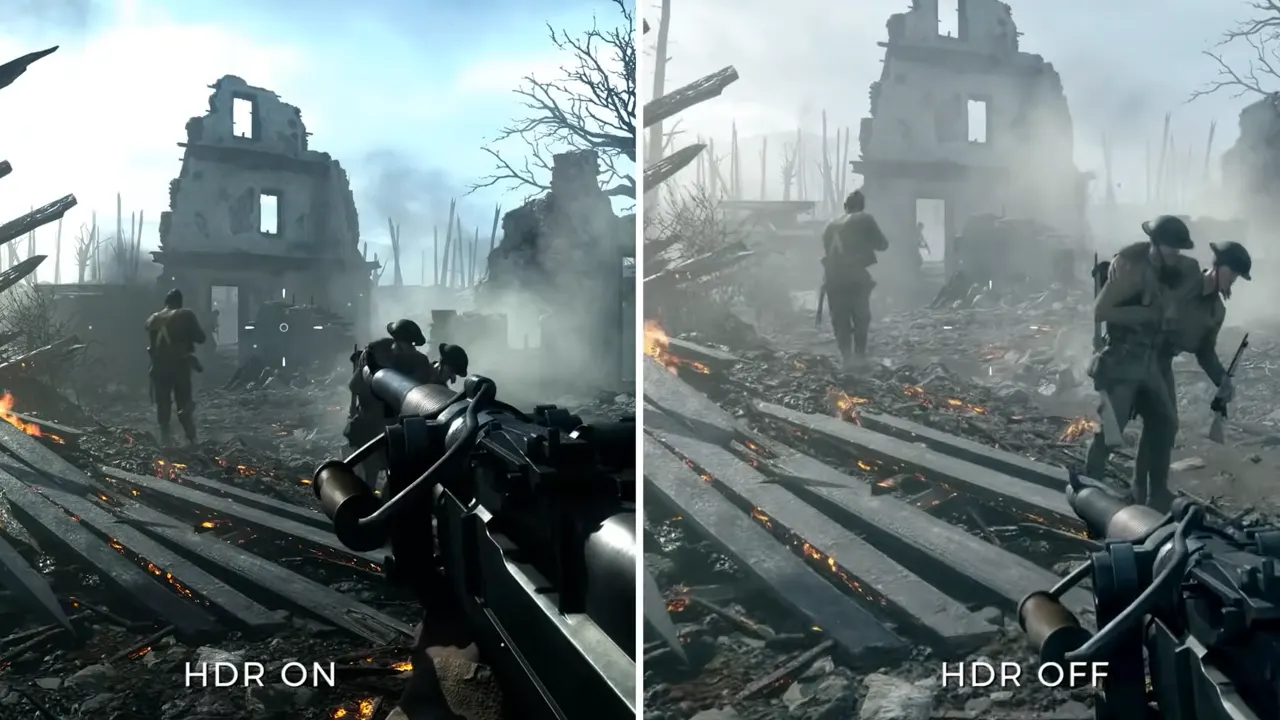
Once resolution and refresh rates are sorted, the next layer is image quality. HDR (High Dynamic Range) expands the range between the dark shadows and bright highlights. In practice, HDR can reveal details in scenes that standard displays crush into flat black or blow out into pure white.
But here’s the reality: not all HDR monitors deliver the right HDR. The actual High Dynamic Range requires two things:
- High brightness (ideally 600–1000 nits or more) to produce standout highlights.
- Strong contrast ratios so dark areas remain deep rather than gray.
Many “HDR Ready” monitors barely break 300 nits, which is hardly different from a usual display. These panels advertise HDR but don’t reproduce the effect as they should. If this range is a priority, you must consider monitors with certifications like DisplayHDR 600 or DisplayHDR 1000.
Contrast is equally important. VA and OLED panels stand out here as VA for deep blacks at reasonable prices, OLED for effectively infinite contrast. IPS panels wash out dark scenes, though they compensate with color accuracy.
When HDR is done right, it completely changes game scenarios. Sunlight piercing through dense foliage, neon signs glowing against rain-slick streets—such effects turn more lifelike, not exaggerated. But if your budget can’t stretch into true HDR territory, don’t buy into the label. A good SDR monitor with strong fundamentals often beats a cheap “HDR Ready” panel.
GPU and Monitor Pair
A monitor must be chosen with your GPU in mind, and that’ll be the right one for you. Buying a 4K, 240Hz panel while your motherboard holds a mid-tier graphics card is no different than to purchase a race car and never leave city traffic, the experience will bottleneck.
Here’s a good practical alignment for the combo:
- Entry-level GPUs (GTX 1650, RX 6500 XT): Stick with 1080p. You can push for 144Hz if possible, since these cards can typically maintain fps high enough at that resolution.
- Mid-range GPUs (RTX 3060–4060, RX 6700 XT): 1440p is the best target. Smooth visuals, crisp detail than 1080p, and achievable high refresh rates with some tuned settings.
- High-end GPUs (RTX 4080/4090, RX 7900 XTX): These cards justify 4K at 120–144Hz or ultrawide resolutions and have the muscle to handle heavy loads.
- Esports-focused rigs: Even a middle-tier GPU can push 1080p at 240Hz in competitive titles like CS:GO. In esports, refresh rate matters more than resolution.
The moral of the story here is efficiency. If you pair your PC hardware correctly, it will level up without waste. Overspec’ing your monitor for hardware you don’t have will lead to frustration, and overspec’ing your GPU for a screen that can’t display its output will waste money and energy. Balance matters more than bragging rights.
Longevity and Upgrade Paths
Unlike GPUs or CPUs, monitors don’t get outdated quickly. A well-chosen display can serve across multiple builds for 6–8 years. This makes monitor purchases one of the few areas in gaming PC build where paying for quality has long-term value.
- Resolution and refresh should match your next GPU upgrade path. If you plan to move to a higher-tier card within a year, it’s better to get a powerful display right now.
- Connectivity matters. HDMI 2.1 and DisplayPort 1.4+ ensure compatibility with current and next-gen GPUs and consoles.
- Build quality and ergonomics—adjustable stands, durable frames—often matter more over time than raw specs.
The monitor acts as an anchor. Your GPU, CPU, and memory can change every few years, but the screen affects the quality of your day-to-day experience across games, work, and media.
Curved and Ultrawide Displays

Curved and ultrawide monitors deserve their own mention because they have a huge impact on playthrough.
- Curved (1000R–1800R): They are designed to match the curve of human vision. The tighter the curve (1000R), the more the edges wrap into your field of view. This reduces distortion and increases depth, especially on 32-inch+ displays.
- Ultrawide (21:9) and super ultrawide (32:9): These displays expand horizontal real estate. In racing sims, the extra view of your cockpit mirrors seems natural. In strategy games, more of the battlefield fits without scrolling. But not every game supports these ratios, which can result in black bars or stretched images.
The best monitors are the ones that disappear in use. They don’t draw attention to themselves with flaws or limitations but they become a transparent window into your games, letting the hardware you’ve invested in and the developer’s artistry shine through. When chosen well, a monitor is the foundation of your gaming sessions. Every dollar you spend here reflects across years of play. That’s why finding the right gaming monitor is a very important part of your custom gaming setup.

