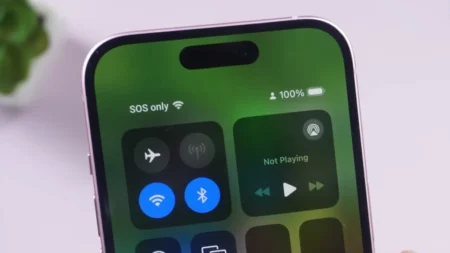Roblox performance can drop due to many reasons like low-end hardware, background clutter, or the platform not using full GPU power. Whatever the cause, low FPS can make gameplay frustrating and sluggish. A few simple tweaks can make the difference between jitter and smooth, consistent play. Here’s how to improve FPS and reduce lag in Roblox to play the platform games at their best.
1. Check Your FPS First
Before you do anything else, first confirm that FPS is the issue. Roblox includes a built-in counter; you can check with Shift + F5 in any game to display your current frame rate. If FPS stays around 30 FPS or less, it means your system is currently struggling to run Roblox. But if you’re hitting 60 FPS but still face a delay in gameplay, these frame drops might be due to a network issue.
Remember that brief freezes usually results in lag and consistent choppy motion means low FPS.
2. Run Roblox as Administrator
Windows doesn’t launch Roblox as a priority process, but when you run the game as an administrator, it gets priority access to system resources and other privileges. To do this, right-click the Roblox Player icon → select Run as administrator. This simple step can improve stability and performance primarily on mid-range laptops where background tasks eat a lot of memory and CPU power.
3. Close Background Programs and Services
Unnecessary background processes consume system power that Roblox should have used instead. So giving system resources priority is not enough to reduce its lag and level up performance. Heavy apps like browsers, Discord overlays, and recording tools cut down FPS at some margins.
Open Task Manager (Ctrl + Shift + Esc) → sort tasks by CPU or GPU usage → right-click and End task for all unnecessary tasks. The lighter your system load, the more consistent Roblox operates.
4. Set Low Graphics Settings in Roblox
Roblox’s graphics have a direct impact on FPS, and lowering them slightly will likely offer a good improvement without ruining game visuals. Launch the Roblox app, open any game, and when in-game, press Esc → Settings → Graphics Mode, set it to Manual, and reduce Graphics Quality one or two steps.
Don’t drop it to the lowest level that it damages the game graphics; test in steps until you find the balance between performance and image quality. PC players with weak GPUs can also disable reflections and textures to further stabilize frame rates.
5. Force Roblox to Use the Correct GPU
Many systems with integrated and dedicated graphics default set the integrated GPU for Roblox, which is less powerful than a dedicated card, that’s usually the case in laptops.
To make sure Roblox runs on the dedicated graphics card:
- Open Settings → System → Display → Graphics.
- Click Browse and find the Roblox Player .exe file.
- Select Options → High performance and save.
You can confirm this setting in NVIDIA Control Panel or AMD Radeon Settings under Manage 3D Settings.
6. Switch to a High-Performance Power Plan
Windows balance out performance with an energy-efficient plan, which is good to preserve battery life, but not great for frame rates. When you play Roblox or other games, you need every bit of CPU and GPU power, not restricted by “energy saving” mode.
To fix that, search Choose a Power Plan in the Windows search bar and open it. You’ll see a few options: Balanced, Power Saver, and High Performance. Set it to High performance because this mode prioritizes speed over power saving, which allows your processor and graphics card to run at maximum potential. On a laptop, keep the charger plugged in throughout the gaming session to avoid putting a heavy load on the laptop battery.
7. Adjust Windows for Best Performance
Windows adds plenty of visual polish like shadows under windows, fade effects, and smooth transitions. Although these make the desktop nice but at the cost of system resources, and you often struggle to get the best performance in games because resources are consumed by something else. So:
- In the search bar, type Adjust the appearance and performance of Windows.
- In the Performance Options window, select Adjust for best performance.
- Click Apply, then OK.
8. Improve Internet Stability
Not every “lag” in Roblox is caused by FPS drops. Sometimes, your frame rate is fine, but network delay or high ping causes the game to stutter, rubber-band, or freeze for a split second.
To make sure your connection isn’t the weak link:
- Go wired if possible. A direct Ethernet connection is always more stable than Wi-Fi during online play.
- If you’re on Wi-Fi, move your device close to the router or remove any physical barriers that weaken the signal. Make sure your gaming setup and modem are in the same room because the room walls also reduce signal strength.
- Reduce network clutter. Stop streaming or downloading on other devices connected to the same network.
- Use a fast DNS. Once you switch to public DNS servers like 1.1.1.1 (Cloudflare) or 8.8.8.8 (Google), it slightly improves latency and overall network performance.
If your ping goes up and down, third-party tools like LagoFast can help route your data through fast, effective paths to Roblox’s servers.
9. Keep Drivers and Windows Updated
Outdated graphics drivers or system versions also mostly limit performance. Update your GPU driver using NVIDIA GeForce Experience, AMD Adrenalin, or Intel Support Assistant. Further, run Windows Update regularly to check for new patches and optimizations. Fresh drivers usually come with performance upgrades for 3D rendering and memory handling, which is good for Roblox.
10. Use a Roblox FPS Unlocker (Optional)
Roblox limits frame rates to 60 FPS by default. That’s fine for standard displays, but on a 120Hz or 144Hz monitor, you will not get the best out of your hardware.
An FPS Unlocker removes this built-in cap and allows Roblox to operate at high frame rates that match your screen’s refresh rate. Make sure to download it only from a verified GitHub source. Roblox currently allows it for personal use, but avoid any modified or suspicious versions. It won’t fix low FPS on low-end systems, but will remove the artificial ceiling for flagship PC hardware.