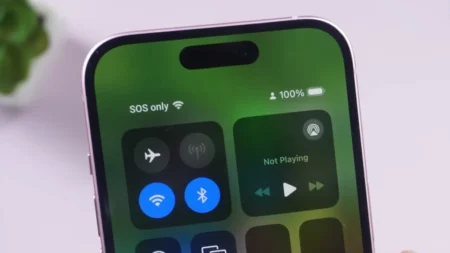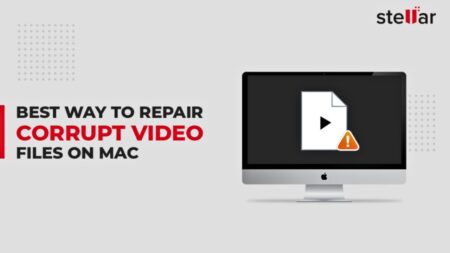Using an Nvidia graphics card? Then you will surely be using GeForce Experience as a gamer, the handy app that helps keep your Nvidia GPU drivers up to date, tweak game settings, and capture screenshots of your best gaming moments. But every now and then, it doesn’t launch but throws a frustrating error: Error Code 0x0003. You’ll see a message saying something like “Something went wrong. Try rebooting your PC and then launch GeForce Experience. Error Code: 0x0003,” and from there, nothing.
If you’ve come here after seeing that error screen, don’t worry, I’m here to help with the fix. Although the root cause of this error isn’t always clear-cut, many reliable fixes have helped plenty of users get GeForce Experience working again. This guide tells you what can lead to this issue and the different methods to set everything back to its place and enjoy your gaming sessions again. Let’s get started.
What is Error Code 0x0003 in Nvidia GeForce Experience?

Error Code 0x0003 in Nvidia GeForce Experience appears when you run the app, and instead of seeing your driver updates or game optimization options, you see a cold message. Unfortunately, Nvidia hasn’t offered any explanation for what causes this particular error code. But based on user reports and expert analysis, it’s most probably related to communication issues between GeForce Experience and the core Nvidia services running in the background.
This usually doesn’t mean your GPU is broken or your PC is dying. It’s more like Nvidia’s GeForce Experience tripping over some misconfigured settings, corrupted services, or conflicting software. The software needs to access driver information, Windows permissions, and internet resources, and when any of these links break or lag, Error 0x0003 is what shows up.
What Causes the GeForce Experience Error Code 0x0003?
No one actually knows the exact cause of this problem, but these are a few solid reasons to consider to lead to this Error Code 0x0003 in GeForce Experience:
- Nvidia Services Have Stopped or Crashed: GeForce Experience relies on many background services to function like Nvidia Display Container, LocalSystem Container, and Telemetry Container. If any of these services are disabled, crashed, or blocked from starting, the app can’t run properly.
- Corrupted or Outdated GPU Drivers: If your Nvidia graphics driver is outdated, corrupted during installation, or failed mid-update, it can cause all kinds of strange behaviors including Error 0x0003. Sometimes Windows installs generic drivers in the background, and those may not play well with GeForce Experience. Moreover, the old GPU drivers commonly don’t fit well with the games and further latest updates and the issues appear in this case.
- Blocked Telemetry or Permissions Issues: Windows often gets in its own way, so if your system blocks Nvidia’s telemetry services from interacting with the desktop, or if some permissions are restricted (intentionally or due to a recent update), GeForce Experience can get locked out especially on systems which have privacy tools or aggressive antivirus software.
- Firewall or Network Conflicts: Believe it or not, your internet connection can be part of the problem. The app checks for updates and syncs settings with Nvidia servers. If your firewall or DNS settings are misconfigured or if the app’s connections are blocked entirely, you will see 0x0003 when it fails to handshake with Nvidia’s backend.
- Broken Installation or Windows Bugs: Sometimes the issue isn’t with Nvidia at all, but with Windows itself. Maybe an update didn’t finish installing, your registry has leftover junk from an old install, or a service dependency is missing. If it’s true, the clean fix is to reinstall GeForce Experience or even reset Windows services.
How to Fix the Nvidia GeForce Experience 0x0003 Error
Restart Nvidia Services
As already told above, GeForce Experience needs to run a few crucial background services to function, and a stop to any one of these services can likely throw the 0x0003 tantrum. These are necessary to connect with your GPU, access user session info, and sync with Nvidia’s servers.
If any of these processes are offline or stuck in a frozen state, restarting them manually can instantly restore functionality. You can open the Services panel (services.msc from the Run dialog), right-click each Nvidia service, and hit Restart. If a service is disabled, set its Startup Type to Automatic, then start it.
Update or Reinstall Your GPU Drivers
Drivers allow Windows and applications like GeForce Experience to communicate with your graphics card. If that connection is corrupted or out of sync, errors like 0x0003 are usually the result. You should consider resorting to this fix when you:
- Recently updated Windows or GeForce Experience
- Used a third-party driver updater tool
- See other graphical glitches or system instability
The safest way is to do a clean reinstall of your Nvidia drivers using Display Driver Uninstaller (DDU). This tool removes every trace of your old drivers, including hidden registry keys and leftover components that normal uninstalls miss.
Once the old drivers are nuked, go to Nvidia’s official driver site and install the latest Game Ready Driver for your equipped graphics card and operating system. Even if your drivers are up to date, corrupted installs happen often, and this fix ensures you start from a clean slate.
- Read more: How to Fix the Steam Disk Write Error
Reinstall GeForce Experience
Sometimes it’s not your GPU or your drivers but GeForce Experience itself that’s borked. Maybe a file didn’t install correctly, the updater bugged out, or a system cleanup tool deleted a key dependency. Either way, it’s better to do a clean GeForce Experience reinstall and see the outcome.
Here’s what to do:
- Uninstall GeForce Experience from your Windows Apps or Control Panel.
- Restart your PC (this clears leftover temp files and services).
- Download the latest version from Nvidia’s official site.
- Install the application through the .exe setup file and launch GeForce Experience.
This will reset the user config, service connections, and UI elements, without touching your drivers or in-game settings. It’s often the simplest fix that people overlook.
Enable Nvidia Telemetry Services
“Telemetry” sounds like a spooky term, but in Nvidia’s case, it’s a core component that tracks GPU activity, logs errors, and helps GeForce Experience know what hardware and OS it’s dealing with. If this service is turned off or blocked from interacting with the desktop, GeForce Experience might not even launch, leading to an issue.
Here’s how to fix it:
- Open
services.msc - Locate the Nvidia Telemetry Container
- Right-click → Properties
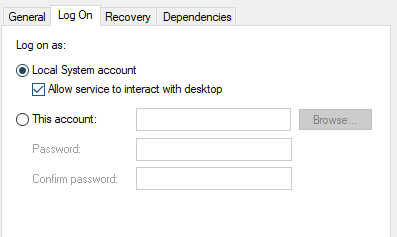
- Go to the Log On tab and make sure “Allow service to interact with desktop” is checked
- Also, set the Startup Type to Automatic
This permission allows Telemetry to interface with system processes and user sessions, which Team Green’s software depends on to initialize and fetch your profile details.
Temporarily Disable Antivirus or Firewall
Overprotective antivirus or firewall settings can block Nvidia services without warning. If GeForce Experience is trying to connect to Nvidia servers and gets denied, it might crash before it even opens. It’s usually common with third-party security suites like Avast, Bitdefender, or even stricter configurations of Windows Defender.
To test it, temporarily disable real-time protection and firewalls and launch GeForce Experience, and see if it works. If the error disappears, you’ve found the conflict. Re-enable your protection, then whitelist the following Nvidia components, or in other words, add to the antivirus app’s exception list:
NVIDIA GeForce Experience.exeNVIDIA Web Helper.exeNvTelemetryContainer.exe- Nvidia services in the Windows firewall
You don’t have to keep your system unprotected—just make sure it’s not blocking Nvidia’s core functions.
Reset Network Settings or Switch DNS
If GeForce Experience can’t “phone home” to Nvidia’s servers, it may crash at startup. It’s mainly relevant if your error 0x0003 started after changing your router, installing VPN software, or tweaking your DNS settings. In such a case, you should reset your network stack to clear out damaged/wrong TCP/IP configurations and also switch to Google DNS to ensure stable connectivity to Nvidia’s CDN and services.
Reset Network Stack:
- Open Command Prompt as Admin
- Type:
netsh winsock resetand press Enter - Restart your PC
Change to Google DNS:
- Go to Network Settings → Adapter Options → IPv4 Properties
- Use these DNS addresses:
- Preferred:
8.8.8.8 - Alternate:
8.8.4.4
- Preferred:
This can be especially effective on networks with ISP-level filtering or unstable DNS routing.
Perform a Clean Boot
When all else fails, sometimes the issue isn’t with Nvidia at all but with another app that’s conflicting with the program. GeForce Experience might be colliding with startup optimization apps, third-party GPU monitoring tools, or overlay software like Razer Synapse, Discord, or MSI Afterburner. A clean boot starts your PC with only important Windows services, so you can analyze if another application is causing the error.
Here’s how to try it:
- Press
Win + R, typemsconfig, hit Enter - Under Services, check “Hide all Microsoft services” and disable the rest
- Go to the Startup tab → Open Task Manager and disable everything
- Reboot and launch GeForce Experience to check the error status
Make Sure Windows is Up to Date
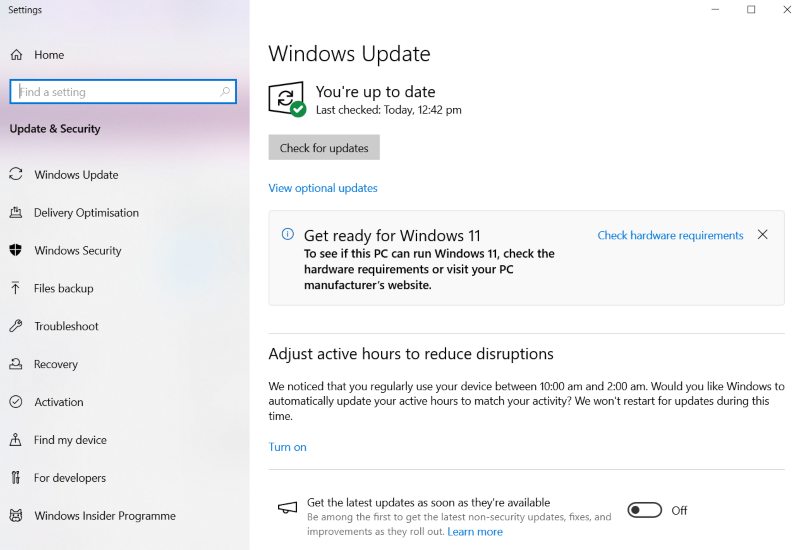
Nvidia software works with different OS frameworks, libraries, and security updates. If your Windows 10 or 11 install is missing any of its new updates, there may be missing components that GeForce Experience needs to run properly. Go to Settings → Update & Security → Windows Update and install anything pending. After restarting, GeForce Experience may finally cooperate.