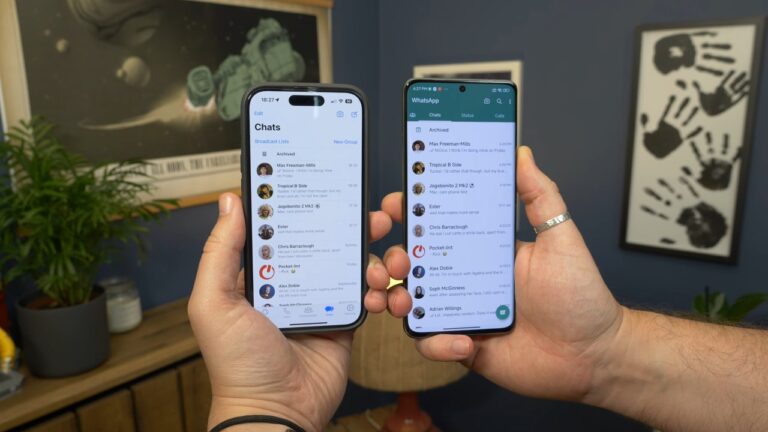Do you want to use your same WhatsApp account on more than one Android phone? It was a bit tricky in the past, but WhatsApp has listened to user feedback and has now made it much easier. With a new device linking feature, you can use the same WhatsApp account across multiple phones.
But a couple of features like live location sharing and status updates won’t work on the linked devices, as they are still exclusive to your main mobile phone. For security, your chats will still be end-to-end encrypted when linked to more than one device. It doesn’t matter if you’re an iPhone or Android user, or you can link as many devices as you want.
What is WhatsApp Companion Mode?
WhatsApp Companion mode allows users to use one WhatsApp account on multiple devices. So all your chats, contacts, and groups sync no matter which device you’re using. You can connect a maximum of five devices with the same phone number. You might think it’s just like the ‘Linked devices’ feature we already have. But this Companion mode is different from it, and it’s specially designed for phones rolled out on April 25, 2023.
How to Use the Same WhatsApp Account on Two Android Phones
- Download and open the WhatsApp app on the second device. Choose your preferred language and accept the terms of use, tap on ‘Agree and Continue‘ to move next.
- Don’t enter a number; choose the option ‘Link this device to an existing account‘. If you’re using a smartphone, tap on the three dots at the top right. A menu should pop up with the ‘Link to existing account‘ option. Select it, and the QR code will appear on your screen.
- On your primary phone, choose ‘Settings‘ in WhatsApp on an iPhone or the three little dots on Android. Then, select ‘Linked Devices‘ and proceed to ‘Link a Device,’ and your phone’s camera view will pop up. Scan the QR code with the camera on your second phone. It will link the account, and your WhatsApp chats will start loading.
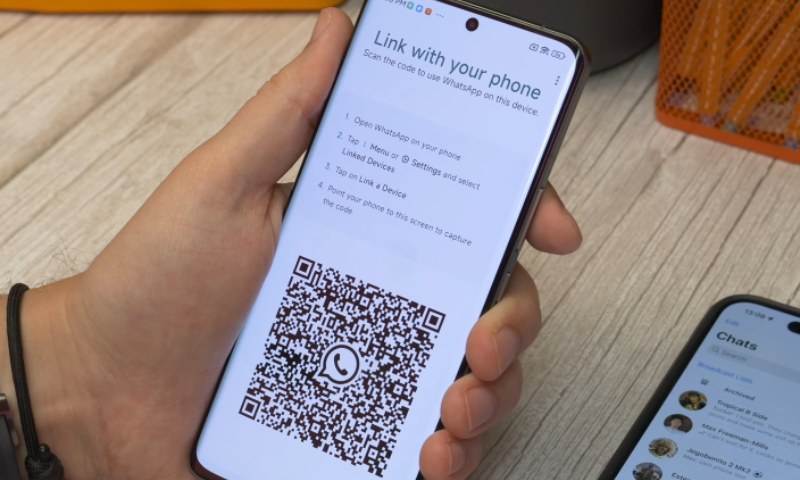
You can use this process to link one WhatsApp account to a PC, laptop, or tablet. One thing to remember, you don’t need your main device to keep close or even turned on to use WhatsApp on linked devices. To keep the secondary connections, the main phone needs to be logged in to WhatsApp every two weeks, and the linked devices can’t remain inactive for more than 30 days. Doing so prevents it from being auto-logged out, which requires going through the whole process to relink the devices.
Read Next: