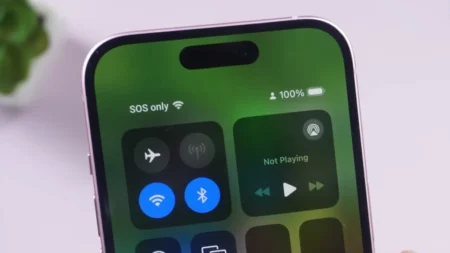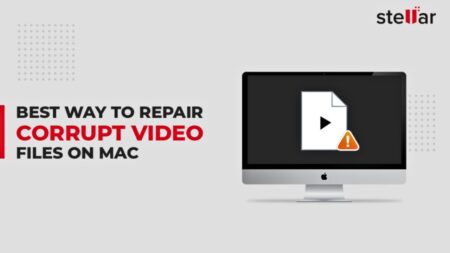Direct My Call is a great feature for business calls that was first introduced last year, and it has now got some upgrades in the Google Pixel 7.
Direct My Call has been around for a while and has now been introduced in the Pixel 7 with a few advancements. Automated voice message menus can have their selections typed out for you here so you won’t have to try to recall what they were. Because of the latest update, the system can now display 1-800 numbers before the speaker even says them.
If the company you’re calling uses an automated voice program, Direct My Call is a valuable feature for that. Here’s how to use this function on a Google Pixel 7 phone.
How Does Direct My Call Work on Google Pixel 7
Using a Pixel 7, when you call a business it routes you through an automated voice menu due to Google’s Direct My Call tool. Instead of listening to the robotic voice rattle off options one by one, this tool displays the menu selections right on your screen thanks to Google’s AI-driven technology.
It even gets smarter by pulling data from past calls to the same number that other Pixel users have shared (don’t worry—it’s voluntary). This way, it can predict the options and show them before the automated voice finishes talking. No more wasting time navigating endless menus. This feature is particularly useful in complex phone trees commonly found in customer service calls.
Frequently Asked Questions
Is Google’s Direct My Call Only for the Pixel 7?
No, it’s not only for the Pixel 7. Other Pixel devices (Pixel 3a and newer) can use Direct My Call too. However, the great feature where menu options show up on your screen before the automated system says them—is exclusive to Pixel 7 users.
In Which Regions Direct My Call is Available?
Right now, this handy feature is only available in the United States and works in English and works on toll-free numbers. So, if you’re outside the U.S., you’ll have to wait to enjoy this time-saving perk.
How Do I Get Rid of Direct My Call?
If you don’t need this feature and want to turn it off, then follow the below steps:
- Launch your Phone App.
- Choose More>Settings in the upper right corner.
- Click on the ‘Direct My Call‘ option.
- Activate or deactivate it from here by flipping the button.
What is Advanced Calling Google Pixel?
The 4G LTE network is utilized by Advanced Calling to transmit voice calls, SMS, and multimedia message service (MMS). Voice over Long-term Evolution (VoLTE) is the technology responsible for this. Advanced Calling allows you to access your data even when on the call. The same functionality is called Voice over LTE (VoLTE) or (High-Definition) HD Voice.