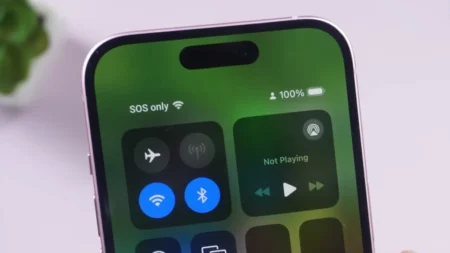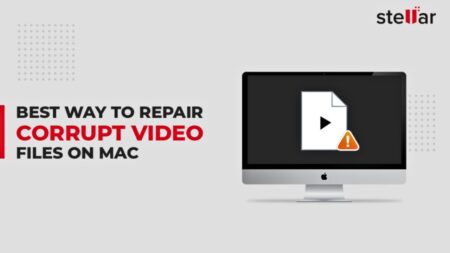Have you ever wondered if there are hidden apps on your Android device? Maybe you want to check what’s running on your phone or are only curious about what is hidden from plain sight. Whatever the reason, finding hidden apps on Android is very easy. Here’s a guide to help you uncover the secret mobile apps.
Checking the App Drawer
The app drawer is the screen that lists all the apps installed on your device. To access the app drawer, swipe up from the bottom of the screen on most Android devices. Some smartphones might have a specific icon that you can tap to open the app drawer.
- Swipe up from the bottom of the screen or tap the app drawer icon.
- In the top-right corner, you’ll often see a three-dot menu or Settings icon.
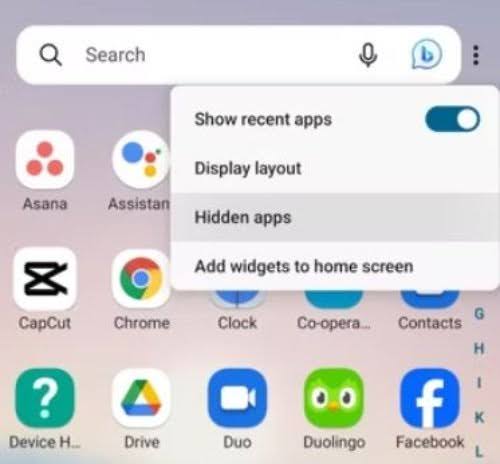
- Tap on it and select “Hide apps.” It will show you a list of apps that are hidden. If the list is empty, it means your phone doesn’t have any hidden apps.
Using the Settings Menu
Another quick way to find hidden apps is through the settings menu. This method might vary a little depending on your device’s manufacturer and Android version, but the general process remains the same.
- Tap on the Settings icon, which looks like a gear.
- Go to the “Apps” or “Apps & notifications” section.
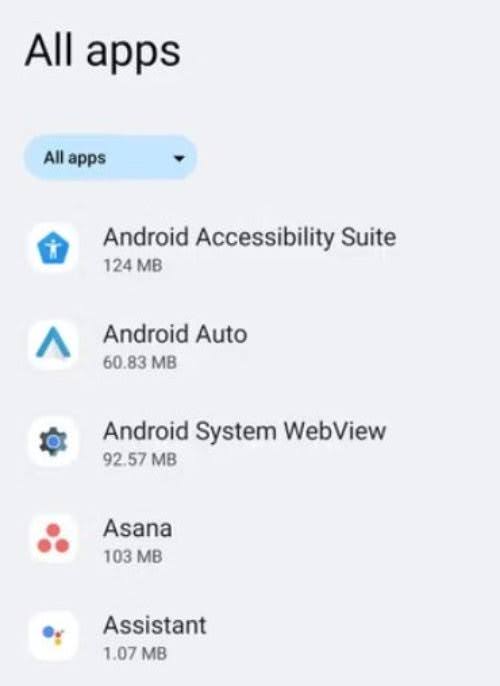
- Tap on “See all [amount] apps” or a similar option to display a list of all installed apps.
- If you want to see system apps, hit the three dots in the upper-right corner and select “Show system.”
Find Android Hidden Apps through Special App Access
In the settings menu, you can also go through special app access options. This is where you can see apps that have specific permissions or access to certain parts of your device.
- Go to the Settings > Apps again.
- Scroll down and choose “Special app access.”
- Look through options like “All files access,” “Notification access,” and others to see which apps have these special permissions.
Find Hidden Apps through File Managers
File managers can also help you find hidden apps, especially the ones stored as APK files that you might have downloaded from outside the Google Play Store.
- Open the file manager app, usually named “Files” or something similar.
- Look for a section labeled “Apps” or “Installed apps.”
- Explore different folders and files, especially looking for APK files that might represent hidden apps.
Using Third-Party Launchers
If you’re still unable to find hidden apps, consider using a new launcher. Launchers can change the way your home screen and app drawer look and behave, and some offer advanced options for managing hidden apps.
- Go to the Play Store and download any famous launcher like Nova Launcher.
- Follow the setup instructions to make it your default launcher.
- Each launcher will have its method for managing hidden apps. For example, Nova Launcher has a “Hide apps” option in its settings.
Checking Browser Apps
Don’t forget that web apps can also act like hidden apps. These are accessed through your browser rather than being installed on your device.
- Open your web browser app.
- Look at the browsing history to see which web apps have been accessed. This is usually found in the main menu of the browser.
- Check bookmarks for any frequently visited web apps.
Why You Should Hide Apps on Android?
There are many reasons why a user wants to hide an app. Parents might hide apps to protect their children, while others may want to keep sensitive information private. Knowing the process of finding hidden apps can help you maintain transparency and security on your Android device. It’s important due to the recent privacy concerns with popular social media platforms.
FAQs
Q: Can hidden apps still send notifications?
Yes, hidden apps can still send you notifications unless you’ve disabled them. If you’re seeing notifications from an app you can’t find, it might be hidden. Check your app settings to unhide it.
Q: My phone is running slow. Could hidden apps be the cause?
A: Hidden apps could be a factor if they’re running in the background. Check your app list in Settings and make sure there aren’t any apps you don’t recognize or need. Disabling or uninstalling them might help speed things up.
Q: What are trick apps and how can I spot them?
Trick apps are apps that look like something innocent, like a calculator, but actually hide files or other apps. To spot them, tap and hold the app icon and select “App info” to see more details. If the app seems suspicious, check its permissions and read reviews on the Play Store.
Q: Are there apps specifically for finding hidden apps?
While there aren’t apps specifically for locating hidden apps, using a thorough file manager app or a security app can help you identify and manage hidden apps more effectively.
Q: How do I prevent apps from being hidden on my device?
To prevent apps from being hidden, you can use parental controls or app management settings provided by your device. Regularly check your installed apps list and review permissions to ensure nothing is hidden without your knowledge.
Q: How can I find apps hidden in folders?
Folders on your Home screen can hide apps too. Tap on each folder to see what’s inside. If you have multiple Home screens, swipe through them to ensure you’re not missing any hidden folders.
Q: Is it possible to password-protect hidden apps?
Yes, some custom launchers and specific apps allow you to set a password for hidden apps. It’s to further improve the security.