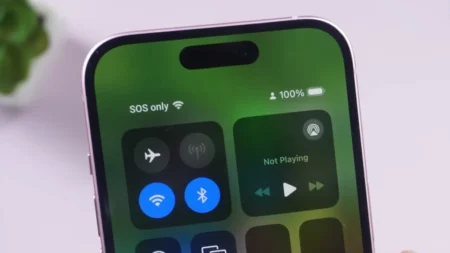The Remnant franchise is seriously cool, especially because of its multiplayer feature that lets you play with others. So, when Remnant 2 came out, everyone was super excited about teaming up with their buddies. Getting your friends into a Co-op game or entering a random lobby of others is next-level fun and thankfully, it isn’t hard at all. But if you’re just starting, you’ve got to knock out a quick tutorial first. Once that’s out of the way, you’re all set to join forces and dive into the action.
How to Play with Friends and Other Players in Remnant 2 Multiplayer
Before you can start playing online mode with buddies or other players, you need to complete the tutorial and reach Ward 13, the main hub of the game. Once you activate the Worldstone, a device that lets you travel between different realms, you will see a message that says “This session is now joinable”. This means that you can now access the online features of the game.
To change your online settings, you can either go to the main menu and select your character, or press the System tab in-game and click on the Game Session box. There are three options you can choose from:
- Offline: You will play solo and no one can join your game.
- Friends Only: Only your friends can join your session, but you can still join any other game.
- Public: Anyone can join your game, and you can join any other’s lobby.
You can change your online settings at any time, but keep in mind that changing from offline to online or vice versa will restart your current session.
Playing with Friends
If you want to play with your friends, you need to set your mode to Friends Only in network settings. This way, you can easily send out invites to your squad or join their game in a moment. Now, each gaming platform has its unique way of doing this, so heads up on that.
When it comes to actually inviting your pals or joining their party, you’ve got a couple of options. One method is using the Worldstone, just walk up to any Worldstone, interact with it, and hit the “Join Game” button from the menu. Depending on whether you’re playing on PC, Xbox, or PlayStation, how you access the Game Services Overlay for some multiplayer action will vary. One important thing to keep in mind is that Remnant 2 doesn’t have crossplay support currently, so make sure you and your friend are using the same platform.
The commands to use for inviting your friends vary according to the gaming systems, so you’ll want to get familiar with the ones specific to yours.
| Platform | Commands |
| Steam | Shift + Tab |
| Epic Store | Shift + F3 |
| PS5 | Start Party |
| Xbox | Start Party |
Joining Random or Public Lobbies
There’s another way to jump into the multiplayer fun in Remnant 2 if you’re up for a bit of adventure with the others. You can set your game to Public, which throws open the doors for teaming up with random players. When you’re browsing through the lobbies, you’ll see a bit of a sneak peek into each one. You’ll catch the host’s name, what difficulty they’re playing on, whether they’re entering the Campaign mode or going on an Adventure one, the Power Level of their world, and how many players are already in this lobby. It’s very good because you can pick a lobby that fits exactly what you’re looking for.
Related: