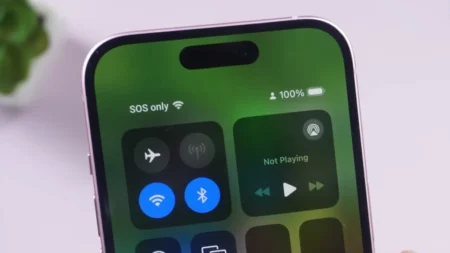Apple’s AirPods have become the standard for wireless earbuds, loved for their easy connectivity and great sound quality. But connecting them to different devices—be it an iPhone, MacBook, or even an Android phone—can be complex, especially if you’re new to the Apple ecosystem. This guide will walk you through every step of pairing your AirPods with these devices, troubleshoot common issues, and even share some tips to increase their potential.
- Related: How to Connect AirPods to PS5
How to Connect AirPods to a MacBook
Pairing your AirPods with a MacBook, MacBook Pro, MacBook Air, or desktop Mac is easy, though it involves a few more steps than the process with an iPhone. Whether your Mac is part of the Apple ecosystem or you’re pairing it manually, these are the steps to do it both ways.
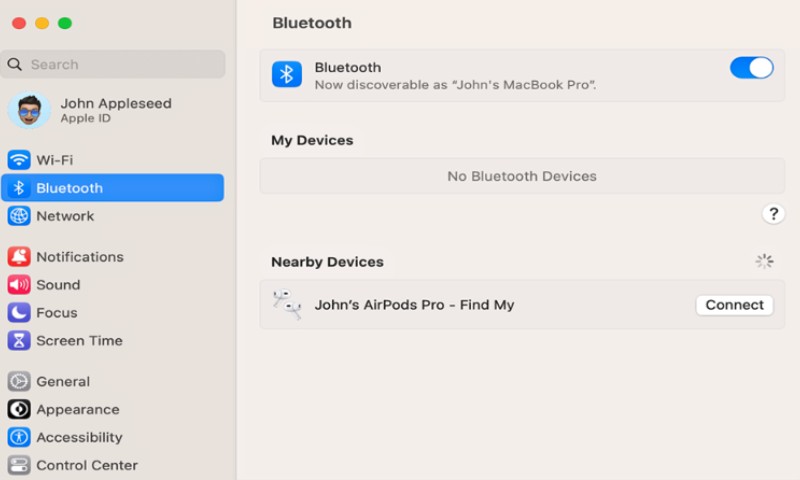
Steps to Connect AirPods Automatically:
If your iPhone and MacBook are logged into the same iCloud account, the AirPods should appear automatically in your Mac’s sound or Bluetooth menu.
- Put the AirPods in your ears or open the case near your MacBook.
- Click the Control Center icon (top-right corner of the screen) or the Bluetooth icon in the menu bar.
- From the list of available Bluetooth devices, select your AirPods to connect.
If this method doesn’t work, you can pair them manually.
Steps for Manual Pairing:
- On your MacBook, go to Apple Menu > System Settings > Bluetooth.
- Make sure Bluetooth is toggled on.
- Open the case and press the setup button on the back until the status light flashes white. For AirPods Pro (2nd Gen) or AirPods 4, double-tap the case instead.
- In the list of nearby devices, select Connect next to your AirPods.
Troubleshooting Tips
- If your AirPods connect but the sound still plays through your Mac’s speakers, open System Settings > Sound and select your AirPods as the output device.
- For recurring connection issues, remove your AirPods from the Bluetooth device list (click the “X” next to their name) and pair them again.
When both your Mac and iPhone are on the same iCloud account, your AirPods can switch between devices based on activity. For example, they’ll switch from your MacBook’s YouTube video to a call on your iPhone. Go to System Settings > Sound to fine-tune volume balance or enable spatial audio features.
- Related: How to Connect AirPods to PS4
How to Connect AirPods to an iPhone

Pairing AirPods with an iPhone is one of the simplest tasks you’ll ever do with tech, thanks to Apple’s simple integration. Follow these steps, and you’ll be enjoying high-quality audio in no time.
- Before you begin, ensure your iPhone is updated to the latest version of iOS. Go to Settings > General > Software Update and check for updates.
- At the time of pairing, turn on and unlock your phone and open the Home Screen.
- Place both AirPods inside their charging case. Open the lid and bring the case close to your iPhone.
- A setup animation will appear on your iPhone screen with a Connect button option.
- Follow the prompts. If you have AirPods Pro or AirPods (3rd generation), you’ll go through a few extra screens to customize settings and enable features like “Hey Siri.”
- Once the pairing process completes, tap Done, and start listening to music in your Apple earbuds.
Your AirPods are now synced across all devices using the same Apple ID. So, it’s possible to switch between your iPhone, iPad, Mac, or Apple Watch. To check the battery status, open the AirPods case by keeping closer to the iPhone to see a pop-up showing the battery levels for both the AirPods and the case.
If the animation doesn’t appear, make sure Bluetooth is turned on (Settings > Bluetooth) and try again. Still no luck? Reset your AirPods by holding the setup button on the case until the status light flashes amber, then white. Repeat the pairing process.
How to Connect AirPods to Android Phone

AirPods aren’t exclusive to Apple devices. You can pair them with your Android phone just like any other Bluetooth earbuds. While you’ll miss out on features like Siri responding to your queries and automatic device switching, AirPods still deliver excellent sound quality and reliability.
- Open Settings on your phone. Go to Connections > Bluetooth and toggle Bluetooth to “On.”
- Some Android devices may have this option directly accessible in the quick settings menu.
- Place both AirPods inside their case and keep the lid open.
- Press and hold the setup button at the back of the case until the status light turns white. For AirPods Pro (2nd generation), double-tap the front of the case instead.
- On your Android phone, tap Pair New Device or Scan for Devices under Bluetooth settings.
- Look for AirPods or AirPods Pro in the list of available devices. Tap to connect.
- A prompt may ask for confirmation to pair. Tap Pair to complete the process.
- Once connected, you’ll see AirPods listed under “Paired Devices.”
While some advanced features are unavailable, you can use apps like MaterialPods or AndroPods to:
- View battery levels for AirPods and the case.
- Configure double-tap gestures to launch Google Assistant or other functions.
Common Limitations with Android:
- No Siri Integration: Replace Siri with Google Assistant for similar voice-command functionality.
- Manual Device Switching: Unlike iPhones, Android devices require manual pairing with new devices each time.
- No Spatial Audio or Automatic Ear Detection: These features are exclusive to Apple devices.
Troubleshooting AirPods Connection Issues
Just like other devices, using wireless earbuds needs to be taken care of. If any complicated issue comes up such as your AirPods won’t turn on or maybe the AirPods microphone not working, you can reset AirPods to default settings, troubleshoot them and they will most probably start functioning effectively again.
Even the most reliable technology has its issues. If your AirPods are acting stubborn and refusing to connect, don’t panic. Follow these troubleshooting steps to fix common problems.
Reset Your AirPods
- Put both AirPods in their case and close the lid for 30 seconds.
- Open the lid and press the setup button on the back until the status light flashes amber, then white.
- Retry the pairing process with your device.
Check Bluetooth Settings
Ensure Bluetooth is turned on and not already connected to another device. Disconnect AirPods from any other paired devices if needed.
Remove and Re-Pair AirPods:
If your AirPods are listed in the Bluetooth menu but won’t connect:
- Go to your device’s Bluetooth settings and tap on your AirPods.
- Select Forget Device or Unpair to remove them.
- Follow the pairing steps again.
Update Device Software
An outdated version of your device or software can sometimes lead to compatibility issues. Yo should always keep your system up to date as soon as new updates arrive.
- On iPhone or Mac, update to the latest iOS/macOS.
- On Android, check for updates under Settings > Software Update.
Check AirPods Battery Levels
A low battery can be another source of pairing issues. Place the AirPods in their charging case and fill their juice for at least 15 minutes before trying to connect again.
Inspect for Interference
It’s not uncommon to see interruption and connection hurdles in Bluetooth devices and it usually happens due to nearby Bluetooth devices or Wi-Fi signals. Try pairing in a different location or turn off other active Bluetooth devices.
Clean Your AirPods and Case
Dirt or debris on the charging contacts can cause connectivity problems. Gently clean your AirPods and case with a dry, lint-free cloth.
If all else fails, there could be a hardware issue. Reach out to Apple Support or visit an authorized service provider for expert help.