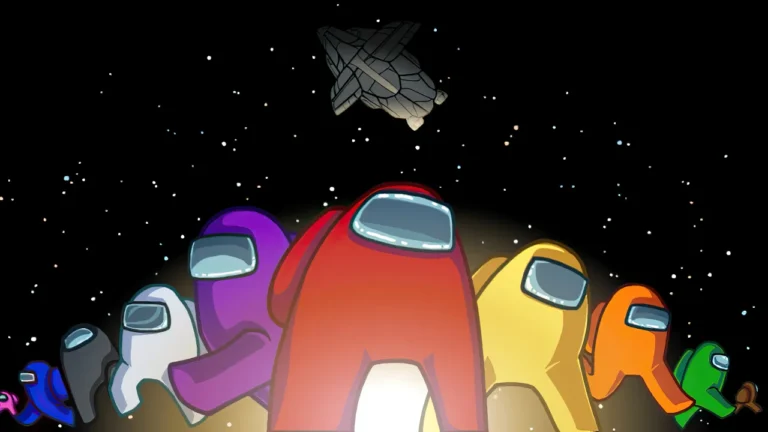Yes. Among Us is fully cross-platform across PC, PlayStation, Xbox, Nintendo Switch, iOS, and Android, and that’s one of the main reasons it’s still a trending multiplayer game years after launch. PC players can lie, vote, and eject friends playing on mobile or console in the same lobby, on the same server, with no workarounds or platform walls. As someone who has spent unhealthy hours as a crewmate and imposter across PC and mobile, it is a fine example of cross-platform compatibility done right.
What Makes Among Us a True Cross-Platform Game

Among Us was built as a social deduction game, not to care about your hardware. Innersloth developed it so everyone can play together regardless of the device. Unless everyone is on the latest version of the game and in the same server region, you are good to go.
You can freely team up with friends or other players across these platforms:
- PC via Steam, Epic Games Store, and itch.io
- Mobile on iOS and Android
- Console including Nintendo Switch, PlayStation 4, PlayStation 5, Xbox One, and Xbox Series X|S
Someone on Switch can accuse a PC player, and a mobile user can sabotage a console lobby. The game only cares about who can lie the best, not what device you’re on.
- Related: Is Dying Light 2 Cross-Platform?
How Does Among Us Crossplay Work
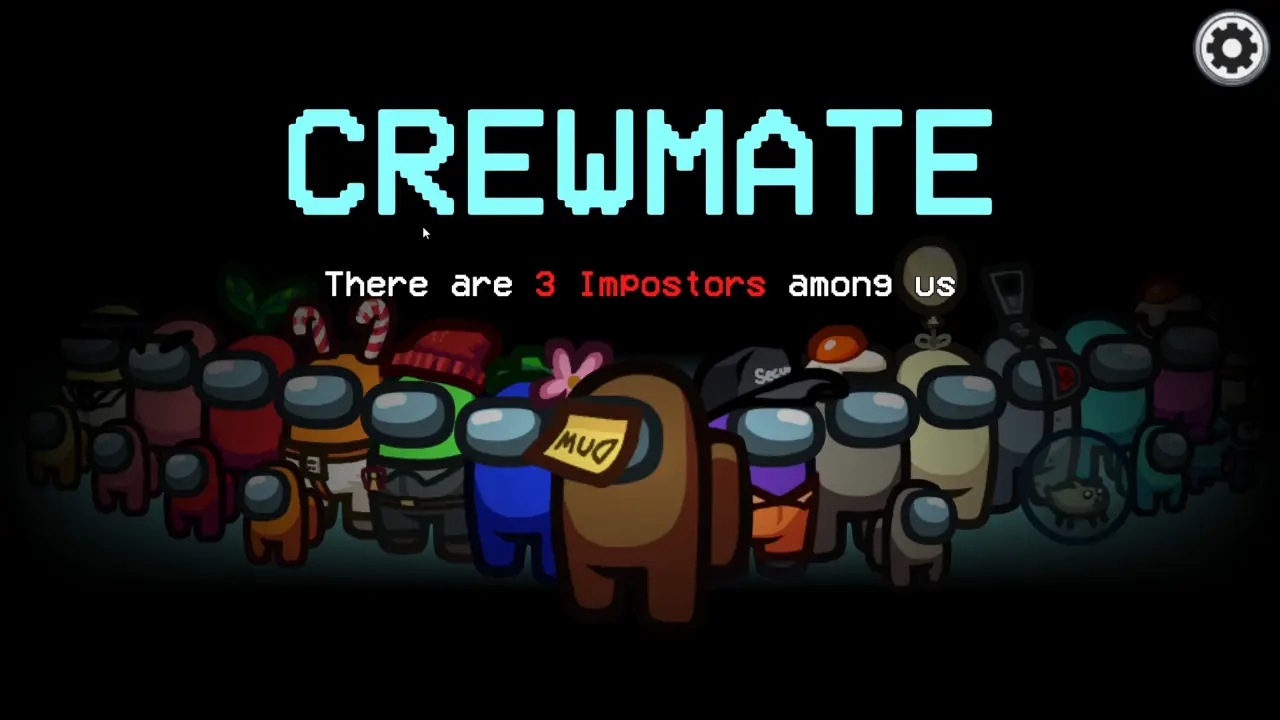
Among Us doesn’t have different matchmaking for each platform. Players connect to the same servers, but they are split by region, like North America, Europe, and Asia.
Once you create or join a lobby:
- All platforms share the same lobbies.
- Game modes, maps, and roles automatically sync.
- Text chat and quick chat work between devices.
- Voice communication is external, usually via Discord.
There’s no “PC lobby” or “mobile lobby.” That easy setup is why Among Us has achieved a strong online success.
How to Invite Friends on Different Platforms

If you’re wondering how to play Among Us with friends on different platforms, it’s simple. From the main menu, click Online play, and choose to host a match. Pick any map, set the number of impostors (two is better for a full 10-player game), choose preferred chat language, then Confirm.
Once the lobby loads, you will see a six-digit code below the Start button that you need to share with friends. To enter the lobby, they can open Online Play and enter the code under the Private banner.
Make sure everyone is on the same server region. If not, the code won’t work. You can check or change it in the bottom right of the Online play menu. The process is the same for PC, PlayStation, Xbox, Switch, iOS, and Android, so it’s easy to party up.
- Related: Is Minecraft Cross Platform?
Among Us Cross-Progression and Cross-Save Explained
Among Us does not support full cross-save or cross-progression. Your cosmetic items, unlocks, and purchases are linked to the current platform account. So if you switch from mobile to PC, you will start from scratch. Cosmetic items can’t be transferred from one platform to another, and purchases such as skins and pets are mostly system-specific. Developers have introduced account systems to reduce friction, but it’s not a good ‘carry your progress everywhere’ setup. Though the core game is cheap, ad-free on PC and console, cosmetics are optional.
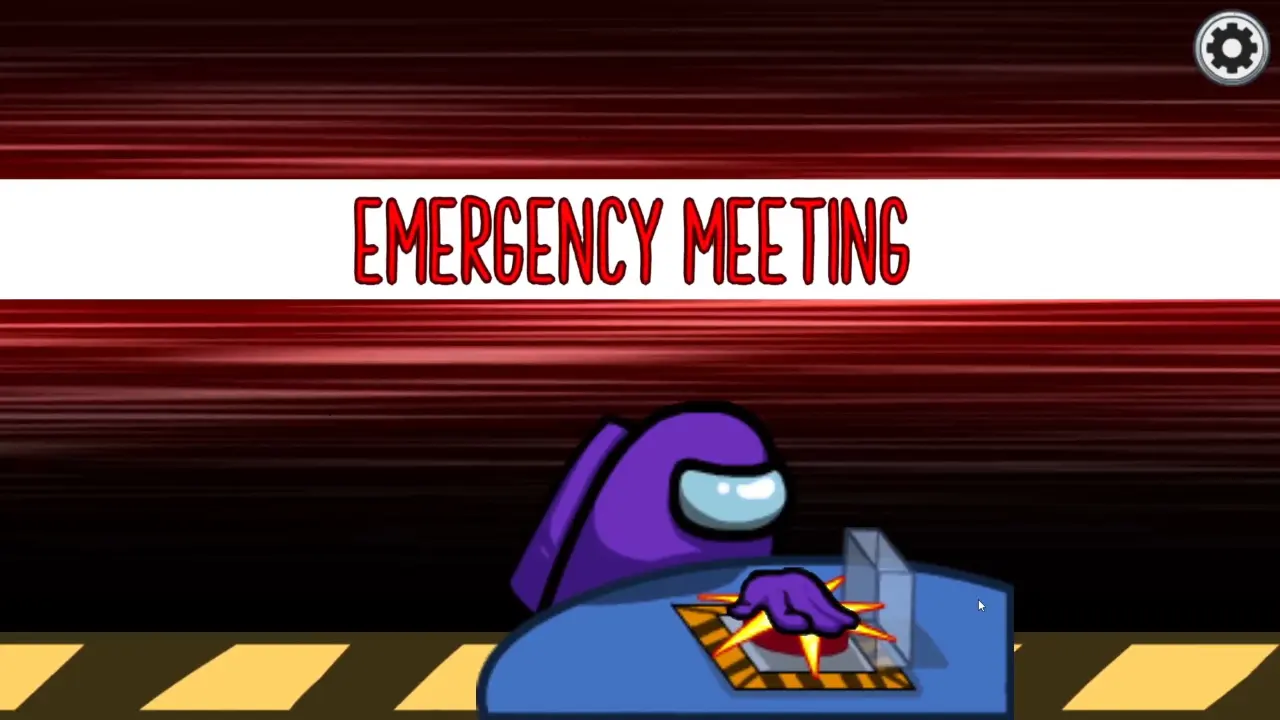
Among Us is crossplay-native and uses a light game engine, so everyone can have a good time playing on all systems. The community is great because friends can match up without having to buy the same stuff or upgrade their hardware. That’s pretty unusual, even when cross-platform games are currently more popular.
If you’re being a sneaky imposter, faking some tasks, or trying to survive until you can call a meeting, crossplay helps you focus on the people, not their devices. So, “Is Among Us cross-platform?” This guide has clarified all doubts above. Yes, it is, and one of the reasons why the game still dominates group chats, party nights, and online play sessions with buddies across every platform imaginable.