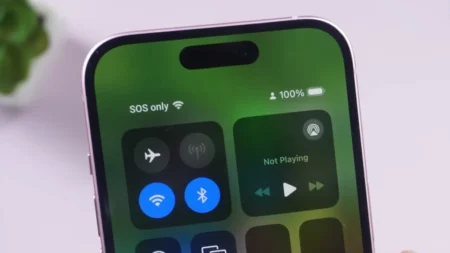When your AirPods won’t turn on, it’s more than a minor inconvenience and is a kind of panic. You have podcasts to catch up on, calls to take, playlists waiting to be watched, and then your expensive AirPods go into silent mode. Whether the charging light won’t blink or your AirPods become lifeless, the issue comes down to a few fixable things, and here, we’ll tell you all of them.
The information on this page is for all versions of AirPods and AirPods Pro. But a few below given solutions won’t work for AirPods Max due to hardware differences.
Why My AirPods Don’t Turn On
An unresponsive AirPods charging case or earbuds usually points to a power or contact issue. The small circuits within it rely on clean connections and steady current. If either fails due to debris, a drained cell, or an aged charging cable, your AirPods “play dead.” It’s rarely permanent, but before scheduling a Genius Bar visit, it’s better to try some logical steps that revive most dead AirPods.
Check Battery and Charging Case
Start with the AirPods battery test and charging case because it’s the life source of your earbuds. Plug it into a charger through a genuine Apple iPhone or iPad cable and adapter; off-brand cords aren’t good enough and underdeliver power.
Leave it connected for at least 15 minutes. You should see the status light briefly flicker to life. No light? Try another outlet or a different Lightning cable. A completely drained charging case sometimes takes a few extra minutes before you see charging signs.
If you haven’t used AirPods for weeks, the earbuds and charging case usually run out of charge completely. So whenever you use the AirPods that were kept idle for some days or weeks, always charge them first for at least 30 minutes before you connect them to your device.
Make Sure AirPods Make Proper Contact with the Case
Charging problems can also hide behind a thin layer of pocket lint or skin oils. The silver contacts on the bottom of each AirPod should touch the case’s charging pins properly, but dust or debris can become a barrier between their communication.
Inspect the inside of the charging wells and the AirPods. Use a dry, soft-bristle brush or microfiber cloth to clear out any debris. Avoid liquid cleaners or compressed air, as they can damage the sensors. Once clean, place the AirPods back in the case and make sure you feel the comfortable magnetic snap. That click means they’re seated properly and ready to charge.
Check Cable, Port, and Power
If the AirPods case still won’t respond, shift focus to the charging path. Lightning cables wear down faster than you think, especially if they’ve been twisted or bent. Test the same cable on another Apple device. If it charges that one fine, the problem is somewhere else. Further, check the charging case’s Lightning port for dust or particles. Use a soft brush or a dry wooden toothpick to remove compacted lint that interrupts charging.
Reset the AirPods
If both the AirPods and the case get charged but still don’t wake up, then completely reset the AirPods and connect them again with your device.

- Put AirPods in the case.
- Close the lid and keep them inside for 30 seconds.
- Open the lid, then press and hold the setup button on the case’s back for 15 seconds until the status light flashes amber, then white.
This step removes its pairings with Bluetooth and resets firmware connections. Then, bring the case near your iPhone or iPad with the lid open, and follow the on-screen prompts to pair with the device. If the earphones now power up, you’ve likely resolved a software lockup that prevented them from starting.
When the Case Still Refuses to Wake Up
If the charging light never flashes, even when you have tried new cables and outlets, the issue can be deep, usually a failed battery or logic board inside the case. It’s not something you can fix at home. Apple’s diagnostic tools can tell if the case or AirPods are at fault, and if you still have warranty left, replacement is an easy solution than trying to fix the faulty one.
There’s also the rare chance that one AirPod is draining the case prematurely due to a firmware or hardware imbalance. If the problem repeats after a reset and full charge, that’s another sign to involve Apple Support.
Check Software Updates and Compatibility
Your AirPods rely on firmware that updates automatically when paired with an Apple device running the latest iOS, iPadOS, or macOS version. An outdated device can also typically fail to handshake with AirPods properly, which leads to what looks like a “power” issue, but is reality is a sync problem. Before you assume it hardware failure, make sure your device’s software is up to date. Reconnect the AirPods after that — only this process often brings them back to life.
AirPods Still Not Turning On? Contact Apple for Professional Support
Once you’ve verified cables, cleaned contacts, performed a reset, and checked software, a persistently dead AirPods case likely means it’s time to reach professional help. Apple Stores and Authorized Service Providers will test battery health and internal circuit failures.
If the AirPods are under warranty or covered by AppleCare+, the repair or replacement is mostly free or discounted. Given how compact and sealed the Apple products are, DIY repair isn’t worth the risk because it’ll likely damage them permanently.