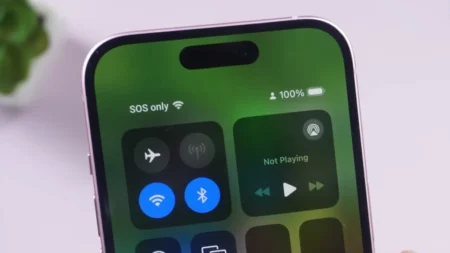When you sell, give away, repair, or upgrade your Apple Watch, you must unpair it correctly. Unpairing does more than disconnect the devices—it removes Activation Lock, erases your data, and prepares the watch to set up on another device. If you don’t unpair properly, the watch is likely to stay locked to your Apple ID and become unusable to others. This guide tells the right methods to unpair an Apple Watch either with your iPhone or without it, directly from the watch, and without the passcode.
How to Unpair Apple Watch Using Your iPhone (Recommended)
This method is safe because it turns off Activation Lock and creates a fresh backup before removing the watch from the iPhone.
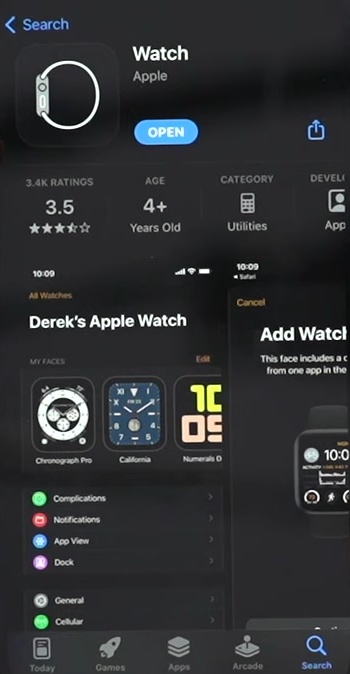
- Open the Watch app on your iPhone.
- Go to the My Watch tab and tap All Watches on the top-left.
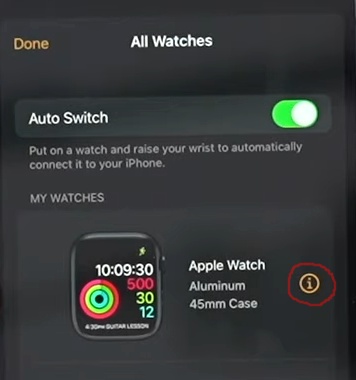
- Tap the i (info) symbol button next to your watch.
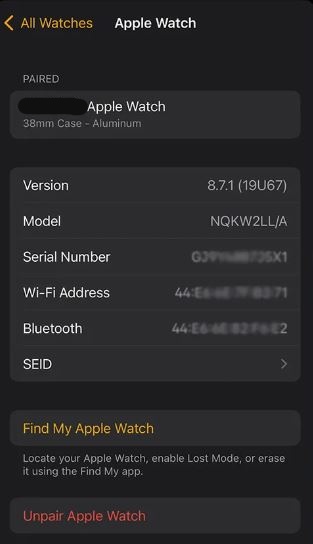
- Next, select ‘Unpair Apple Watch‘ shown in red text at the bottom.
- If you have a cellular model, you’ll see the options for the plan. Choose Keep Plan if you’ll pair the watch again later or select Remove Plan if you’re selling the device or giving it to someone else.
- Enter your Apple ID password when prompted to disable Activation Lock.
Your iPhone will first back up the watch automatically and then unpair it. When the watch returns to the language screen, the process is complete.
How to Unpair Apple Watch Without Your iPhone (Using iCloud)
You should use this method only when your iPhone is lost, damaged, or unavailable because it removes Activation Lock remotely.
- Go to iCloud.com and sign in with your Apple ID.
- Once logged in, select Find Devices (or Find iPhone → All Devices).
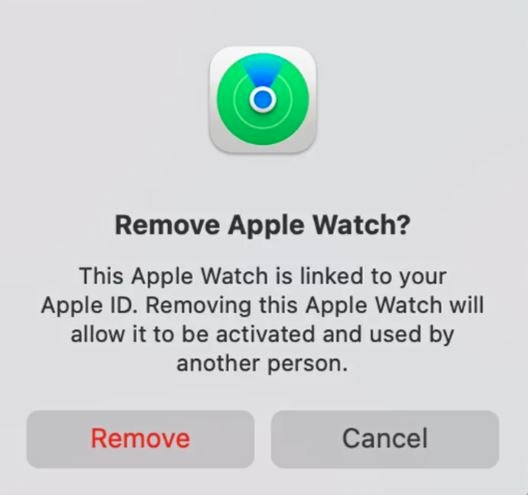
- Choose your Apple Watch from the device menu list and tap ‘Remove Apple Watch‘.
- Once it’s done erasing, choose Remove from Account.
This disconnects the watch from your Apple ID and completely unpairs it from the device.
How to Erase Apple Watch Directly from the Watch (Doesn’t Remove Activation Lock)
This method resets the watch but keeps Activation Lock linked to your Apple ID. We recommend this process only when you have to keep the watch or pair it with another iPhone on the same Apple ID.
- Tap the Crown on your Apple Watch to bring up the Home screen.
- Next, select the gear icon to open the Settings and go to General → Reset.
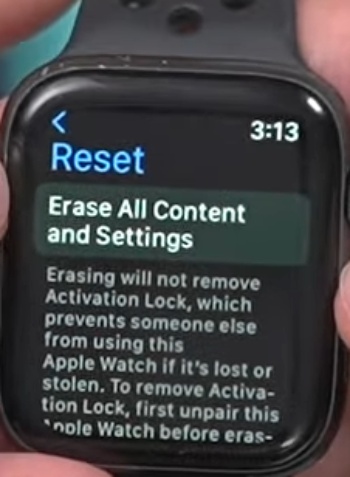
- Tap ‘Erase All Content and Settings’ and enter your passcode to finish the process.
- For cellular models, choose Erase All or Erase All & Keep Plan.
The watch will reset after that, but it will still require your Apple ID for activation.
How to Reset an Apple Watch Without the Passcode
If you can’t remember your Apple Watch passcode, you can remove the device directly from the watch. This removes all data but doesn’t disable Activation Lock, which means your Apple ID will still be required during setup. To reset, place the watch on its charger, hold the side button until the power menu appears, then press and hold the Digital Crown until the erase option appears onscreen. Confirm the reset. The watch will wipe itself and return to the setup screen, where you’ll need your Apple ID credentials to activate it again.
Read Next: