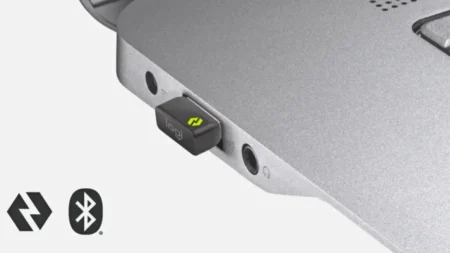A 144Hz monitor is one of the best upgrades you can do for gaming, creative or even general use. But hitting that refresh rate requires more than the monitor; the cable connecting it to your PC matters just as much. The wrong cable can leave you stuck at 60Hz or 120Hz even if your GPU and monitor are capable of 144Hz or more. This guide explains which cables are good for a 144Hz monitor, what display resolutions they support, and which one makes sense for different setups.
Why the Cable Matters for 144Hz
A 144Hz refresh rate means the screen updates 144 times per second, which requires a consistent, high-speed data stream from the graphics card to monitor. That stream must be transmitted quickly enough to keep up, and that’s where cable bandwidth comes in.
Each cable type has a maximum data capacity. If your signal exceeds that limit, one of three things can happen: the refresh rate drops, the resolution decreases, or the display may not work at all. This is why connecting a 144Hz-capable monitor with an older or incompatible cable often leads to frustration; the connection becomes the bottleneck.
To avoid this, you need to choose the correct standard. Today, the practical cable options for 144Hz are DisplayPort, HDMI, and Dual-Link DVI. Of these, DisplayPort is the strongest and most versatile, HDMI has quickly caught up in performance in recent years, and Dual-Link DVI is a legacy solution for old 1080p monitors. VGA, while technically capable of higher refresh rates under suitable conditions, is analog, prone to signal degradation, and not good for modern setups.
Cable Support for 144Hz Monitors
| Cable Type | 1080p @ 144Hz | 1440p @ 144Hz | 4K @ 144Hz | Notes |
|---|---|---|---|---|
| DisplayPort 1.2 | ✅ Yes | ✅ Yes | ❌ No | Ideal for 1080p/1440p; widely supported. |
| DisplayPort 1.4 | ✅ Yes | ✅ Yes | ✅ Yes (with DSC) | Adds HDR and adaptive sync; highly future-proof. |
| HDMI 1.3 / 1.4 | ⚠️ Limited | ❌ No | ❌ No | May support 1080p @ 144Hz on some monitors, but not guaranteed. |
| HDMI 2.0 | ✅ Yes | ✅ Yes | ❌ No | Reliable up to 1440p @ 144Hz. |
| HDMI 2.1 | ✅ Yes | ✅ Yes | ✅ Yes | Best HDMI choice; required for 4K @ 144Hz. |
| Dual-Link DVI | ✅ Yes | ❌ 75Hz cap | ❌ No | Legacy option; fine for older 1080p 144Hz displays. |
| VGA | ❌ No | ❌ No | ❌ No | Outdated, not suitable for modern 144Hz setups. |
DisplayPort

DisplayPort was designed with PC gaming and high-end productivity in mind. Beyond high refresh rates, it introduces features like Multi-Stream Transport (MST) for daisy-chaining monitors, adaptive sync technologies, and HDR in later versions. Let’s discuss the different versions and what they bring to the table.
- DisplayPort 1.2 – Provides 21.6 Gbps total bandwidth (17.28 Gbit/s max data rate), can handle 144Hz at 1080p and 1440p. It’s been around for over a decade so most gaming monitors released in the past few years have it. If you’re gaming at 1080p or 1440p this version is more than enough and also supports MST for daisy-chaining multiple monitors, though that’s less relevant for gaming setups.
- DisplayPort 1.3 / 1.4 – These versions expanded the bandwidth up to 32.4 Gbps (25.92 Gbit/s max data rate) and added support for 4K at 144Hz without quality loss thanks to Display Stream Compression (DSC), though you’ll need serious GPU power to run games at these settings. DisplayPort 1.4 also brought HDR support and strong integration with variable refresh rate technologies including NVIDIA G-Sync and AMD FreeSync. For gamers to push 144Hz at higher resolutions with great image quality, this is the best option today.
- DisplayPort 2.0 (emerging) – The next gen standard with 80 Gbps bandwidth ceiling, but adoption is limited. It can support 8K at 60Hz without compression or 4K at refresh rates above 144Hz. Most current graphics cards and monitors haven’t implemented it yet, so it’s not a standard for most PC builders for now. But it’s the path forward for anyone looking for high-end, multi-monitor or ultrawide setups in the near future.
Tip: If you’re shopping for DisplayPort, stick to certified cables because cheap knockoffs mostly fail at higher refresh rates.
HDMI

HDMI is a household name thanks to TVs, consoles, and media players, but for 144Hz monitors the real difference lies in the version. Each revision not only raises the bandwidth but also brings important features such as VRR, HDR, and higher resolution support. Instead of focusing on raw numbers again, here’s how each version works for gaming setups.
- HDMI 1.3 / 1.4 – These older standards technically support 1080p at 144Hz but real-world results are inconsistent. Many monitors with HDMI 1.4 are limited to low Hz despite the 10.2 Gbps bandwidth, so it depends if the manufacturer included support for higher refresh rates. If your monitor is more than a few years old, HDMI may cap you at 60Hz even if the cable is capable.
- HDMI 2.0 – It increased bandwidth to 18 Gbps, making 144Hz at 1080p and 1440p completely viable. That’s where HDMI becomes a serious contender for high refresh rate PC gaming. For most gaming monitors released in recent years, HDMI 2.0 is a safe bet for a great HD display, and they don’t have DisplayPort available; this is the minimum HDMI version I’d recommend for high-quality playthroughs. These cables are widely available and relatively cheap.
- HDMI 2.1 – This brought a massive jump to 48 Gbps bandwidth, which thus enabled 144Hz at 4K and even 240Hz at low resolutions. It also enables variable refresh rate (VRR) support natively, so a good pick for next-gen PlayStation 5 and Xbox Series X consoles.
If you’re gaming on a mix of PC and console, HDMI is usually the most convenient option since it’s universally supported. It’s also the right one if monitor doesn’t ship with DisplayPort. Just make sure the cable and hardware support the HDMI version you need for the required resolution and refresh rate.
HDMI cables aren’t always labeled with version numbers. A “High Speed HDMI” cable usually means HDMI 2.0 and “Ultra High Speed HDMI” indicates HDMI 2.1. If in doubt, check the cable specifications or purchase the ones from well-known manufacturers.
DVI
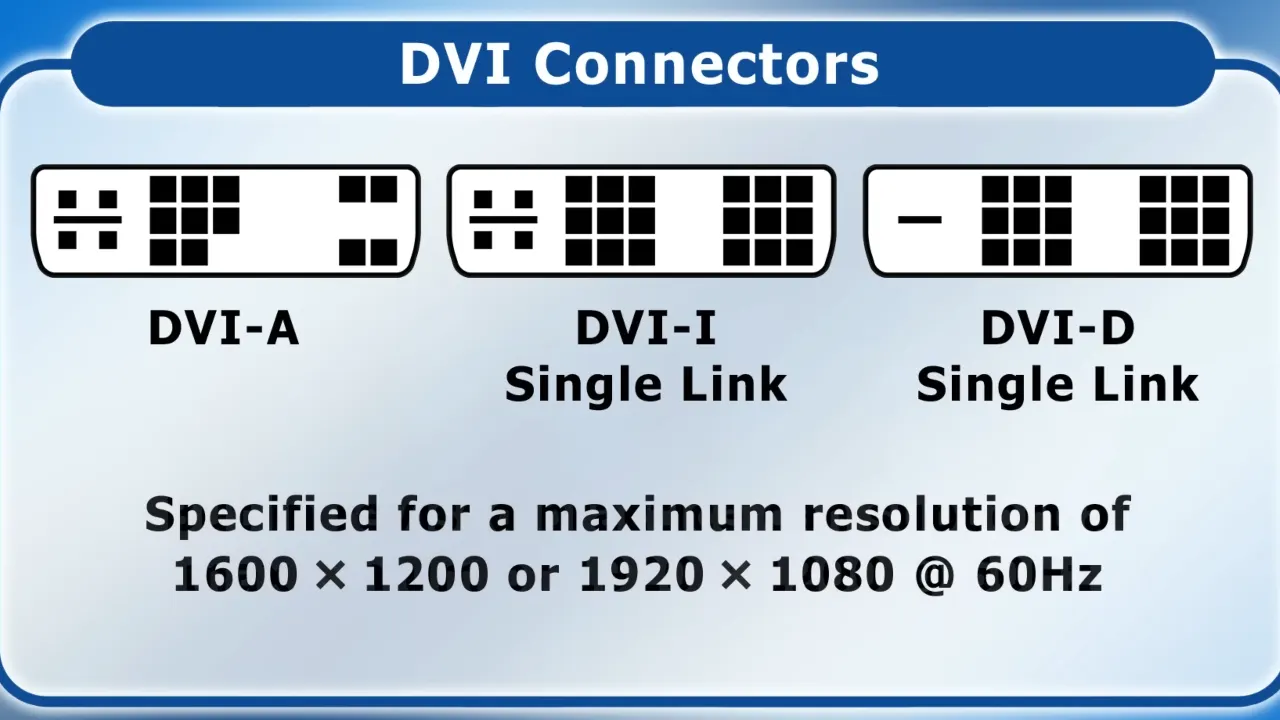
DVI is a relic of the pre-HDMI/DisplayPort era, but some older rigs still rely on it. The important thing to remember isn’t just its limited resolution support—it’s the complete lack of modern features HDR, FreeSync, or even audio. So while it can push a high refresh rate at 1080p, it’s best seen as a stopgap for legacy hardware rather than a good choice.
DVI-D Dual Link is the only DVI version that can operate 144Hz, and even then only at 1080p resolution. The bandwidth tops out at around 9.9 Gbps, which can’t operate anything beyond it, and single-link DVI is capped at 60Hz regardless of resolution.
For an old system with DVI outputs, you can receive 144Hz at 1080p with the right cable. But DVI doesn’t support any modern features like HDR, adaptive sync, or audio transmission. You’re also limited by cable length as DVI signal degrades noticeably beyond 15 feet.
The big problem is most modern GPUs from Team Green and Team Red have completely dropped DVI. Latest cards from NVIDIA’s RTX 30-series onward usually only have DisplayPort and HDMI outputs. Unless you’re working with legacy hardware, DVI isn’t worth considering for new computer builds.
VGA – Why You Shouldn’t Bother

VGA deserves a quick mention mostly for historical context. While some old monitors and graphics cards technically allowed high refresh rates through VGA, the analog signal can’t keep up with today’s resolutions or frame rates. Instead of chasing adapters or converters, it’s better to view VGA as a museum piece—interesting to look back on, but irrelevant for modern gaming.
Getting 1080p at 144Hz over VGA is either impossible or comes with severe signal noise, blurry image quality, and frame instability. Even if you try to use an adapter, the analog-to-digital conversion results in another bottleneck, which can cap the refresh rate or introduce artifacts.
If your monitor only has a VGA input, you won’t see 144Hz period in any case. No adapter or converter will change the scenario—the analog signal can’t carry enough data. VGA belongs in the history books for gaming purposes. In today’s world, it is obsolete. Modern GPUs don’t ship with these ports, new monitors don’t include it, and the only reason it appear at all is on legacy office hardware.
Resolution and Refresh Rate Combination
- 1080p @ 144Hz: It is the simplest to achieve since the bandwidth needs aren’t high. HDMI 1.4, HDMI 2.0, DVI-D Dual Link, and any DisplayPort will work fine. This is the most common high refresh rate gaming configuration, and cable compatibility is wide.
- 1440p @ 144Hz: At this resolution, bandwidth matters more. HDMI 1.4 is no longer enough, so you’ll need either DisplayPort 1.2 or HDMI 2.0. This is where previous cables start hitting bandwidth walls as DVI and HDMI 1.4 won’t cut it at this resolution. DisplayPort is more reliable since every monitor that supports 1440p at 144Hz comes with it. HDMI 2.0 also works well, but you need to confirm your monitor’s HDMI port to see if it supports 1440p 144Hz, as some cheap panels only allow 1440p 60Hz over HDMI.
- 4K @ 144Hz: Only the new standards apply here. DisplayPort 1.4 with DSC (Display Stream Compression) or HDMI 2.1 is must to move that much big data because anything below doesn’t have the bandwidth for it. Without DSC on DisplayPort 1.4, you’ll be limited to 4K 60Hz. HDMI 2.1 is more widely used on 4K TVs and monitors for now. Even with the right cable, few PC games will hit 144fps at 4K without powerful hardware.
- Beyond 4K (5K ultrawide, 8K displays): These setups push into extreme bandwidth territory, and only DisplayPort 2.0 (or future HDMI revisions) can handle them in real. Though not common yet, this standard is being built into upcoming high-end GPUs and monitors to prepare for the next wave of HD visuals.
Adapters (HDMI ↔ DisplayPort)
It’s tempting to use adapters when your GPU and monitor don’t share the same connection type, but adapters come with limitations.
- Passive adapters (simple, no power) usually top out at 60Hz. They’re designed for compatibility, not performance.
- Active adapters (powered, with built-in conversion chips) can sometimes handle 144Hz but results vary. They can introduce latency or reduce image quality depending on the adapter.
For gaming, adapters are always a compromise. The best way is to use a direct cable that matches the port on your GPU and monitor. This avoids refresh rate caps, sync issues, or random teering that adapters can cause.
Cable Quality and Length Considerations
Not all cables within the same standard are the same. Build quality, shielding, and conductor materials impact signal integrity mainly at high bandwidth limits. Cheap cables use thin conductors and less shielding which leads to signal degradation over distance. At maximum bandwidth, these quality issues become very clear due to screen flickering, temporary blackouts or the system falling back to low refresh rates.
Cable length directly impacts signal strength. For passive cables, stick to 6 feet or less for DisplayPort and 15 feet or less for HDMI in case of 144Hz. Beyond that, choose active cables with built-in signal amplification. These wires cost more but good to keep signal integrity over long distances.
Further, look for cables with proper certification such as VESA certification for DisplayPort and Premium High Speed or Ultra High Speed for HDMI. Those certifications ensure the cables are tested to meet bandwidth specifications. Worth spending a few extra bucks on certified cables rather than rolling the dice with generic ones.
The connectors matter too. Gold-plated connectors resist corrosion better than standard plating and ensure consistent connection quality over time. Locking DisplayPort connectors (with the little clips) prevent accidental disconnection during cable management.
Check Your Monitor and GPU Specifications
Before you buy cables, check what your hardware actually supports. Marketing materials don’t always tell the whole story.
Your monitor’s specs should list which ports support which refresh rates. Many monitors have multiple input types but only allow 144Hz through specific ports. For example, some budget monitors might have both HDMI and DisplayPort but only the DisplayPort connection delivers the full 144Hz power.
Check your GPU outputs as well. Modern cards have multiple DisplayPort and one or two HDMI ports. The HDMI version varies as new cards have HDMI 2.1 and older ones are equipped with HDMI 2.0b. GPU manufacturer websites list these specs for each model.
Your GPU drivers should also show available refresh rates once you’ve connected everything. In Windows right right-click your desktop, select Display Settings, then Advanced Display Settings to see available refresh rate options. If 144Hz doesn’t appear as an option, either your cable or one of your components doesn’t support it.
Some monitors require manual refresh rate adjustment in the on-screen display menu. Don’t assume your monitor will automatically run at maximum refresh rate; check the settings after connecting new cables.
Frequently Asked Questions
Are there fake DisplayPort cables?
Yes, and they are a big problem. Some sellers advertise DisplayPort cables that don’t meet the spec chart. These “fake” or uncertified cables seem very fine like nothing will go wrong with them, but when you plug them into your PC setup, they create annoying issues like flickering, screen blackouts, or not cross above 60Hz. What you should do is always buy VESA-certified DisplayPort cables. Certified cables are tested to meet the bandwidth demands so they’ll support 144Hz (or above) without such pesky failures.
What does DP++ mean? Is it needed for 144Hz?
You’ll most probably see DisplayPort labeled as “DP++” — this doesn’t mean it’s better or faster. DP++ is telling you that the port can output HDMI or DVI signals through a passive adapter. For 144Hz gaming, it doesn’t give any advantage, since DP++ is just for compatibility, not high refresh rates. If you want top-level graphics, get a proper DisplayPort-to-DisplayPort connection or the right HDMI/DVI cable according to the monitor.
Is DisplayPort better than HDMI for 144Hz?
Calling all PC gamers out there, yes it’s better for you guys. DisplayPort offers more consistent support for high refresh rates, works better with adaptive sync, and is less likely to create compatibility issues. HDMI is decent, especially 2.0 and 2.1 but DisplayPort is better if you have the option to choose one between them.
What happens if I plug into the wrong port?
If you connect your monitor through an unsupported 144Hz port, the system will default to the maximum supported refresh rate for that connection.
Can USB-C carry 144Hz?
Yes, USB-C with DisplayPort Alternate Mode can handle 144Hz. Many modern laptops output DisplayPort over USB-C so you can run a monitor at 144Hz as long as the cable and port allow. It’s more common on thin notebooks that don’t have a full-size DisplayPort.