On July 15th, 2015, Microsoft revealed its latest innovation in computer technology with the release of Windows 10, the successor to Windows 8.1. While this release was met with widespread acclaim for the bold new design and user functionality. However, with a new operating system comes new and complex issues that can turn an evening movie marathon into an arduous affair. Luckily for you, we have taken the time to list the most common Windows 10 issues and have outlined how you can fix them.
Slow PC boot-up time
Have you ever considered just how much time you waste waiting for things to load or start? Endless hours of your life have been spent in front of a computer or laptop waiting and waiting to wish there was a way to speed up this frustrating process.
Luckily, there is a solution!
Reducing the number of start-up programs as well as switching to a Solid State Drive (SSD) are two simple ways to improve the speed of your computer or laptop. You can also enable Windows Fast Startup Mode which, as the name suggests, can help reduce the amount of time it takes to start your computer.
To access Windows Fast Startup first open the Windows control panel before selecting the power options button. Navigate to the ‘Choose what the power button does’ button and select “Turn on fast startup’.
Too many notifications
A commonly reported problem users have with the latest Windows 10 operating system is that there are simply way too many loud and annoying notifications. It can often leave you feeling hopeless as for every pop-up you close three more take their place.
Thankfully this is actually quite a simple problem to fix.
Firstly, from the start menu click on ‘Notifications and actions settings’ to open up the notifications control panel. From here you can manually edit and choose which programs give notifications as well as what type and how frequently.
If you are so sick of notifications you simply don’t want any, set the first switch to OFF to disable any future pesky notifications from bugging you.
We advise against turning off all notifications as there are some important programs, especially those regarding computer health and internet protection, which may rely on notifications to alert you to potential issues. Thus we suggest users take the time to manually select which programs can send you notifications.
Data usage
As 5G begins to spread across the globe, more and more people are choosing to use their mobile devices’ data hotspots to provide them with the internet instead of a traditional WI-FI network. However, as mobile data becomes increasingly popular it is important for users to be aware of hidden programs that may use up their data.
Windows 10 features a wide variety of new useful real-time applications and programs that require the internet. Users unaware of these programs may find themselves burning through their monthly data faster than they can afford.
To manage this issue first head to Settings and then the Network & Internet panel before clicking on your wifi network. Once you’re in your connections settings you can set it to be metered which restricts its internet usage to only core updates and programs running in the foreground.
How to access safe mode
Safe mode has been a useful tool in the fight against annoying computer problems for decades but with the release of the latest Windows 10 operating system, customers have discovered the methods used to enter Safe mode have changed.
Firstly, the old technique of restarting the computer while spamming the F8 key is no longer a valid method. Instead, users must first access their settings via the Windows start button. From there select Update & Security and then click on Recovery. Once the recovery settings are open select advanced start-up before selecting ‘restart now.
Your device will restart before opening on a ‘Choose an options’ screen. From here follow this sequence. Troubleshoot > Advanced Options > Startup settings > Restart.
Finally, you’ve made it to the final stage. Upon restart, you will be presented with choices as to what type of boot-up mode you wish to start in. Pressing 4 or F4 will enter safe mode while 5 or F5 will enter safe mode with networking in the event you still wish to use the internet while diagnosing your computer.
How to enable system restore
System restore has been a feature within the Windows operating system for as long as I can remember. The ability to essentially rewind your operating system is incredibly useful as it allows you to fix a multitude of issues that can occur when playing around with your settings.
If you mess up and delete important files or programs then using system restore can be a lifesaver, allowing you to recover that looming university project you lost or access your applications after they’ve become corrupted.
It essentially works by semi-frequently backing up your computer’s important files and settings. These backups can be accessed via the system restore program which allows your computer to restore files and settings to what they were when the backup was made.
Sadly, Windows 10 doesn’t come with System Restore automatically enabled, requiring you to access your computer settings to enable this valuable feature.
Firstly, open the Start menu and search the phrase ‘Create a restore point’. Click on the first result to enter the System Properties page. Locate the protection settings button and then select the main system drive. Click on the configure button and enable system protection before pressing Apply to save your changes.
Now Windows 10 will automatically create backup files whenever there is a major system change or update. You can then use these backup files to restore your computer’s files and settings in the event of computer problems such as file corruption.
Final thoughts
We hope you have found this guide useful and that you now have a better understanding of your Windows 10 issues and how to fix common problems.
Got any more questions about computers? Ever wondered how to fix screen tearing? Check out the MWBIS blog to answer this question and many more!