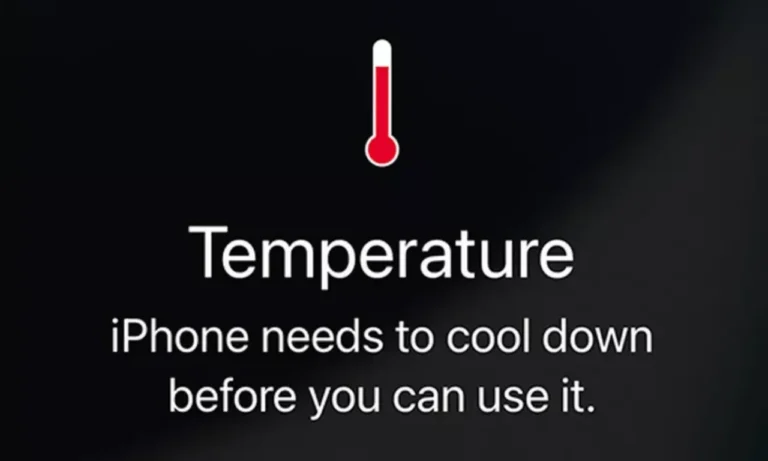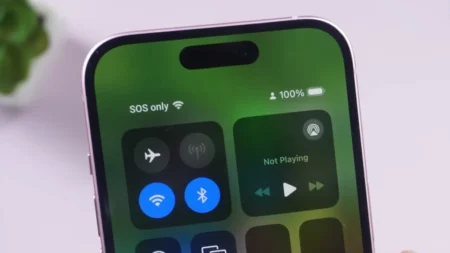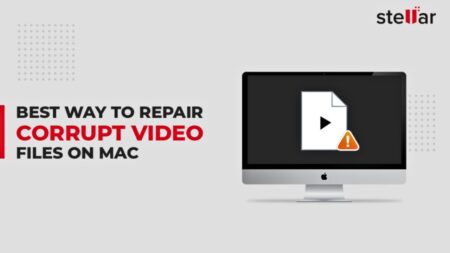Is your iPhone getting uncomfortably hot? It’s a lot more common than you would believe, and it can be much worse of an irritation. Excessive heat that goes above the normal can effectively damage the physical components of your iPhone and this includes both the battery and CPU. However, getting to know the cause of your iPhone heating up and how to deal with it can make a lot of difference in maintaining your device’s life and performance. This guide explains everything you need to know about why your iPhone gets hot and how to make sure it stays cool so it doesn’t overheat.
Why Does Your iPhone Get Overheated?
For sure, all iPhone models have their own specific charm and unique look. But they don’t have internal cooling systems like the fans or heat sinks you might find on laptops, PCs, and many Android gaming phones. And if they can’t release heat, then the result will be excessive heat. It’s normal for the gadget to get hot and not something new with your iPhone as well, but the problem occurs when temperature figures cross the acceptable line, and it can signal some issues you might want to address.
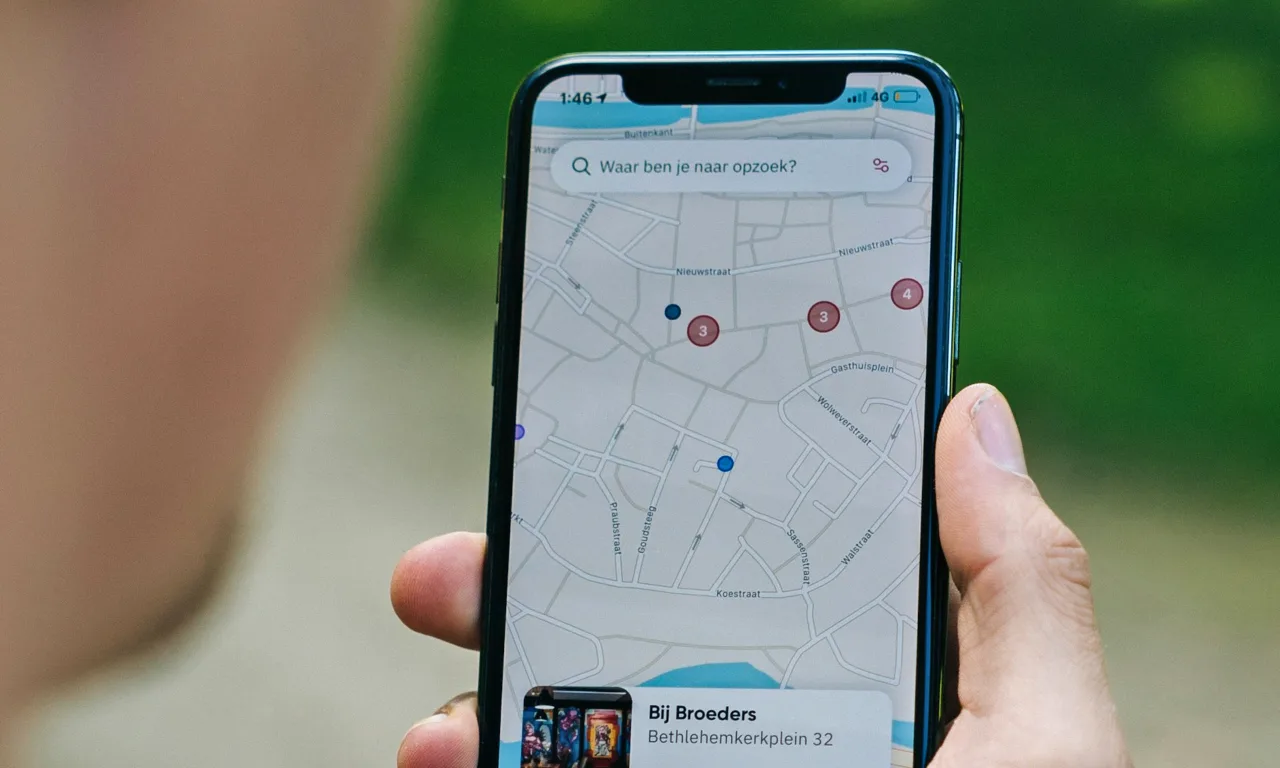
Here’s a look at what activities might heat your iPhone:
- Charging and Using at the Same Time: For many users, it’s their typical habit to keep scrolling through their feeds, watching videos, or answering texts when the phone is plugged in, but this practice will kill the phone even faster as heat becomes abundant. Heavy usage when the device is charging results in a lot of heat production, which might even trigger the iPhone’s temperature warnings.
- Too Much Sun or High Temperatures: iPhones aren’t sunbathers; your device can become overheated when exposed to high temperatures or direct sunlight. You should always keep the device in a cool and shaded place, especially when the sun glares up against your window. What Apple suggests is to keep your device under temperatures between 0º and 35ºC (32º to 95ºF).
- Heavy Apps and Features: Running processor-intensive activities such as gaming or HD videos on an iPhone can lead to heating it. Even mobile data and navigation apps are good enough to put a strain on the device. The chipsets use huge power which consequently increases temperature.
- Software Glitches or Updates: Often when you perform a new software update, it might not work the way you might be thinking but rather create some issues on the device, or there can be glitches that cause your CPU to work overtime. If anything goes wrong, they can cause heat spikes that come out of nowhere until fixed.
- Worn-Out Battery: If your iPhone’s battery is too old for now or has been damaged, it not only holds less charging juice but could also be a cause of overheating. You can check the health of your battery in your settings to see if it is time replacement.
Knowing these usual causes of overheating can help avoid it and maintain coolness on your iPhone.
Related: Is the iPhone 14 Waterproof? All About its Water Resistance
What Can You Do to Cool Down Your iPhone?

You can do a few simple things to help your iPhone cool down if it feels too hot. It may be fairly worrying when overheating; however, with the following tips, you can let your device’s temperature go back to normal degrees.
- Take Off the Case: Often, your phone’s case holds in heat, and getting rid of it lets the heat escape faster. After taking it off, attempt to place your iPhone in a cooler and less sunny location away from any direct heat.
- Unplug Immediately: During charging, if your iPhone gets very hot, unplug it immediately. Charging creates heat, and filling the juice when the device is overheated will only make the situation worse. Wait for it to cool off, and then connect the charger again if you want to charge further.
- Give Your iPhone a Break: This one seems quite basic, but simply putting your iPhone down and giving it a rest can be one of the best ways to cool it down. Shut down running apps, get your phone to sleep, and leave it like this for at least 10 minutes. If it feels unbearable, maybe turn your device completely off at this time.
- Avoid Cold Extremes: While it may be tempting to put your iPhone in the fridge or otherwise expose it to cold conditions, this is not recommended. Quick cooling will make it worse, as it leads to condensation inside the device, giving rise to water damage.
- Fan It: If you’re in a rush, speed up the cooldown process of your device by fanning or carefully blowing on it. Do so in a clean, dust-free area to avoid any dirt or particles entering the ports.
How to Keep Your iPhone from Overheating
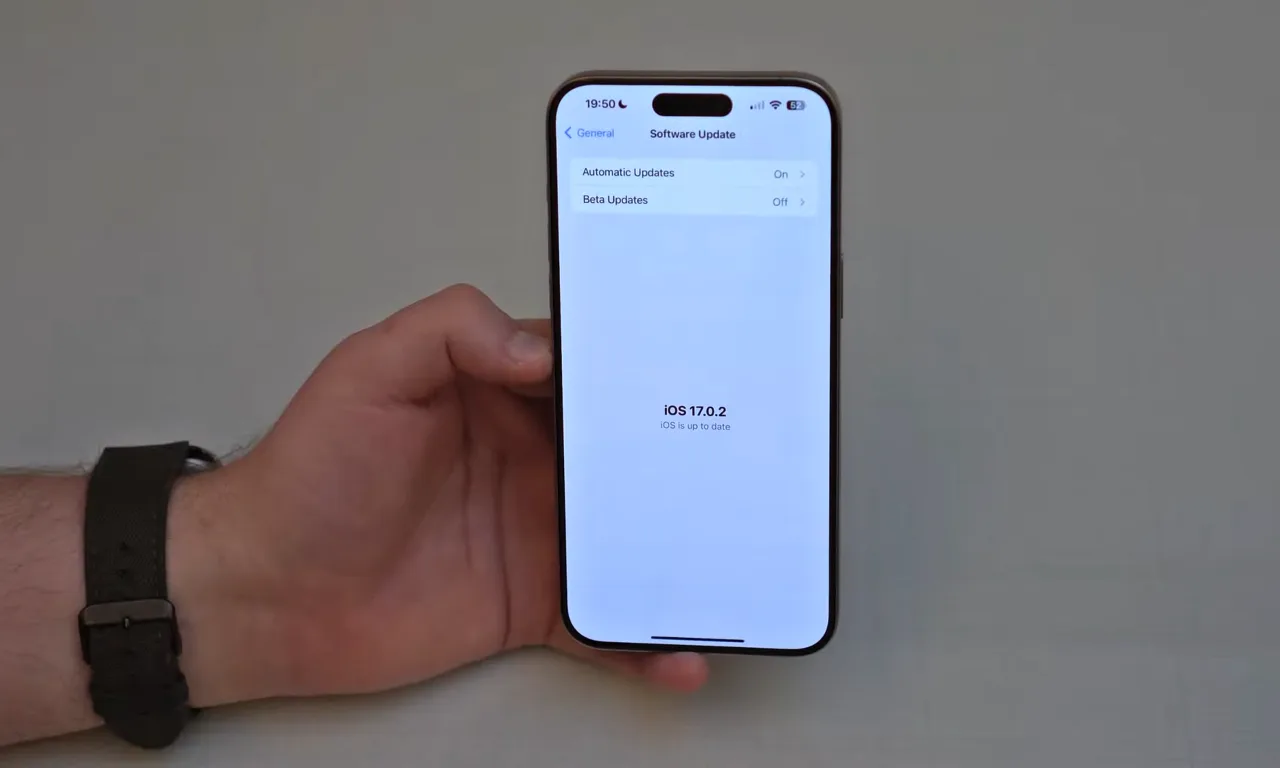
While you can’t watch your phone 24/7 to prevent it from overheating, there are some simple things you can do to keep your iPhone cool and avoid those sizzling surprises. Here’s how I keep my iPhone from turning into a hand warmer.
Avoid Using Your iPhone While Charging
I know—nothing sounds more relaxing than scrolling through Instagram or playing a quick game while your iPhone is charging. But this is one of the sneaky ways your iPhone can overheat. When it’s on charge, just let it be. Give your iPhone some “me time” to charge without interruption.
Mind the Sun and Heat Sources
Let’s face it, we wouldn’t sit out in the blazing sun without some shade, and neither should our iPhones. Don’t leave your phone out baking in direct sunlight or near any heat sources, like radiators or the dashboard of a car on a hot day. If your iPhone could talk, it’d probably say, “Could you not?!” Just keep it cool and out of the sun.
Restart Your iPhone
A good ol’ restart can work wonders for a hot iPhone. It restarts the complete system, clears out any temporary bugs, and stops background processes that might be causing the heat. Hold down the power button and one of the volume buttons until you see the slider, then swipe to power off. Or, just ask Siri to do it. This reliable assistant is always up for the task.
Limit Location Services and Connectivity
Sometimes you only need a break from all the notifications and constant connectivity. Your iPhone feels the same way. When you’re not using them, turn off Bluetooth, Wi-Fi, and Location Services. You can find these settings easily and turn them off to give your phone a breather. It’ll thank you by staying under temperature limits.
Go Easy on the Processing Power
If you’re heading to an all-day outdoor event, maybe skip running those high-powered apps nonstop. Games, high-res videos, and GPS can make your iPhone work up a sweat. Give it a break now and then; it’s not a superhero, despite what its impressive processing power might lead you to believe.
Keep It Updated
Apple rolls out updates including great new features and bug fixes that could make your phone run hot. Make sure your device is always running the latest iOS and app versions. Consider it a spa day for your phone—restorative and refreshing.
Use the Right Charger
Always use Apple-certified or MFi (Made for iPhone) chargers. Those off-brand chargers might seem like a great bargain, but they can cause more heat and efficiency issues.
Turn On Low Power Mode
In times when you are not using your iPhone much, why not switch it to Low Power Mode? This not only restricts background activities and automatic downloads but also cools down the device to some extent, thus slightly improving overall battery performance.
Manage Screen Brightness
Your iPhone doesn’t need to be a lighthouse. Keeping the screen brightness low or turning off auto-brightness can help reduce heat. You can adjust it in your settings, find a level that works for you, and save on battery life while keeping things calm.
Disable Background App Refresh
Apps love to secretly update themselves in the background, which not only drains your battery but can also cause your iPhone to heat up. Limiting background app refresh to only the apps you need the most or turning it off for every other app can let the device run smoothly without all that unnecessary heat.