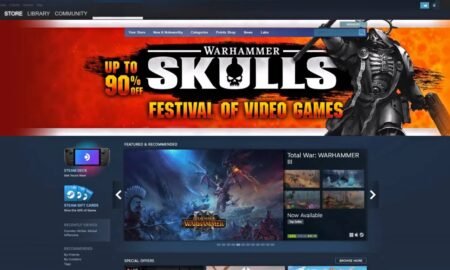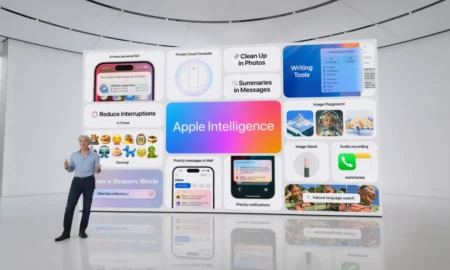If you have recently purchased an Apple Pencil or planning to buy one, then you might be wondering how to connect it to your iPad. The process is pretty straightforward, and once you have done it, you can start using your Apple Pencil to draw, take notes, or edit documents. In this guide, we will provide you with a quick and easy tutorial on how to connect your Apple Pencil to your iPad. So, let’s get started!
How to Connect Your Apple Pencil to iPad
Connecting Apple Pencil to an iPad is a quick and easy process that can be done in just a few steps. Here’s a step-by-step guide on how to do it:
Step 1: Check Compatibility
Before connecting your Apple Pencil to your iPad, ensure that your iPad model supports it. Apple Pencil is compatible with iPad Pro 12.9-inch (first and second generations), iPad Pro 10.5-inch, iPad Pro 9.7-inch, and iPad (sixth generation or later).
Step 2: Turn on Bluetooth and Prepare Your Apple Pencil
Ensure Bluetooth is enabled on your iPad by going to Settings > Bluetooth. To prepare your Apple Pencil for pairing, remove the cap from the back of the pencil and plug it into the charging port of your iPad.
Step 3: Pair Your Apple Pencil with Your iPad
When you connect your Apple Pencil to the charging port of your iPad, a pop-up message will appear on the screen asking if you want to pair it with your device. Tap on the “Pair” button to initiate the pairing process.
Step 4: Confirm Pairing
Once the pairing process is complete, you’ll see a message on your iPad screen confirming that your Apple Pencil is connected. You can now start using it to draw, write, or navigate your iPad.
Connecting Your Apple Pencil to Your iPad: A Beginner’s Tutorial
The Apple Pencil is a popular tool used by artists, designers, and anyone who wants to take their iPad experience to the next level. But if you’re new to the Apple ecosystem, you may not know how to connect your Apple Pencil to iPad. In this tutorial, we’ll guide you through the process step-by-step.
First, make sure your iPad is compatible with the Apple Pencil. Currently, the Apple Pencil is compatible with the following iPad models: iPad Air (3rd generation), iPad mini (5th generation), iPad (6th generation), and all iPad Pro models.
Next, remove the cap from your Apple Pencil to reveal the Lightning connector. Plug the Lightning connector into the Lightning port on your iPad.
Once you’ve connected your Apple Pencil to your iPad, you should see a notification on your iPad’s screen asking if you want to pair the two devices. Tap “Pair” to complete the pairing process.
If you don’t see the pairing notification, you can manually pair your Apple Pencil by going to “Settings” > “Bluetooth” and selecting your Apple Pencil from the list of available devices.
Once your Apple Pencil is paired with your iPad, it’s ready to use. You can start drawing, writing, or navigating your iPad with the pencil. Just remember to charge your Apple Pencil when the battery is low by plugging it into your iPad’s Lightning port.
Quick and Easy Tutorial: How to Pair Your Apple Pencil with Your iPad
If you just bought an Apple Pencil, you’ll need to pair it with your iPad before you can start using it. Don’t worry, it’s quick and easy! Just follow these steps:
- Make sure your iPad is turned on and unlocked.
- Remove the cap from your Apple Pencil.
- Plug your Apple Pencil into the charging port on your iPad.
- Wait for the “Pair” button to appear on your iPad’s screen.
- Tap the “Pair” button to connect your Apple Pencil to your iPad.
- Once your Apple Pencil is paired, you’re ready to start using it!
If you’re having trouble pairing your Apple Pencil, make sure it’s fully charged and try again. You may also want to check that your iPad is running the latest version of iOS. And that’s it! With your Apple Pencil paired with your iPad, you’re ready to start taking notes, drawing, and more.
Connecting Your Apple Pencil to Your iPad: Tips and Tricks for Smooth Pairing
If you are an iPad owner and you have just bought an Apple Pencil, the next step is to connect the two devices. This tutorial will guide you through the simple process of pairing your Apple Pencil with your iPad.
First, make sure that your iPad is updated to the latest version of iOS. Then, remove the cap from the end of your Apple Pencil and plug it into the lightning port on your iPad.
Once you have connected your Apple Pencil, a pop-up message will appear on your iPad screen asking you to pair the two devices. Follow the on-screen instructions to complete the pairing process.
If you have any trouble connecting your Apple Pencil, try restarting both your iPad and your Apple Pencil. You can also check that Bluetooth is turned on in your iPad’s settings.
Once your Apple Pencil is paired with your iPad, you can start using it to draw, take notes, and interact with your device in new and exciting ways.
To charge your Apple Pencil, simply connect it to your iPad’s lightning port or use the included lightning adapter to charge it with a wall adapter.
In conclusion, connecting your Apple Pencil to your iPad is a quick and easy process that can greatly enhance your iPad experience. With these tips and tricks, you can ensure a smooth pairing and get started with your Apple Pencil in no time.