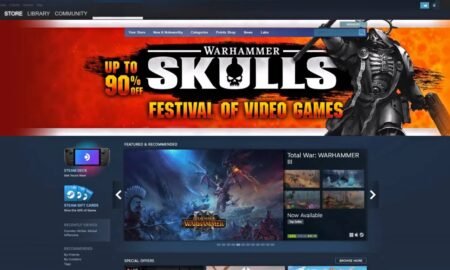Modern Warfare is one of the most successful COD titles in history including the previous Battle Royale integration Warzone. While Warzone has moved to Cold War and would be integrated with the COD yearly title this year, an error has persisted with the game ever since its launch. The Modern Warfare dev error 6068 has been listed in the Activations list of issues with the game under investigation for over one and half years. However, there have not been any solutions. It could be because the problem is on the user end.
The dev error 6068 Modern Warfare is one of the toughest to resolve because there are so many things that can lead to this error. There are two other closely related error codes that have existed with the game for as long- the dev error 6065 & 6066. We have created this guide with all the possible solutions for the error.
Solutions for the Dev Error 6068 in COD Warzone and MW
As mentioned earlier, getting rid of the Warzone dev error 6068 can be a pain. Before you proceed with the solutions, we suggest that you try each solution one at a time, check the performance of the game, then, move to the next solution. Each of the solutions listed in the post has fixed the error for specific users. While the solutions are not universal, with some luck, you may be able to put behind the dev error.
Also read:- WoW Classic Server Populations 2021
1. Solve Dev Error 6068: Update Software & Games
It is always advisable to keep your software and games updated with the latest version. Following are some of the things which you need to check for the latest updates:
- Games
- Drivers
- Windows OS
2. Change the Value of VideoMemoryScale Option
There are a few players that have tried this solution to fix Warzone and Modern Warfare Dev Error 6068 by modifying the number of VideoMemoryScale options. To do this:
- Open your File Explorer
- Head to Documents/Call of Duty Modern Warfare OR COD Warzone/players
- Then, open up the adv_options.ini file with Notepad
- Here you will need to find out the line which says VideoMemoryScale and modify its value to 0.5
3. Force the COD to Re-update
One of the players has tried this solution and shared it on the Activision forum. This solution removes individual files within the main COD Modern Warfare installation folder. Here is how to do this fix:
- Exit from all COD games if you are running them.
- Search for the main COD Warfare installation folder. Usually, you will locate it at C:\Program Files (x86). However, the location can be different if you have chosen a different installation path. Once you get that folder, open it up.
- Now, delete all the files from this folder except Blizzardbrowser, Main, and Data.
- Next, restart your game by opening it from a Battle.net client.
- If you get any runtime error that says the game has been corrupted, you need to proceed with the latest updated option.
4. Remove the Data Folder
This can also be one of the best and easy solutions. For this:
- Close all COD games if they are running in the background.
- Locate your main COD installation folder. Typically, you will locate it at C:\Program Files (x86). However, the location can be different if you have chosen a different installation path. Once you get that folder, open it up.
- Once opened, you need to delete the Data folder.
- Now, launch your game from the Battle.net client and restart your game.
- If you get any error message again about the game corruption, just proceed with the next steps.
Check also:- How to Unlock Nightborne in WoW: Shadowlands
5. Run Your Game at 30 FPS
In massive and fast games like COD, when you lower the FPS (Frames Per Second), it runs smoothly without any problems. If you are desperate to fix Dev Error 6068 Modern Warfare and Warzone, this can be the best solution. In order to lower the FPS of this game, check out the following steps:
- Open Nvidia Control Panel
- Select Manage 3D settings
- Now, go to the Program Settings.
- Here, select your game from the given list and set vertical sync to ‘Adaptive Half Refresh Rate’
- Do not forget to save changes and then restart your game.
6. Disable all Applications and Overlays
This is one of the highly recommended solutions which you must try to fix Modern Warfare Dev Error 6068. You must disable all the below-mentioned programs and/or services.
- Performance monitoring
- Broadcasting Service
- Taking screenshots
- Share menu
- MSI afterburner metrics
- Video/audio recording
- Instant replay
- Notifications
Also, if possible, you can disable the following apps if they are running.
- GeForce Experience
- Spotify
- Discord
- Game Bar
7. Run COD Warzone or MW and Battle.net Launcher with Admin Permission
Several players have fixed the Dev Error 6068 by going through the following steps:
- Right-click on your COD game launcher file
- Select ‘Run as an administrator’
- To set this setting permanently, Right-Click again on the Modern Warfare launcher file
- Go to ‘Properties’
- Now, jump to the ‘Compatibility’ tab
- Make sure to check on ‘Run this program as an Administrator’
- Save the changes and exit
- Now, do the same steps for the Battle.net launcher as well
8. Perform Tweak Graphics Settings
In order to perform Tweak Graphics Settings, check the following steps:
- Open up the COD game
- Next, go to ‘Settings’ and then jump to the ‘Graphics’
- Under the Display, select ‘Fullscreen Borderless’
Conclusion
That’s all from our side in today’s guide about the dev error 6068. Hope your Modern Warfare dev error 6068 will be fixed with the above-mentioned solutions and fixes. If the problem persists, you can get assistance from Activation support.