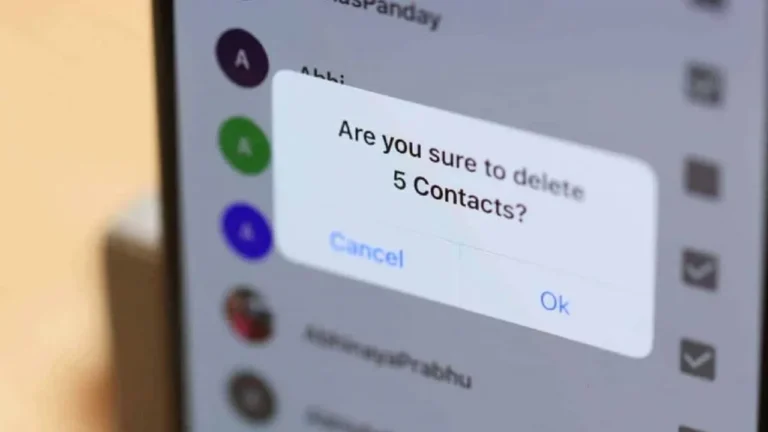Keeping your iPhone contacts tidy is one of those small maintenance tasks that keeps your device fresh, clean and organized. Over time, names you don’t remember or duplicate entries pile up in the phonebook. Fortunately, Apple has a few easy ways to clean house, whether you want to remove a few old numbers, delete multiple contacts at once, or wipe entire groups synced from iCloud or Gmail accounts. This guide tells all the methods to delete multiple contacts on your iPhone.
How to Delete Multiple Contacts Directly on iPhone
In iOS 17, Apple introduced a gesture that makes it very easy to remove multiple contacts in one go, right from your iPhone.
For that, open your Contacts app (or tap “Contacts” in the Phone app), place two fingers on the screen, and tap-hold one contact name. Without lifting your fingers, drag them up or down to choose as many contacts as you want, and all the selected contacts will turn gray.
Once the batch is selected, lift your fingers, press and hold on any one highlighted contact, and choose Delete Contacts from the pop-up menu. Confirm it, and iOS will delete them instantly from your phone.
How to Delete All iPhone Contacts from a Specific Account
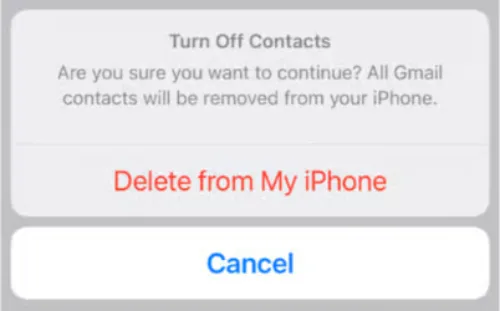
If you sync your iPhone with multiple services like iCloud, Gmail, or Outlook, each account can bring its own contacts list. You can turn off an entire set of them in seconds. Go to Settings → Contacts → Accounts, tap the account you want to add or remove contacts from, and toggle Contacts off. When prompted, select “Delete from My iPhone.”
This doesn’t remove the contacts from the cloud but only deletes the local copy from your device. If you toggle the switch back on later, the contacts will sync back again. Use this clean way to declutter your list without losing any contact permanently.
Bulk-Delete via iCloud on a Computer
When you have hundreds of contacts to delete, Apple has a better way to do that from a PC or a laptop. Apple’s iCloud web interface has a point-and-click interface to manage everything at once.
Go to iCloud.com, sign in with your Apple ID, and open Contacts. Hold the Shift key + left mouse click to select a range, or press the Ctrl key + left mouse click to choose non-consecutive contacts. Once you have selected all you want to remove, hit Delete or click the gear icon and press Delete Contacts.
Changes are synced automatically, so the deletion will reflect on all your Apple devices connected to this iCloud account.
How to Clean Up iPhone Contacts from Google Contacts
If your iPhone contacts are synced with Gmail, it’s fast to clean up or delete the entries from Google Contacts on a desktop. Visit contacts.google.com, select as many entries or all and hit the trash icon. These deletions sync back to your iPhone as long as Google Contacts sync is turned on in Settings. Google keeps the deleted contacts in the trash folder for 30 days, so you have a month to restore the entry if you accidentally delete an important contact.
How to Recover Deleted Contacts on iPhone
We’ve all had the sink moment after deleting someone we desperately needed. Thankfully, Apple has you covered. iCloud keeps archived versions of your contacts list, so you can restore them from a previous state.
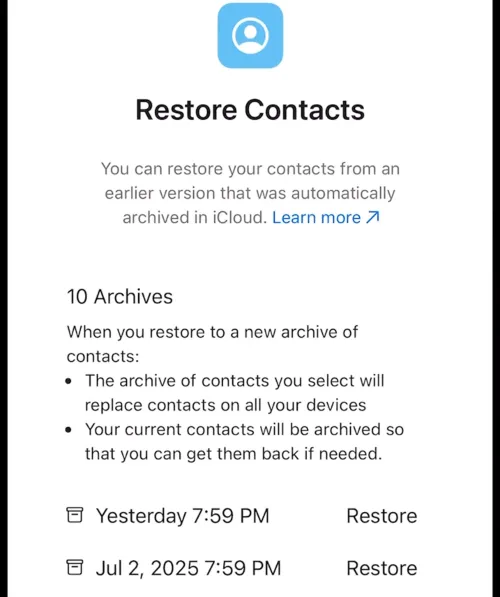
Log in to iCloud.com, scroll to the bottom of the page, and select Data Recovery → Restore Contacts. Choose a backup from before the deletion and confirm. Your iPhone and all synced devices will update automatically, and your current contact list will be archived for safety.
Tips to Keep Your Contacts List Clean
Once you’ve done a full cleanup, the real strategy is to keep your phonebook clean and organized. A few small habits can make a big difference:
- Periodically scroll through your list and delete stale or duplicate contacts.
- Don’t save temporary numbers unless you have to keep them for a long.
- Use specific labels like “Work,” “Family,” or “Emergency” to categorize important people.
- If you manage shared contacts in a business setting, use contact-sharing tools (such as Shared Contacts for Gmail) to avoid manual cleanup.
A clean Contacts app means less clutter, fast searching, and fewer mix-ups—proof that a few minutes of maintenance can make your iPhone feel like new again.