Is your Discord app acting up? Is the little red dot on your DM icon driving you crazy, even though you’ve checked every message? Well, if you are worried about why your Discord direct message won’t go away, a lot of users usually face this tricky Discord issue and it’s frustrating, but luckily, it’s usually a quick fix.
What’s the Culprit Behind the Discord DM Notification Stuck Issue?
Nine times out of ten, this phantom notification isn’t a new message at all. It’s usually a sneaky Nitro promotion hiding in plain sight. Yes, Discord’s own premium service is the most likely suspect. Occasionally, friend requests can also trigger a false alarm. This guide walks you through the steps to fix Discord direct message notifications that won’t go away and will sort it out in no time.
How to Fix the Discord DM Notification Won’t Go Away?
Maybe, your mind is stuck to consider this issue because of the new messages, but it’s not true in most cases. Most likely, it’s the work of a Nitro promotion. Yes, you heard me right. Nitro – that premium subscription service offered by Discord itself. It’s not a new message playing hide and seek; it’s simply that you’ve been sent this Nitro promo featuring their paid offers.
That juicy Nitro package is full of features that make you feel like a VIP among ordinary Discord members. But they’ve cleverly hooked these promotion ads right on top, looming over your direct messages. Want to remove that DM notification?
- Head over to your Direct Messages.
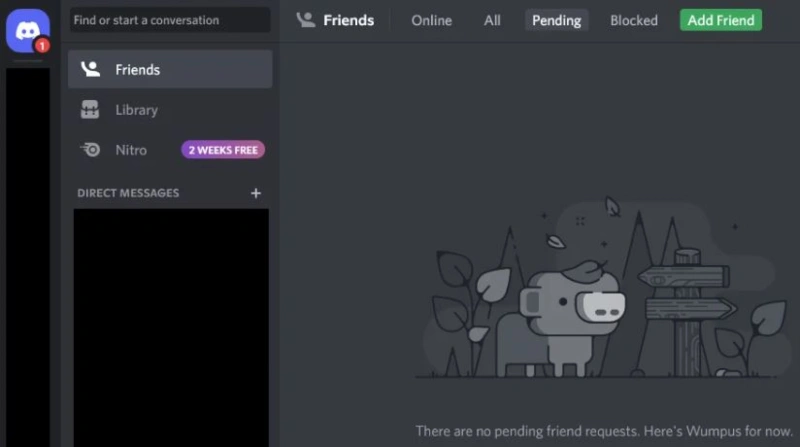
- Look for the Nitro tab in the left-hand menu, below Friends.
- Click on it and check out the promotion. (You might even find a sweet deal!)
Once you’ve acknowledged the promo, the notification should vanish into thin air.
If you’re a natural ads-skipper like most people, you probably didn’t notice or simply ignored it. And that’s why this notification alert appears on your computer screen. Sadly, Discord’s a bit of a hard bargainer. It’ll keep your direct messages notifications under lock and key till you bother to look at the advertising for the company’s Nitro service. So, reluctantly, you’re pretty much forced to watch their premium services to shoo away that message notification.
What to Do If ‘Discord Direct Message Notification’ Still Appears?
If you are still stuck even after seeing the promotion, try these fixes:
Update Discord
Just like us, apps need their beauty sleep (or in this case, updates) to function properly. Outdated versions of Discord can sometimes cause glitches. So, visit your app store or Discord’s website and download the latest version. Alternatively, you can also check for the latest updates and install them within the app.
Clear Discord’s Cache
If an update doesn’t do the trick, you can also clear out Discord’s junk drawer. Cache files are temporary, but they can occasionally cause problems.
On Windows:
- Close Discord completely: Right-click on the icon in your system tray and select “Quit Discord.”
- Open Windows Explorer: Paste this into the address bar:
%appdata%\discord - Delete these folders: “Cache,” “Code Cache,” and “GPUCache” (right-click and select “Delete“).
- Empty the Recycle Bin: Just to be safe, let’s get rid of all traces of those deleted files.
On Mac:
The process is similar on a Mac. You’ll find the Discord cache files in the Library folder: ~/Library/Application Support/discord
Bonus Tip: Check for Friend Requests
While you’re in your DMs, head over to the “Friends” tab and see if you have any pending requests. Accepting or declining them might also resolve the Discord DM notification issue.
If none of the above methods work, uninstall and reinstall Discord to refresh all settings and files.
So there you go! Hopefully, one of these solutions will work its magic, and that Discord direct message notification will finally be gone.
Read Next:







