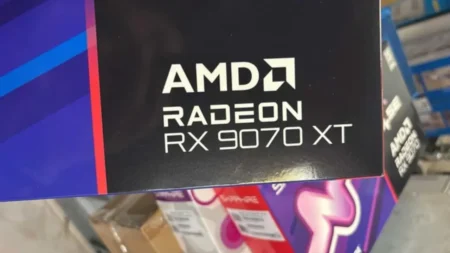You’ve probably heard of CPU Boost or Turbo Boost. But what does it mean and how does it affect your computer? This article explains CPU boost, how it works, and do you use it on your PC.
What is CPU Boost?
CPU boost is like a sprint mode for your processor. When your PC needs to do something heavy or demanding, the CPU boost kicks in and the processor runs faster than its normal speed for a while. It’s very helpful for better performance and snappier response when you run high-intensive applications or games.
Moreover, it isn’t a brand-new concept – Intel started this trend with its Turbo Boost for the ‘Core I’ series back in the late 2000s. AMD wasn’t far behind and introduced Turbo Core for its Phenom II and FX series. These days, it’s a common feature in modern CPUs introduced by both Intel and AMD, with great updates like Turbo Boost 3.0, Turbo Boost Max 3.0, Precision Boost, Precision Boost Overdrive, and Auto Overclocking. Each version has different functionalities, but they all operate to give your PC that extra push when it needs it the most.
How Does CPU Boost Work?

With this feature, you can think that your system has a superhero mode, but it only activates under the right and tight conditions. CPU boost works by intelligently adjusting the clock speed of your processor based on several factors, such as:
- The current workload and demand of the system
- The number of active cores and threads
- The power consumption and temperature of the CPU
- The cooling system and airflow of the PC case
- The motherboard and BIOS settings
It depends on what your computer is doing. The system doesn’t require extra power to handle web browsing or Microsoft Office chores. But regarding heavy tasks such as gaming or video editing, the CPU boost turns on.
Its working speed depends on a few things; first is how hot your CPU is; for normal temperature, the boost has room to speed up. But when the system gets very hot, the boost remains in control, to avoid overheating. The cooling system of your PC plays a big role here. There is also a power situation; the processor won’t go into turbo mode if it doesn’t have enough power or if doing so might push it over its safe limits.
Your PC’s motherboard and BIOS settings matter too, they’re the rulebook that tells your processor what’s okay and what’s not in terms of boosting. For example: the Intel Core i7-10700K processor has a base speed is 3.8 GHz, but it can go up to 5.1 GHz turbo boost under the right conditions. But it only hits that top speed with only a couple of cores working. If all cores are busy, it sticks to a peak of 4.7 GHz; it’s because using all cores generates more heat, and consumes more power which is dangerous for the hardware.
Should You Use CPU Boost on Your PC?

In most cases, absolutely! It works as a smart assistant in your computer that knows exactly when to shift things into high gear. It is more crucial to operate demanding stuff like gaming, media editing, or juggling many tasks at once (i.e. multitasking). CPU boost allows the computer to perform demanding activities easily.
The best thing is, for most modern processors, this feature is already enabled by default means ready to go right out of the box – no fuss needed from your side. But, if love to fine-tune and tinker, there’s room to play around.
In your BIOS settings or using software tools, you can customize how CPU boost behaves. Want to push your chipset to its maximum speed? You can adjust that. Or maybe you want to change how long it stays in the turbo mode. You can even play with power settings or cooling fan speeds to find the sweet spot between performance and temperature limit.
Moreover, the processors also support overclocking (pushing your CPU beyond its usual speed limit) or undervolting (reducing the voltage to save power and reduce heat). Some chipsets have specific features like Intel Turbo Boost Max 3.0 or AMD Precision Boost Overdrive that you can turn on or off.
Messing with these settings is like tuning a car’s engine. If you know what you’re doing, you can get some extra oomph out of it. But if you’re not careful, it might result in a less stable system, higher power bills, more heat, or even risk damaging your hardware and yes, it might void your warranty. So, if you decide to tweak these settings, it’s sort of like tightrope walking – thrilling, but with risks involved.
How to Check If Processor Supports CPU Boost?
There are several methods to test whether or not your CPU can boost. Here’s how you can check it:
- Find Out What Processor You Have: First, you need to find out what processor your PC has. If you’re using Windows, open the System Information app. For Linux users, it’s a quick command in the terminal:
cat /proc/cpuinfo. This will spill all the beans about your CPU. - Look Up Your Processor’s Specs: Once you know your processor model, it’s time to do some research. Visit the manufacturer’s website or check out reliable online databases like CPU-World or Intel ARK. Search the terms like Turbo Boost, Turbo Core, Precision Boost, or something along those lines. These are the terms that mean your CPU is capable of boosting. Also, take note of the base frequency (that’s your CPU’s regular speed) and the boost frequency (the speed your CPU can reach when it’s under heavy workload).
- Use a Monitoring Tool: Install a software tool that can monitor CPU clock speed. CPU-Z, HWMonitor, or Argus Monitor are some best available choices. After installing, watch the current clock speed of your processor. If you see numbers higher than the base frequency, it means the boost is functioning. To see what it can do, you can run a CPU stress test or a benchmark. This puts more load on the chip and you can see if it boosts to the maximum frequency.

Can I Damage My Processor by Using CPU Boost?
The short answer is yes, pushing your processor beyond its normal limits can technically shorten its lifespan. When you boost your CPU, it works harder and gets hotter. And just like in anything electronic, heat is the enemy. The little silicon bits inside your processor don’t like getting too hot, and over time, too much heat can cause wear and tear.
But if you’re using CPU boost within the limits set by the manufacturer (which is what happens by default), you’re generally in safe territory. The companies are pretty smart in their chip production, they’ve built in all sorts of safeguards, like thermal throttling (which is like your CPU saying, “Whoa, I’m getting too hot, better slow down”) and even automatic shutdowns to prevent damage.
Most modern processors are designed to handle CPU boost without breaking a sweat. And if you have a decent cooling system (i.e. a good heatsink and fan) and a solid power supply, the processor will be able to handle the extra temperature and stress even better. The consensus among many experts is that this boost process is a safe, smart feature that can make a difference in your PC’s performance in heavy workloads.
So, as long as your cooling game is strong and you’re not manually pushing your processor beyond what it’s built to handle, using CPU boost shouldn’t have a big impact on your processor’s lifespan. It’s the same as giving your PC extra power when it needs it, without worrying about burning out the engine.