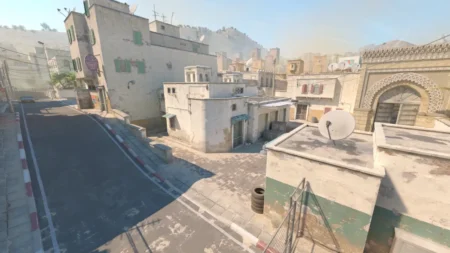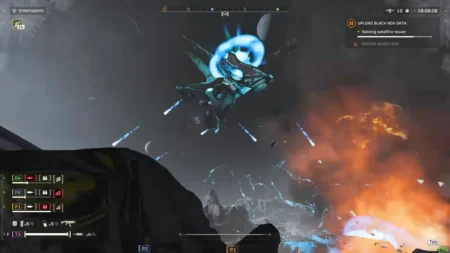PUBG Mobile is a game where the battlegrounds get as intense as the last slice of pizza on game night. If you’re like many of us, you’ve probably found yourself tangled in the heat of battle, thumbs slipping, swiping, and sometimes missing the mark on your smartphone’s touchscreen. While touch controls have their charm, they sometimes leave us craving the precision and comfort only a good old-fashioned controller can provide.
In this article about PUBG Mobile controller support, we’ll explore the best options available to level up gameplay without stepping on the toes of the game’s fair play policies. So, here’s how to bring precision to your battle royale experience, keeping it fun, fair, and, most importantly, within the lines of what’s possible.
Does PUBG Mobile Have Controller Support?
PUBG Mobile and controllers have had an “it’s complicated” relationship. PUBG Mobile doesn’t officially support the use of Bluetooth controllers on Android or iOS devices. Yet, the yearning for the tactile feel of buttons and joysticks has led players and innovators to find their paths through the wilderness.
Some turned to PC emulators such as Gameloop or Bluestacks, creating a setup that lets them game with the finesse of a PC gamer while still duking it out in PUBG’s vast arenas. By using emulators, you can map out your controls the way you like, bringing the precision of PC gaming to your mobile experience. But remember, this method has its matchmaking pool, so you’ll be squaring off against others who are also using emulators, keeping the playing field as level as a well-flattened battleground.
Another option is to use the mobile game triggers and clip-on controllers that, while not officially endorsed, haven’t been outright banned either, walking that fine line between innovation and rule-bending.
Which are the Best Controllers for PUBG Mobile?
For Android and iOS players, the solution is to try to use physical controllers. These controllers fit around your device and will press the screen for you with the help of your fingers. The main purpose of these mobile game controllers is to work with the secondary buttons. To move around, you still need to use your thumbs. If you feel it inconvenient to stop your running motion to hit another key, it contains the triggers that will pressure the screen and perform the task for you.
Many companies are developing controllers that you can use to play without tapping on the screen. There are many best controllers available in the market, and you can easily buy them. The controllers come in two types: just the clips and others that fit your mobile phones entirely. These will help you to grip the device quickly and play PUBG or any other of your favorite mobile titles.
Instead of using triggers, you also have another option to grab a joystick for your phone. You can find them more easily without hunting for too much. But they will prevent you from sprinting in the game and may obstruct a large portion of the display on smaller devices. They are also very cheap, so PUBG Mobile lovers don’t need to worry about buying and trying one. Below are some of the best PUBG Mobile controllers you can use while playing on Android and iOS devices.
- Flydigi Apex Wireless Controller
- Mobile Game Controller w/ L1R1 L2R2 Triggers
- COOBILE Mobile Game Controller
- EMISH Game Triggers
- DELAM Mobile Game Controller
How to Play PUBG Mobile with a Controller?
Getting your controller set up for PUBG Mobile is a breeze. But there’s some prep work to make sure the fire buttons are exactly where you need them to be:
- Open Settings.
- Select the Customize Buttons from the menu.
- Select any single layout you want to use and click on the Customize button.
- Now, adjust the important buttons as per your requirements, where the triggers will touch the screen.
- Tap on Save and hit Exit.
Remember, this setup allows you to easily switch back to your regular layout when you’re playing without triggers, ensuring you’re always playing your best game, no matter the setup.
Pros and Cons of Using a Controller
Mobile game controllers can help you a lot in many different ways. You can configure it according to your desire and enjoy playing games without tapping on your mobile screen. But as everyone requires a lot of practice to get used to it, the same case is here. So, here are some benefits and drawbacks of using a mobile game controller.
| Pros | Cons |
| Gaming triggers give comfort to play. | It requires some practice and time to get used to controllers. |
| Using more fingers means less load on the thumbs. | You can’t use controllers in competitive tournaments. |
| Your reflexes and reactions will be quicker. | |
| They are easily customizable to your preferences. | |
| You also get extra space on the screen for easy spotting. |
Will PUBG Mobile have Controller Support?
Right now, Tencent Games and Lightspeed & Quantum haven’t spilled any beans about bringing controller support to PUBG Mobile. But, you know, they did make that move with Call of Duty Mobile a while back, giving gamers the option to use controllers. So, it’s kinda like leaving the door open a crack – there’s a chance they might think about doing the same for this battle royale title eventually.
FAQs
Are PUBG Triggers Legal?
As there are no official PUBG mobile controller support options available. So, gaming triggers, hacks, and consoles are not legal in tournaments. But in this case, if you are going to play in any tournament, then you can use PUBG triggers for regular gaming.
Can You Get Banned for Using a Controller on Mobile?
No, there is no reason because we are not cheating. We only use the controller as an external part of a device that does not belong to the game. So don’t worry, you will not get banned from using any controller on your mobile.
Can I Use a Controller on a PUBG PC?
The PUBG Corporation has introduced controller compatibility to the Steam edition if you want to check that out as a PC gamer. It’s the same as that of the Xbox One. The Xbox One controller features huge vibration, which the game shows you from which direction the fires are coming.