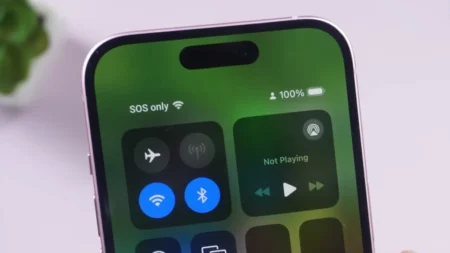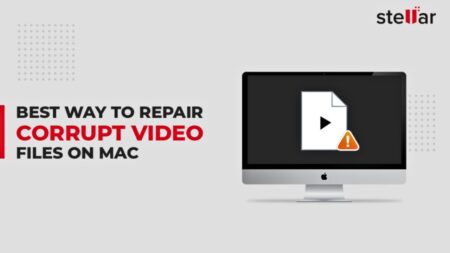So you finally got a PS5 or PS5 Pro? Congratulations, it only took you what, four years? Now you have to move your entire digital life from your PS4 to PS5 without losing the 200-hour save file or having to re-download your entire game library on WiFi.
Luckily, Sony allows data transfer from old-gen to new-gen consoles, and there are multiple ways to do it, each with their own quirks and gotchas. This guide will tell you how to transfer your PS4 data to a new PlayStation 5 console without wanting to throw either machine out the window.
What Data Can You Transfer Between PS4 and PS5?
Before you start unplugging cables, know what moves and what stays behind. Your PS4 games, save data, screenshots, video clips, and system settings can all be moved. Your game progress? Safe. That one screenshot from 2017 you forgot to delete? Also moves to the new system.
What data doesn’t transfer is PS4 themes, trophies (these sync automatically through your PlayStation Network account, so don’t worry), folders you organized games into, and any sense that you’ll actually play through your backlog this time. The PS5 has its own UI that looks nothing like the PS4’s, so your carefully curated home screen layout is toast anyway.
Transfer Games and Save Data Between Consoles Over Wi-Fi
This is Sony’s preferred method, assuming both consoles can see each other on your network and you have good patience. It’s wireless, convenient but slower than you’d like.
First, connect both your PS4 and PS5 to the same network. Ethernet cables improve the speed, so it’s the recommended choice—WiFi works, but it will have you wait. Make sure your PS4 is updated to the latest software version, because that matters. Sign in to your PlayStation Network account on the PS4.
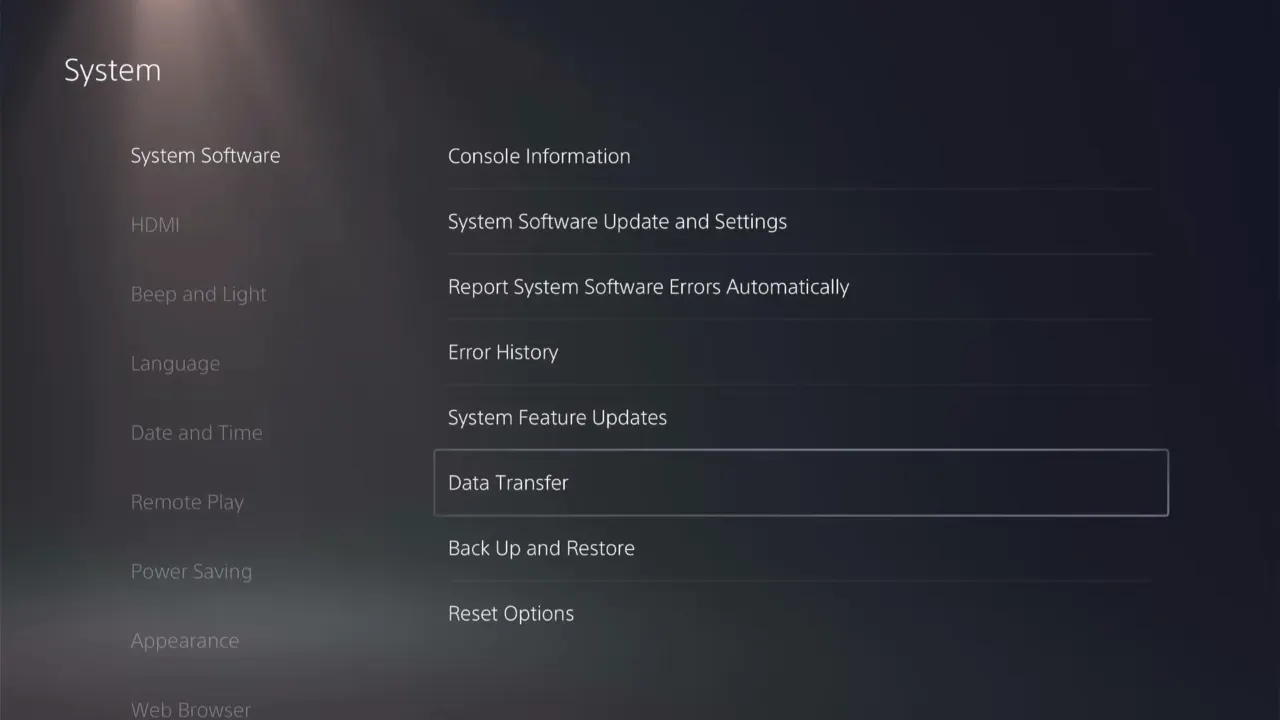
Now logged in with the same PlayStation Network on your PS5, go to Settings > System > System Software, select Data Transfer, and then click Continue. The PS5 will scan your network for nearby PS4 console and will show the detected one to choose.

When prompted, hold the power button on your PS4 until it beeps. You can pick and choose the game files and data; maybe you don’t need that 50GB title you haven’t played since 2021. Select what you want, confirm, and then the console restarts, starting the transfer process.
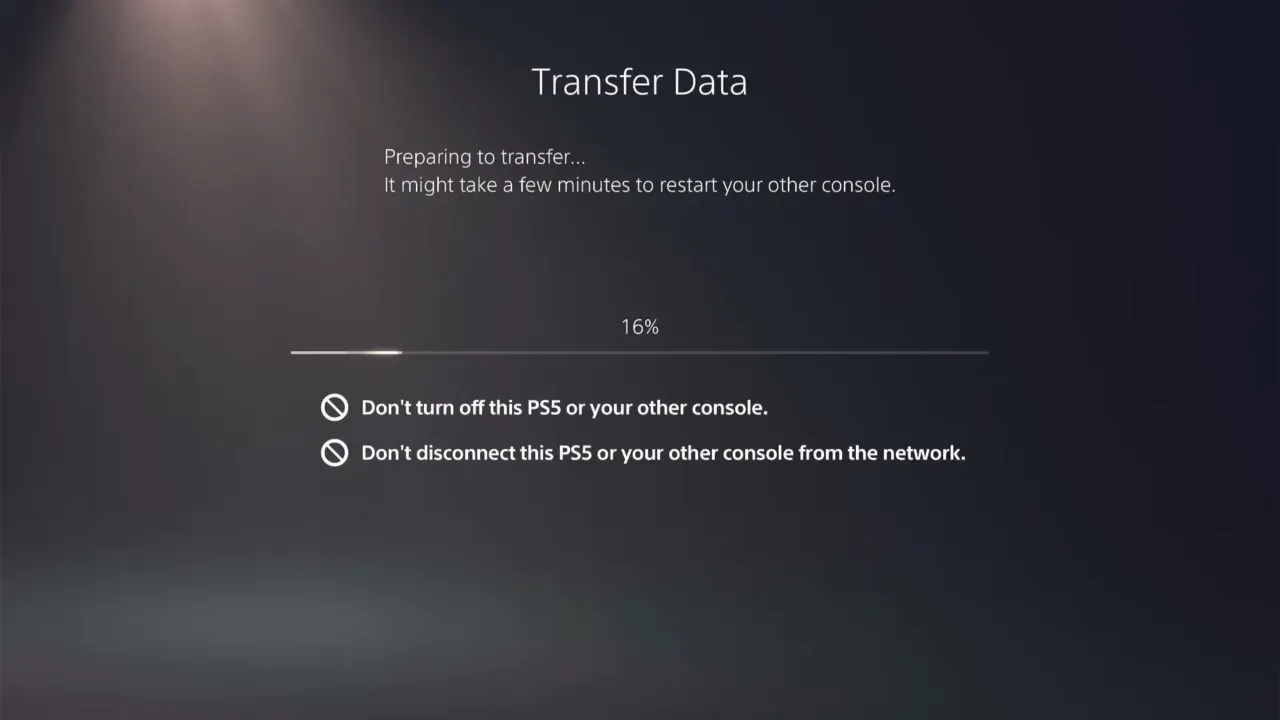
Transfer times will depend on your data size and network speed, and likely take hours for large libraries. 100GB of data will take 2-3 hours over WiFi, though less over Ethernet. Go watch a movie. Touch grass. Do anything except hover over these consoles and check the percentage every 30 seconds. You can use your PS5 until the transfer continues on the side, and can even play games that are moved completely, as their thumbnail appears.
Transfer Data Using External USB Storage
Sometimes simple wins. If you’ve been using an external hard drive or USB for PS4 games, plug it into your PS5. The console will catch it instantly, and you can play compatible PS4 titles right off that drive with no transfer required.
For saves, you can manually move files via USB:
- On PS4, go to Settings → Application Saved Data Management → Saved Data in System Storage → Copy to USB Storage Device.
- Copy the game saves you want to transfer to PlayStation 5, eject the drive, and plug it into your PS5. Now, go to Settings → Saved Data and Game/App Settings → Saved Data (PS4) → USB Drive → Copy to Console Storage.
The process is slower than cloud syncing, but it doesn’t need an internet connection or a subscription. Make sure your external drive is formatted as exFAT and has enough free space, as most AAA games take up more than 40GB to 50GB each.
Transfer Games Data Using Cloud Storage Via PlayStation Plus
If you’re a PlayStation Plus subscriber, your save data has been backed up to the cloud this whole time. This method is great for save files, but doesn’t transfer actual games, and you’ll need to re-download them.
On your PS4, verify that automatic save data uploads are enabled. Go to Settings > Application Saved Data Management > Saved Data in System Storage, and then select Upload to Cloud Storage. You can manually select which saves to upload or let the system handle it automatically.
The cloud storage gives you 100GB with PlayStation Plus, which sounds generous until you realize some game saves are inexplicably massive. Most save files are small, but check if you’re running out of space and delete old saves from games you don’t need to keep anymore.
On your PS5, go to Settings > Saved Data and Game/App Settings > Saved Data (PS4) > Cloud Storage and then select Download to Console Storage. Sign in with the same PlayStation Network account if you haven’t already, and download the saves. The PS5 keeps PS4 and PS5 saves separate, so you don’t accidentally overwrite the Demon’s Souls progress with your Infamous Second Son save from 2014. Then re-download all these games from your library.
- Related: How to Connect AirPods to PS5
The Extended Storage Shuffle
Once you’ve loaded up your PS5 with all the games, that 667GB of internal storage gets eaten up in no time. Keep your external drive plugged in for PS4 games to free up space for the new console titles. You can move PS5 games onto an external hard drive to keep them off the system, and then move them back to play; that’s way faster than re-downloading big GB setups from scratch.
Otherwise, bite the bullet and install a compatible M.2 SSD. Sony has enabled expandable storage via M.2 drives that meet specific speed requirements. It’s an extra expense, but having 1-2TB of additional fast storage beats consistent juggling which games should be kept installed.
Trophy Sync and Other Account Stuff
Your trophies sync automatically once you sign into your PSN account on the PS5, and the same is the case with your friends list, payment methods, and account settings. Screenshots and video clips transfer via the WiFi method or external storage, but most people forget they even have these until the storage is full. If you used ShareFactory on PS4 for video editing, these projects don’t transfer cleanly. Export your videos before moving to PS5, or resign yourself to losing the montages nobody watched anyway.