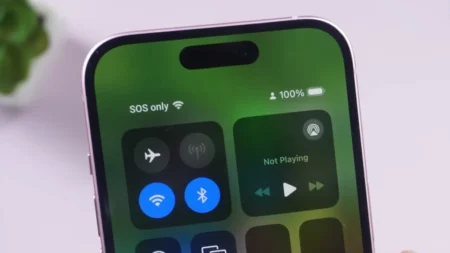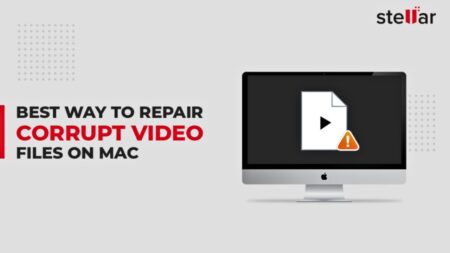In the age of smartphones, our lives are like open books. From sunrise selfies to midnight chats, our Android phones keep all our secrets. But sometimes, these digital companions can be a bit too chatty, sharing our personal details without our say-so. It’s not only about the apps we knowingly interact with; it’s the unseen background chatter that’s the real concern. Every tap, swipe, and scroll could potentially be a data giveaway and with hackers and advertisers always lurking, that’s the last thing any of us wants.
So, what’s an Android user to do? Just as you wouldn’t leave your front door unlocked, securing your digital life requires some know-how and a proactive stance. You need to understand the weak spots and put up the right defenses. Whether it’s through smarter app permissions, encryption, or knowing which settings to toggle, there’s plenty we can do to keep our data under wraps. Here’s how to keep your personal information save on your Android phone.
Identifying Data Leaks
First off, there are app permissions. Ever notice how some Android apps ask for access to your camera, contacts, or location? It’s kinda like inviting someone into your home; you wouldn’t simply let anyone in. So, why do it digitally? Carefully see what an app asks for—does a calculator need to know your location? If it sounds fishy, it probably is. Further, consider the types of data your apps are accessing. Some might be overzealous, collecting more info than they need. Think about why this app needs this data and how they are using it.
To monitor your data flow, there are tools and settings designed to help. For Android users, you can do that by heading over to the ‘App permissions‘ section under Settings. You’ll see which apps have access to what data, and you can start cutting off the ones that don’t need it. The more you know about what apps are doing in the background, the better equipped you are to stop them from spilling your digital secrets.
How to Prevent Data Leaks in Android Apps
Stopping Android apps from stealing your valuable data requires a good approach that includes many security aspects, from encryption and secure communication to data handling and device security. Here’s how to fortify your Android apps against potential data breaches:
Secure Handling of Encryption Keys
Encryption plays a crucial role in data protection, making data unreadable without the proper decryption key. However, the security of encrypted data is only as strong as the management of the encryption keys themselves.
- Android KeyStore: You can use the KeyStore data encryption tool to securely generate, store, and manage cryptographic keys. KeyStore isolates the keys from the app’s process space, making it difficult for attackers to extract them even with root access.
- Best Practices: Ensure keys are never hard-coded in the app’s source code. Use strong, unique characters for different encryption purposes, and consider implementing key rotation policies to further increase security.
Implement HTTPS for Secure Communication
HTTPS is important for protecting data in transit and doesn’t let eavesdroppers intercept sensitive information.
- Certificate Pinning: Beyond enabling HTTPS, implement certificate pinning in your app. This practice involves specifying which certificate the server is expected to use, thereby reducing the risk of man-in-the-middle (MITM) attacks.
- Always Use HTTPS: Enforce HTTPS for all external connections. This includes third-party services and APIs that your app interacts.
Control Background Data Use
Limiting background data can prevent unwanted data leaks and reduce the risk of unauthorized access.
- Data Saver Mode: Use Data Saver mode, which restricts background data usage.
- App Permissions: It’s always best to manually set app permissions, specifically restricting apps from accessing cellular data in the background.
Prevent Data Caching
Data caching mechanisms can inadvertently expose sensitive information.
- Clipboard Data: Restrict or sanitize clipboard access to prevent sensitive data from being copied and stored. Further implement timeout mechanisms where the clipboard data clears after a specific time.
- User Dictionaries: Be cautious with custom user dictionaries and input methods, as they can store sensitive information. Avoid using them to input confidential data.
Minimize Metadata Leakage
Digital images can contain metadata that reveals more than intended.
- Disable Location Tagging: Turn off location tagging in your camera settings to prevent geo-location data from being embedded in images.
- Scrub Metadata: Before sharing photos online, use tools to remove or scrub metadata to ensure sensitive information isn’t disclosed.
Enable Full-Disk Encryption
Full-disk encryption is crucial for protecting data stored on the device.
- Check Encryption Status: Check your device’s encryption status within the security settings.
- Enable Encryption: For devices where encryption isn’t enabled by default, it’s recommended to activate it.
Secure Phone Lock Screen
A secure lock screen is the first line of defense against unauthorized access.
- Strong Passcodes: Use strong, complex passcodes rather than simple PINs or patterns that can be easily guessed.
- Biometric Unlocking: While convenient, biometric unlocking methods can be less secure in many contexts. So consider your privacy and security needs when choosing lock screen security methods.
Use of VPNs and Security Apps
You can further increase your device’s protection while surfing the web with VPNs and dedicated security apps.
- VPNs: It’s always good to download VPN apps from reputable providers to encrypt internet traffic, which is very important when using public Wi-Fi networks. That way, your data stays private and secure.
- Security Apps: You can also install security apps from trusted developers. These apps can provide additional layers of protection, including malware scanning and real-time monitoring for suspicious activity.
Rolling out these tricks and tips is like adding a high-tech security system to your Android apps. This way, both the apps themselves and we the users, get a VIP pass to the no-worry zone by keeping sneaky data leaks and hackers at bay.