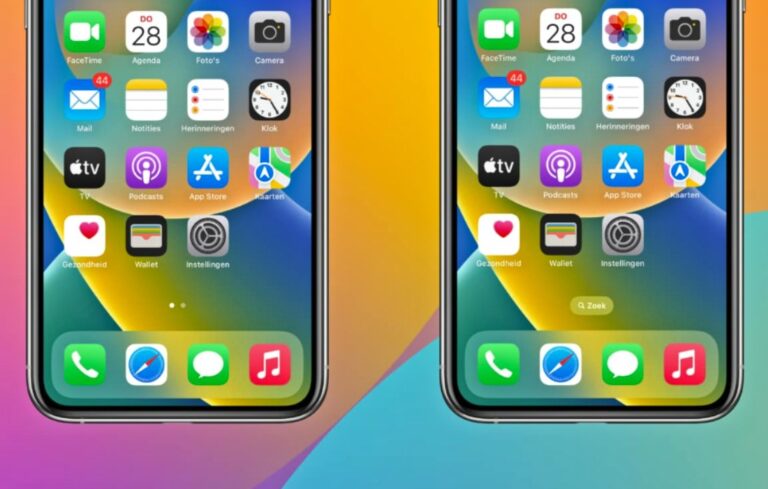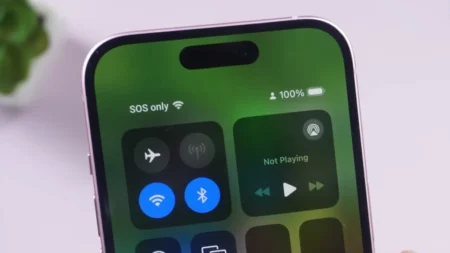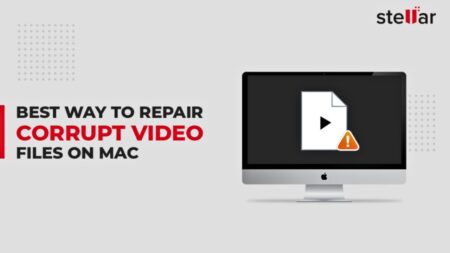With iOS 16, Apple brought a small but noticeable design change — a Search button now sits above the Dock on your Home Screen. For some users, it’s handy. For others, it’s just another thing cluttering up the layout. If you fall into the latter camp, you’ll be happy to know you can turn it off in seconds.
The Search button is meant to make Spotlight Search easy to find. Before iOS 16, you could access it by swiping down on your Home Screen or Lock Screen. Apple might have thought not everyone knew that gesture, so it introduced a visible Search icon instead.
The problem? It replaces the familiar page dots that tell how many Home Screens you have, and for users who already know how to search, that extra icon is unnecessary, especially if you prefer a clean Home look on your iPhone.
How to Remove the Search Button in iOS 16
If you’d rather get your dots back and keep the Home Screen tidy, here’s how to do it:
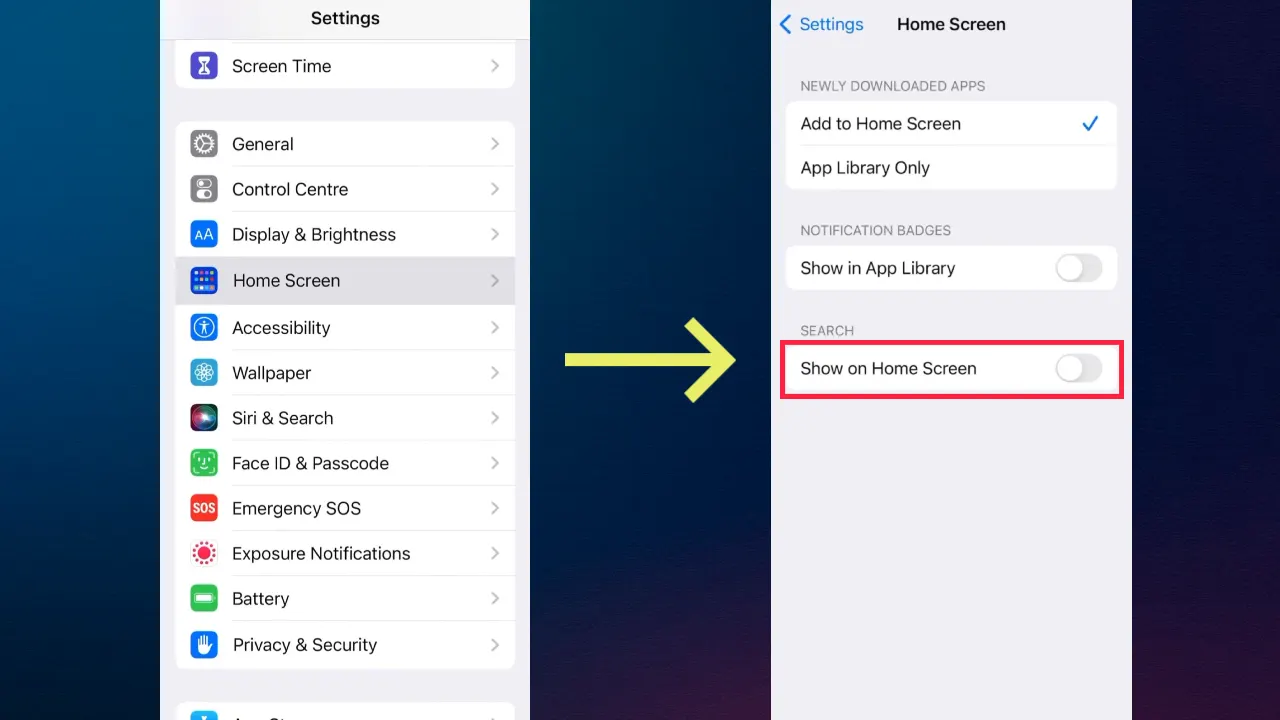
- Open the Settings app on your iPhone.
- Scroll down and tap Home Screen.
- Under the Search section, toggle off Show on Home Screen.
That’s it. Once you exit Settings, the Search button disappears, and the Home Screen page indicators return. You can tap or long-press them to move between pages or edit your Home Screen layout.
Want the Search Button Back?
If you ever change your mind, you don’t have to dig far. Just return to Settings → Home Screen and toggle Show on Home Screen back on. The Search icon will instantly reappear above the Dock.
Even with the button turned off, you can still use Spotlight Search the same way you always have by swiping down anywhere on your Home Screen or Lock Screen. That shortcut remains there, and for most users, it’s still the fastest way to search your iPhone.