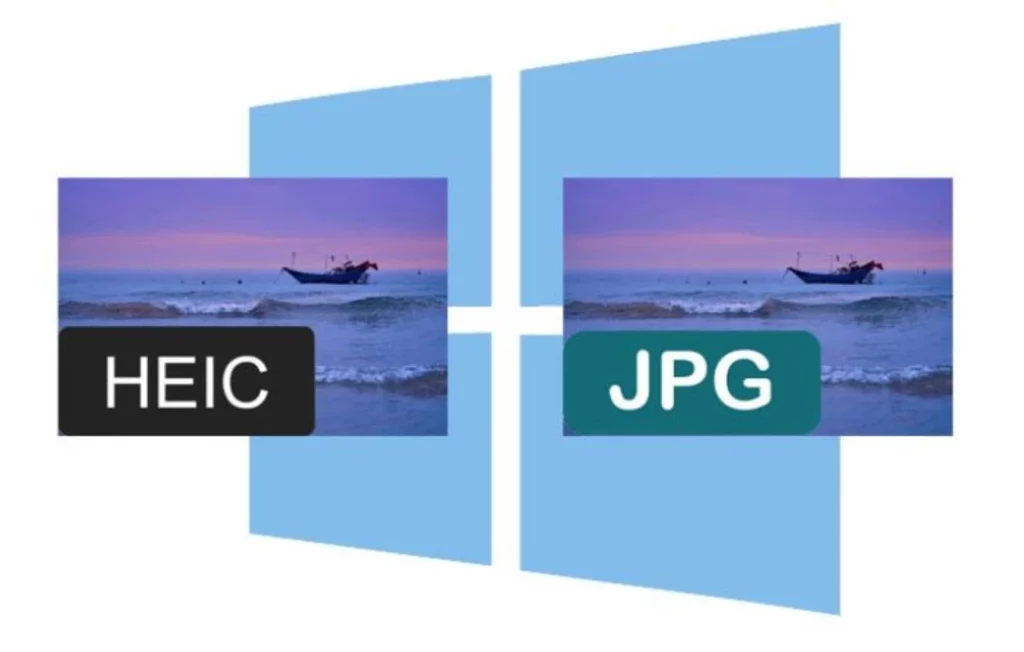If you’ve ever transferred photos from your iPhone to a Windows PC, you might have seen the files in HEIC format. It’s good for saving device storage without losing quality, but the problem is that Windows doesn’t support it natively which makes it tricky to view or edit HEIC files on PC or laptops. So, if you need to convert HEIC to JPG quickly and easily, you’re in the right place. Whether you prefer free online tools, software, or built-in Windows solutions, we’ve got you covered.
Use Windows’ Built-in HEIC Support
Before downloading anything, check if your Windows PC already supports HEIC files. Microsoft now provides native support for HEIC images on both Windows 10 and Windows 11. However, you will need to install an extension manually in most cases. Here’s how to enable HEIC Support on Windows:
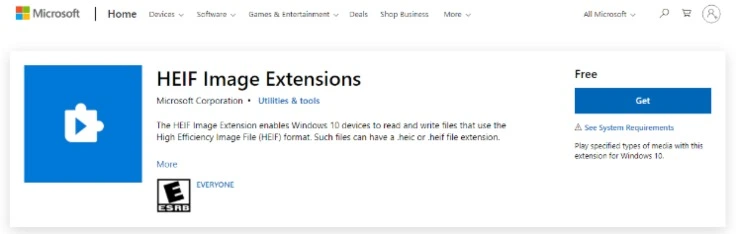
- Open a HEIC file in the Windows Photos app.
- If Windows doesn’t recognize it, click the link to install the “HEIF Image Extensions” from the Microsoft Store.
- Once installed, you can view HEIC files without converting them.
- To get a JPG version, simply open the image and click ‘Save As’ > JPG.
Pros:
- Free and built into Windows
- No extra software needed
- No internet required
Cons:
- Requires an extra extension
- Only works for viewing—doesn’t batch-convert multiple files
Convert HEIC to JPG Using Free Online Tools
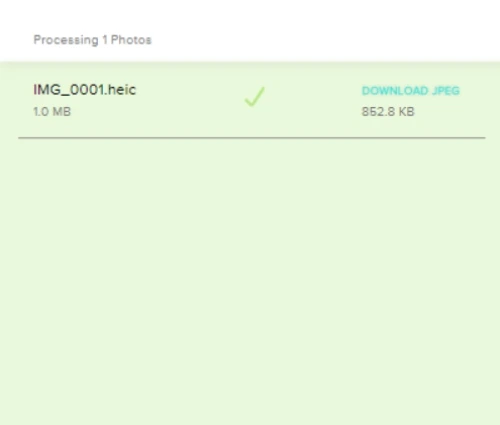
If you don’t want to install anything, online tools can convert HEIC images instantly. Here are the best options you can use to make conversions for images:
| Website | Features | Limitations |
|---|---|---|
| HEICtoJPG.com | Simple drag-and-drop | Max 5 images per session |
| CloudConvert | Converts HEIC to multiple formats | The free version has daily limits |
| iLoveIMG | Batch processing | Internet required |
How to Use an Online HEIC to JPG Converter
- Go to one of the websites above.
- Upload your HEIC images.
- Select JPG as the output format.
- Click Convert and download the JPG files.
Pros:
- No software installation needed
- Works on any device
- Completely free
Cons:
- Requires an internet connection
- Free versions often have limits on the number of files you can convert at once
Use a Free Desktop HEIC Converter
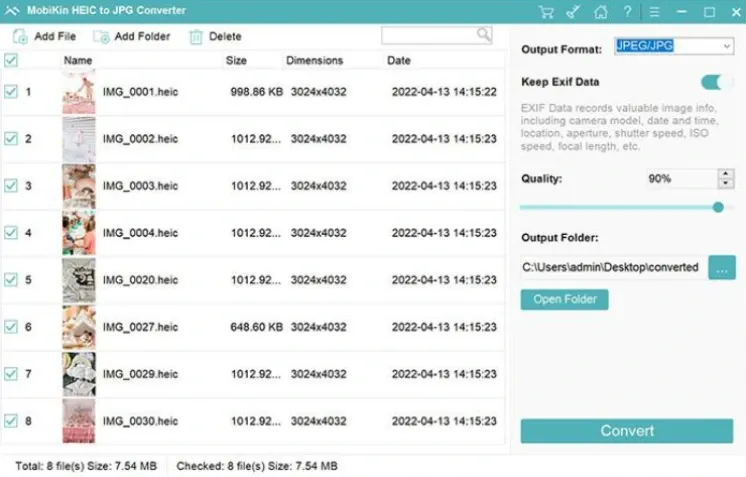
If you regularly deal with HEIC files, a dedicated HEIC to JPG converter app is a great solution. These programs let you convert hundreds of HEIC images at once without needing an internet connection.
| Software | Features | Cost |
|---|---|---|
| iMazing HEIC Converter | Converts HEIC to JPG or PNG | Free |
| CopyTrans HEIC for Windows | Adds HEIC support to Windows Explorer | Free |
| MobiKin HEIC to JPG Converter | Batch conversion + quality control | Free version (limits apply) |
How to Use iMazing HEIC Converter (Recommended)
- Download iMazing HEIC Converter.
- Open the software and drag and drop your HEIC files.
- Select JPG as the output format.
- Click Convert and choose where to save the images.
Pros:
- No internet required
- Converts multiple files at once
- Free software with no ads
Cons:
- Requires installation
Use Photoshop
If you have Adobe Photoshop and know how to use it, you don’t need any extra tools. Newer versions of Photoshop (2024 and later) support HEIC files natively on save options.
Here’s how to convert HEIC to JPG in Adobe Photoshop:
- Open the HEIC file in Photoshop.
- Click File > Save As and choose JPG.
- Adjust quality settings and save.
Pros:
- Works for advanced editing
- No extra downloads if you already use Photoshop
Cons:
- Requires a paid Adobe subscription
Which Method Should You Use?
| Best for… | Method |
|---|---|
| Quick, free conversion | Online tools (HEICtoJPEG, CloudConvert) |
| Bulk conversion | iMazing HEIC Converter or CopyTrans HEIC |
| No extra software | Windows Photos app + HEIF extension |
| Professional editing | Adobe Photoshop |
If you only need to convert a few images, it’s better to use any free online tool to save time and trouble. But if you regularly deal with HEIC files, it is recommended to install a dedicated converter. If you have an iPhone, you can change the settings to automatically save photos as JPG instead of HEIC by going to:
Settings > Camera > Formats > Most Compatible.
That way, you won’t have to convert them in the first place!