Do you want to improve the quality of your gameplay? You can do that with a gaming mouse — it’s the most important part of your gaming build. However, configuring a gaming mouse may be a little overwhelming, especially for someone not so tech-savvy. But there is no need to worry, as in this article we will guide you through on how to configure a gaming mouse step by step.
We will walk through all that you need to know in order to get the most from your best gaming mouse, ranging from connecting the mouse to your computer to adjustments of the buttons and brightness.
What is a Gaming Mouse?
A mouse designed for use during the playing of video or computer games, known as a computer game mouse. In comparison to a general-purpose PC mouse, a gaming mouse is developed with features that are customized to the special needs of gaming.

High sensitivity is among the crucial features possessed by a gaming mouse. It dictates the level of responsiveness to movement, which at times can be expressed in dots per inch (DPI). Most often, compared to normal computer mice, it ends up with a higher DPI, which helps in developing much faster and very accurate movements.
Ergonomic design is a very important part of a gaming mouse, and it often bears an ergonomic shape and size which makes it very usable for long periods. They may also feature some gaming mouse features like textured grips or movable weights.
Other buttons present in a gaming mouse are also programmable according to specific functions for game-related activities. This comes in handy in those games where one needs to accomplish a series of tasks within seconds.
Finally, gaming mice can come with more features, such as lighting effects or even multiple storages for different settings in different games. All these features make up a mouse aimed at gaming, and in fact, they can boost performance for a player.
How to Set up a Gaming Mouse: Step-by-Step Guide
The procedures to be taken in setting up a gaming mouse are given below.
Step 1: Choose the Right Gaming Mouse
The most important step in creating your ideal gaming setup is selecting the perfect gaming mouse. When choosing your gaming mouse, there are a couple of important features that one should keep in mind: DPI, wired or wireless, custom buttons, and comfort.
DPI:
DPI stands for dots per inch; in general, a mouse is more sensitive with a high DPI. The more the DPI, the more sensitive the mouse is to movements, which allows for rapid, effective, and accurate gesture in games. It will help you shoot at your target, so you want to find a DPI level with which you are comfortable—since very high DPI shoots you over your target.
Wired or Wireless:
Connectivity-wise, gamers have to choose between a wired and a wireless mouse. While the connection for a wired mouse could be stable and consistent, that may be limiting when it comes to mobility. On the other hand, a wireless mouse might offer mobility, but it could go awry with issues related to connection and battery life.
Programmable Buttons:
Programmable buttons are another aspect to consider in a gaming mouse. These buttons may be programmed to carry out a series of functions in the game, hence making the whole gaming process very fast and effective. You may want to have buttons of a specific quantity that can be programmed, depending on the preferred games and certain tastes.
Comfort:
The final note to consider in selecting a gaming mouse is comfort. If the mouse is either too small or too big, it can cause long-term discomfort or, in the worst cases, even pain or injury. Shop around for a mouse that feels great in your hand and easy to manipulate, with its ergonomic shape. You can even customize the weights of some mice to get the perfect balance for your needs.
Step 2: Install the Software
Most gaming mice come with configuration software that allows you to customize your mouse settings and functions; this would need to be installed on your machine before the mouse can be used to its full potential. The following are the steps to install the software:
- Insert the CD that came with your mouse into your computer’s CD drive.
- Follow the steps prompted on screen to install the software.
- If there is no CD provided with your mouse, you can download the software from the manufacturer’s website.
Step 3: Customize the Settings
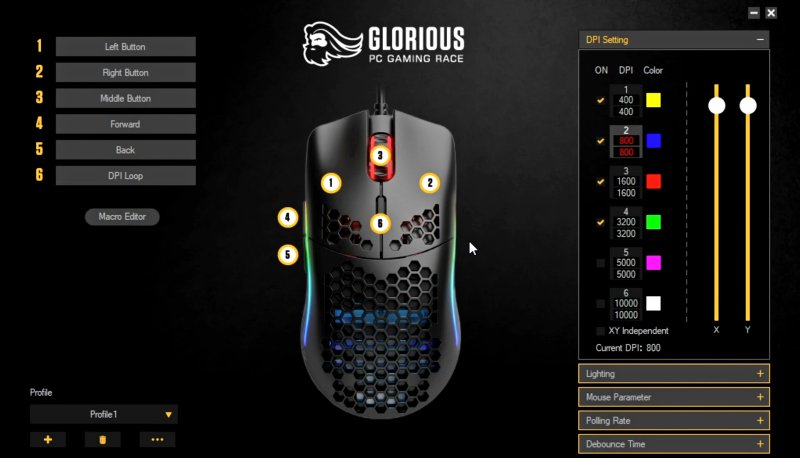
After you’ve installed the application, you can tweak the settings of your gaming mouse. The adjustment is done with regard to DPI, button assignment, and lighting effects. Use the following steps:
- Open the software that came with your gaming mouse.
- Go to the customization or settings section.
- Make the adjustments as you see fit.
Step 4: Test the Mouse
It is important to test the mouse after all settings have been configured. This checks whether its functionality is okay. The mouse is tested using the steps outlined below:
- Open a game that you are familiar with.
- Game with your gaming mouse.
- Confirm that the buttons work properly, and that the mouse behaves accordingly.
Step 5: Adjust the DPI
You may adjust the DPI settings if you come to realize that the mouse is either too sensitive or simply not sensitive enough. To do so, follow these steps:
- Go to the DPI settings section in the software.
- Make DPI adjustments as required.
Step 6: Customize the Buttons
Many mice under this category feature programmable buttons that one can set up to some game behaviors. Use the following steps to reconfigure these buttons:
- Open the software and go to button assignment section.
- Give the buttons unique functions.
Step 7: Configure the Lighting

Gaming mice typically come with customizable lighting effects. Below is the process to configure the lighting:
- Open the gaming moue software
- Navigate to the lights section.
- Choose the appropriate lightning effect and adjust color and intensity.
Step 8: Save Your Settings
It is always good to save the settings after personalizing your gaming mouse. Here is how to save the settings:
- Click on the navigation to go to the settings area.
- For your settings to be saved, click the save button.
Step 9: Clean and Maintain Your Mouse
It is crucial to clean and maintain your gaming mouse periodically. Here are the clean and maintenance operations:
- Disconnect the mouse from your PC and power it off.
- Wipe the surface of the mouse with a soft, dry cloth.
- Clean the gaps of the mouse with a small, soft-bristled brush to get rid of dirt and debris.
- Rub the sensor and the buttons with a cotton swab soaked in rubbing alcohol until clean.
- Let it dry first before you can re-plug and use the mouse again.
Gaming Mouse is Not Limited to Only Gaming
Gaming mice are more than just gaming devices. Their sensitivity and accuracy are so high that it can be used in various other applications like graphic designing, video creation, audio creation, and even web browsing.
The high sensitivity in a gaming mouse will help carry out many tasks that involve delicate movements, especially with complex designs, film editing, and audio. Its programmable buttons can also be set to perform specific functions on various programs, thus increasing productivity and efficiency even further.
And not necessarily a graphic designer with years of experience or something to do while idly poking around the net. In this light, a mouse made for gaming will give you a big boost in precision and speed, so it definitely is a good investment for everyone who needs to be precise in their work. So consider buying a high-quality gaming mouse if you really need a reliable and accurate mouse for any kind of work.
Read Next:
Discover more from Technical Master - Gadgets Reviews, Guides and Gaming News
Subscribe to get the latest posts sent to your email.