There’s a moment every Minecraft player dreads — when the world loads in, your frame rate nosedives, and you realize your PC is chugging along to render just a few blades of grass. Minecraft seems a simple game, but under the hood it’s a power-hungry sandbox that can stress even modern PC hardware when you pile on updates, mobs, and chunk-heavy worlds.
But you don’t need to blow your cash on a new computer to enjoy Minecraft in all its glory. With the mix of smart settings, lightweight tools, and a little mechanical sympathy, you can run the game better even on a low-end PC. I’ve played Minecraft on everything from a gaming tower to a creaking old school laptop, and I’ll explain how to make Minecraft playable on a low-end box without breaking the bank.
1. Know What’s Slowing You Down
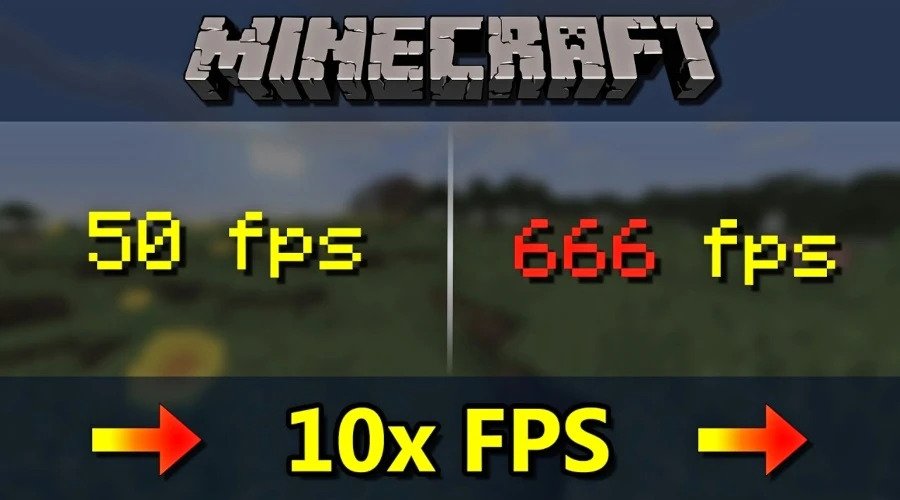
Before you start tweaking settings at random, you need to figure out what’s causing the stuttering. It’s a pretty simple thing to do, simply press F3 in-game and look at three key metrics:
- FPS: Frames per second, your real-time performance.
- Allocated Memory: This tells you how much RAM Minecraft is munching up.
- CPU Usage: This is usually where the problem lies.
Minecraft’s biggest quirk is that it runs on a single core for all the behind-the-scenes work like generating chunks and world logic. This means even if your GPU is perfectly fine, a weak or overworked CPU can still tank the frame rates. If your FPS drops as soon as new chunks load in or you enter a village, it means the processor chokes. If it crashes during explosions or when fancy shaders are enabled, it’s probably the graphics card that’s at fault. Knowing which bits’s struggling saves you hours of fiddling around with settings you don’t really understand.
If the game is running on integrated graphics or an old mobile chipset, you’ll have to get aggressive with the optimization. But if your PC is equipped with a slightly newer card – say an entry-level 1050 or RX 560 – the right settings will easily give 60 FPS.
2. Use the Right Minecraft Version
Minecraft comes in different flavours, but they vary in terms of how they treat your PC. Java Edition has all the bells & whistles, but it’s a bit of a resource hog on older hardware. On the other hand, Bedrock Edition runs more better on Windows 10/11 laptops and the more stripped-back systems.
If your PC struggles with 8GB of RAM and dodgy integrated graphics, then Bedrock’s the safer bet. But if you’re a die-hard Java user for mods, servers, or because you love it, then you’ll need to do a bit of tweaking until your PC handles it well. If you’re a Java user, make sure you have the latest stable build (1.20.4 or later) and also you’ve updated the Java runtime to version 17 or above.
Then, in the Minecraft Launcher → Installations → More Options, adjust your JVM arguments:
-Xmx4G -Xms2G -XX:+UseG1GC -XX:G1NewSizePercent=20 -XX:G1ReservePercent=20
This tells Minecraft to use its memory more efficiently without going overboard – a small setting that can make a big difference on low-end PC’s.
For Bedrock Edition, updates are more optimized by default; just make sure you’re on the latest patch and Ray Tracing is turned off (it’s a frame killer on low-end cards).
3. Drop Fancy Graphics
Setting everything to “Low” isn’t always the answer but instead, you should target the specific features that hit performance hardest.

Head to Options → Video Settings and adjust these:
- Graphics: Set to Fast instead of Fancy
- Render Distance: Keep it between 6–10 chunks
- Smooth Lighting: Off or Minimum
- Particles: Minimal
- V-Sync: Off because it’s a latency trap on unstable frame rates
- Clouds: Off
- Entity Shadows: Off
- Max Framerate: Cap it slightly above your monitor refresh rate (e.g., 75 FPS on a 60Hz screen)
It’s shocking, but you might not even know how many resources the last two options eat. Once adjusted, you’ll usually see a jump from 25 FPS to 45 or higher instantly. If your game’s version is Bedrock, go into Advanced Video Settings and toggle off “Beautiful Skies” and “Fancy Leaves.”
4. Install Performance Mods (Java Edition)
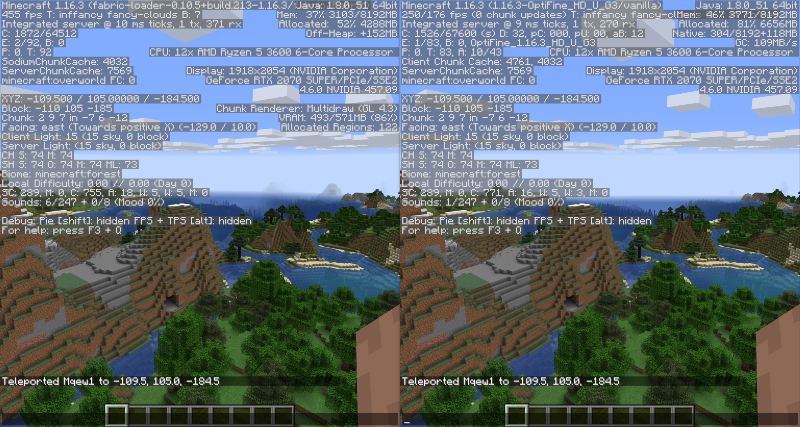
This is where the veterans separate from the casuals. If you’re on Java Edition, a few well-chosen mods will completely change your game’s performance and make you a pro in blocky world-building.
- Sodium: Modern, lightweight renderer for Fabric. It’s a huge FPS boost, sometimes double frame rates compared to vanilla or OptiFine.
- Lithium: Optimizes the game’s logic and physics.
- Starlight: Overhauls the lighting engine to render chunks faster.
- EntityCulling: Stops rendering mobs and entities you can’t see, which saves GPU and CPU cycles.
- LazyDFU: Speeds up game startup by deferring data initialization.
All these performance mods are compatible with Fabric, a lightweight mod loader that’s far leaner than Forge.
If you prefer the old route, OptiFine is still a solid choice, but it’s slow to update and less effective than Sodium + friends.
5. Use Lightweight Texture Packs and Shaders
Installing a heavy 128x pack on an integrated GPU is basically asking for a slideshow. On basic hardware configurations, you need to stick to lightweight, stylish packs rather than high-resolution ones.
Here are texture packs that will perform well for you:
- Bare Bones: Clean and bright, runs fine on old cards.
- Faithful 32x: Familiar but optimized.
- BlockPixel: Slightly modernized look with no extra lag.
As for shaders, skip SEUS and BSL if your PC struggles. Further, try Sildur’s Basic or MakeUp Ultra Fast Shaders; they deliver better lighting without torching performance. Even a low-end machine can bring you “cinematic” Minecraft with the right lightweight setup.
6. Optimize Windows and Background Apps
Half of your frame drops might not even be Minecraft’s fault. Windows loves background tasks, and they love eating CPU cycles.
So, this is how to light up the system load:
- Turn off Xbox Game Bar, Game DVR, and Captures in Windows settings.
- Disable unnecessary startup apps (Task Manager → Startup tab).
- Set Minecraft’s priority to High in Task Manager (right-click → Details → Set Priority).
- Close Chrome browser (it’s worse than a redstone clock).
- Set Windows Power Mode to Best Performance.
Also, make sure the graphics drivers are up to date for Intel UHD, AMD Vega, or the older NVIDIA chips. A driver update can knock 10-20% off your frame rates right away.
7. Lower Resolution
Running Minecraft at 1280 x 720 or even 1600 x 900 will double your FPS right away. On a small laptop screen, you’re unlikely to notice the difference. If you’re already using OptiFine or Sodium, turn on Dynamic Resolution, which auto-adjusts when frames start to dip to keep gameplay good during the intense scenes.
8. Keep Worlds Trimmed and Clean
Minecraft worlds are data hogs. The longer you play one, the more lag creeps in from bloated saves, mobs, and dropped entities. Get rid of any old worlds you don’t use anymore, and don’t run massive redstone farms or contraptions that load up entire chunks on a weak system.
From time to time, clear out any dropped items with the /kill @e[type=item] command (in Creative mode). If your base has become a lag-fest, it’s probably because your game world is eating up too much memory, so clean it up to improve FPS numbers.
9. Perform Small Hardware Tweaks
You don’t need to sell your organ to buy a new flagship GPU to level up Minecraft’s performance, though a few smart upgrades can make a good difference:
- Install an SSD. Even a cheap SATA drive eliminates stutter during chunk loads.
- Add RAM. 8 GB total is the sweet spot.
- Undervolt your laptop or clean it out a bit – heat-swapping can silently tank your performance.
These are budget-friendly moves that can make a low-end PC playable for any game, not just Minecraft.
10. Get the Best Possible FPS
Once you’ve got everything tweaked, launch your Minecraft world and hit F3 again. Aim for smooth, consistent frame pacing: 50-60 FPS with no micro-stutter is way better than the rollercoaster of 30-120. If things are still hitching, try dialling back your render distance one chunk at a time. Minecraft’s all about patience and getting things just right, and customization is part of the fun.
Conclusion
Minecraft doesn’t need to be a test of your PC’s willpower. With a little tech know-how and some clever settings, even an old PC can deliver silky smooth gameplay. Every customization you make helps to get the game performing like it’s meant to be.
Whether you’re building a megabase on a 5-year-old laptop or want to keep your frame rate steady down in the Nether, the key is to remember that performance comes from smart optimization, not fancy hardware. When you finally crack the code and get Minecraft running smoothly on your old PC, you can be ready to enter the game to find Netherrite or tame a fox in Minecraft what other pros do.

