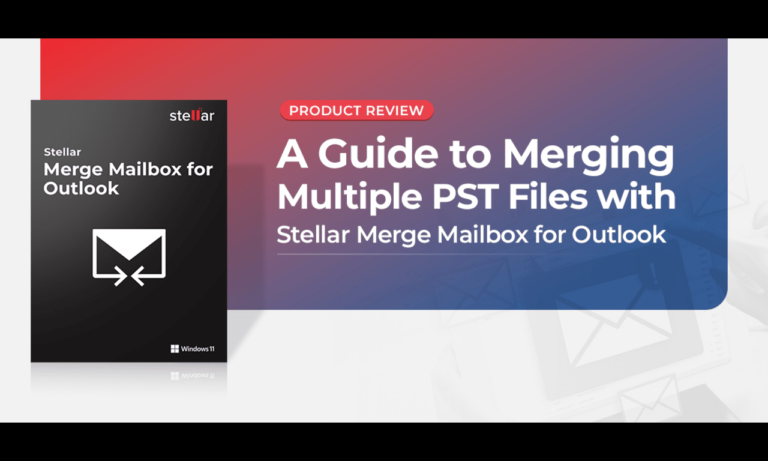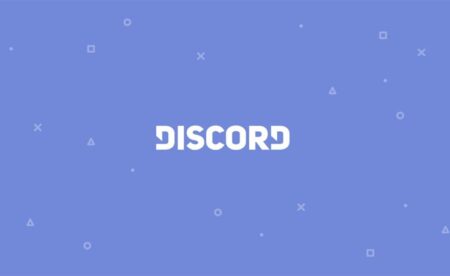Do you feel frustrated with managing a rather messy and disorderly desktop full of PST files and yet more emails to sort through? This is like searching for a needle in a haystack, or in this case, a single and important client’s email. This guide explains how to merge multiple PST files using Stellar Merge Mailbox for Outlook.
When you have been juggling with dozens of PST files, full of emails and their attachments it becomes a real headache. Don’t fret you will be able to finally sort through them all after reading this post. Just imagine: rather than wasting time searching through your cluttered mailbox, you will have every PST file in a more organized way all in one spot.
In this guide, we’ll talk about the intricacies of merging multiple PST files and explore the features and capabilities of Stellar Merge Mailbox for Outlook. From understanding the basics of PST files to following a step-by-step process to merge them, we’ll equip you with the knowledge and tools you need to regain control of your email universe.
Why You Need to Merge Multiple PST Files?
When it comes to email clients, Microsoft Outlook has remained popular over the years. Its attractive features and easy-to-use design made it the go-to place for inbox calendars and contact information. Outlook saves data as PST and OST files, depending on which email servers are used. As our online activities become more complex, we often find ourselves juggling multiple PSTs, resulting in a scattered and cluttered Outlook experience.
You can have multiple Personal Folders (.PST) files stored in Outlook, each representing a separate inbox or backup. With everything spread out in PST files, it’s very difficult to manage your inbox, calendar, and contacts. Not only does this clutter slow you down, but it also makes it easy to miss important information along the way.
Working with multiple PSTs could be a real pain if not handled correctly by manually merging them. You may end up with misplanned information, reduced efficiency, and impaired Outlook performance. However, with a perfect tool in hand, you can convert this burden into a blessing for better planning and smooth communication. Fortunately, there is an application that can transform your distributed PSTs into a consolidated mailbox: Stellar Merge Mailbox for Outlook. By integrating multiple PST files with its robust merge option, this utility makes it easy to get commands over your Outlook.
Introduction to Stellar Merge Mailbox for Outlook
Stellar Merge Mailbox for Outlook is a trustworthy and rich-featured application that can help you get rid of your tension if you are working with multiple PSTs. By using this software, you can merge all of your distributed files seamlessly in a single mailbox. It doesn’t matter whether your PSTs belong to various Outlook profiles, accounts, or backups – this application is capable of merging them all with its simple and interactive user interface.
This application can save plenty of your precious time – you can merge hundreds of PST files or even whole mailboxes in a matter of time with its intuitive UI. The interesting part is that it allows merging Outlook PST data of different versions, profiles, accounts, and backups. So, wherever your data is located, you can merge them all effortlessly.
In addition, Stellar Merge Mailbox has some other features that can help you and make work easier. It can compress files, delete similar records, and also let you assess the content of the data before merging. This helps to ensure that you have an error-free merged PST file and well-arranged. You also do not need to worry in case you face any problems or have some questions. Get 24/7 customer support from the software company to assist you in anything.
This is similar to having all PST files of a user integrated into the master inbox. It’s convenient to have all your emails in one place, addresses, and even calendar events; no more working with numerous files and searching for emails chaotically. With Stellar Merge Mailbox for Outlook, all the options are contained in one convenient and well-arranged environment.
Benefits of Merging PST Files
Let’s consider PST files as cluttered drawers where different items related to you are stored in a specific manner. Now, would it not be far more convenient if all your information was systematically arranged in a spacious wardrobe? This is in fact what merging PST files does to your e-mails, contacts, and schedule occasions.
- Easy-Peasy Management: Having all your data in one single file makes life so much simpler. No more scattered files, everything is collected in one tidy binder.
- Quick and Smart Search: With everything in one place, you can find that pesky email or elusive contact in a jiffy. Say goodbye to the hide-and-seek game with your files.
- Safety First: With multiple PST files, you’re at risk of losing or messing up your data. Merging them puts your data in a safe spot, ready for when you need it.
- Super Speed: Too many PST files can make Outlook slow and frustrating. Combine them, and your Outlook speeds up and runs smoothly, giving you a no-stress experience.
- Easier Data Migration: If you ever need to move your data to a new computer or email service, having everything in one PST file makes the shift a walk in the park.
- Simple Backups: One big file is much simpler to back up than several small ones. This means your precious data is safe and sound, and can be restored easily if you hit a tech bump.
- Neat and Tidy: Merge those PST files and clean up your Outlook. With less clutter, it’s easier to find what you need and stay productive.
How to Merge PST Files Using Stellar Merge Mailbox for Outlook
Here’s your step-by-step guide to merging PST files using Stellar Merge Mailbox for Outlook:
Step 1: Launch the Application
Start by launching the Stellar Merge Mailbox software on your computer. You’ll see the home screen where the magic begins.
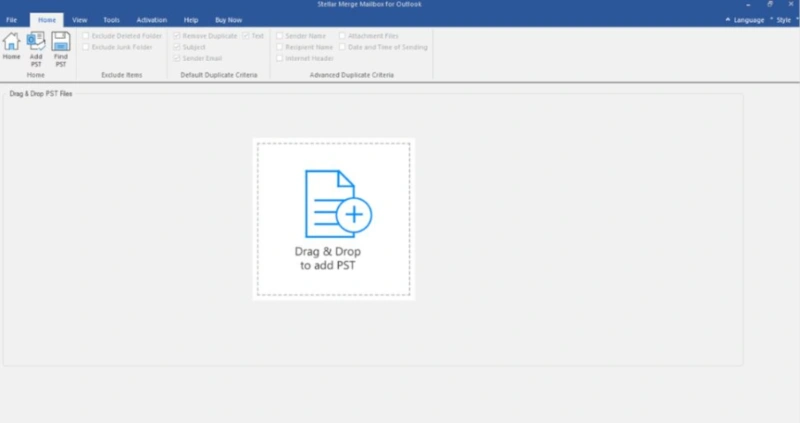
Step 2: Add PST Files
Click on the “Add PST” button to start adding the PST files you want to merge. Navigate to the location of these files on your computer, select them, and then click “Open.” You’ll see the selected files listed in the software.
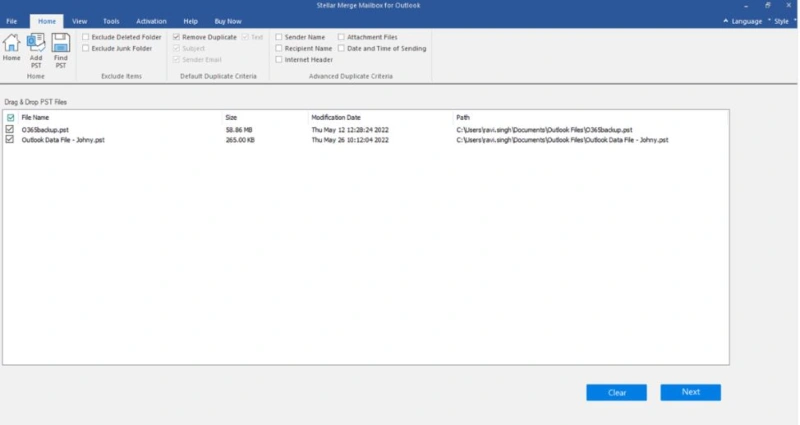
Step 3: Select Merge Option
Now, choose the type of merge you want. You can opt for “Join,” where the PST files will be joined as separate folders, or “Merge,” where the files are merged into a single PST file. You can also merge all your contacts by selecting the contact folder from the preview section to specifically merge Outlook contacts.
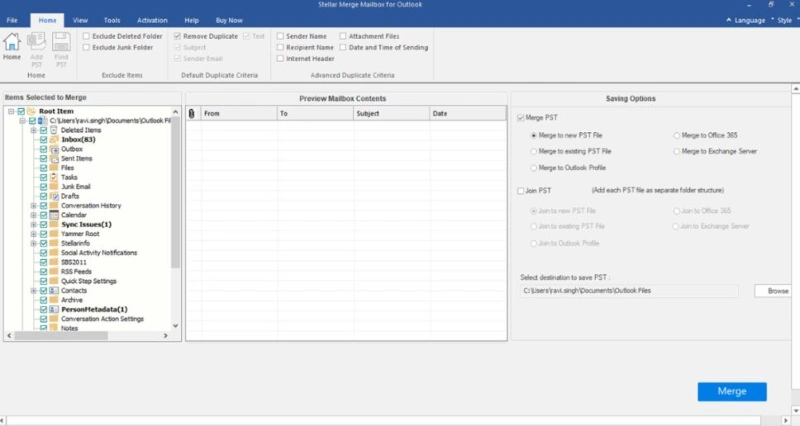
Step 4: Choose Destination Path
Click “Browse” to select the location where you want the merged PST file to be saved. This could be any folder on your computer.
Step 5: Start the Merge Process
Finally, hit the “Merge PST Files” button to start the process. A progress bar will appear, indicating the ongoing merge operation.
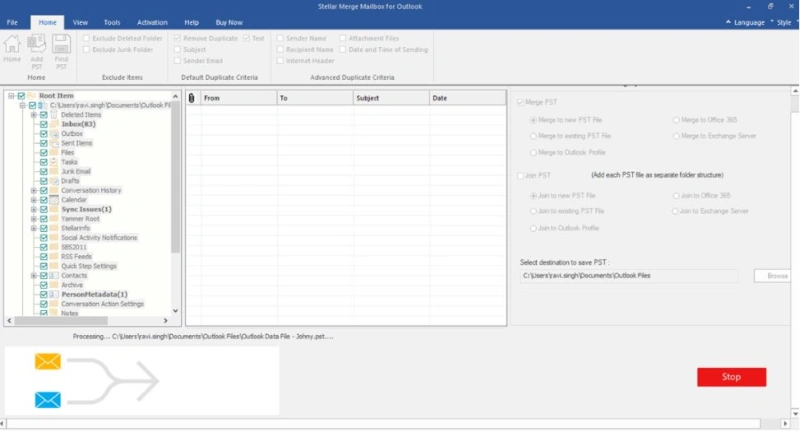
Step 6: Completion of Merge
Once the merge process is complete, a confirmation message will pop up, and the merged PST file will be saved at your chosen location.
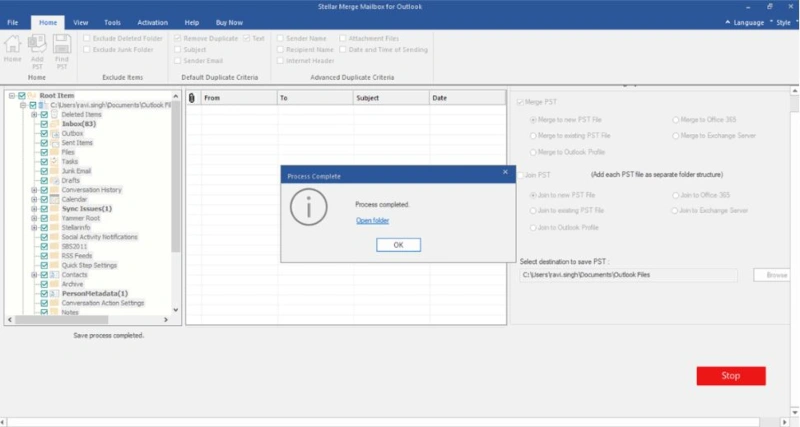
There you have it – a straightforward, confident guide to merging PST files using Stellar Merge Mailbox for Outlook. Remember, the organization is only a few clicks away.
Benefits of Using Stellar Merge MailBox for Outlook
The following are some of the best advantages of using this powerful tool:
- User-friendly Interface: Stellar Merge Mailbox for Outlook has an intuitive and easy-to-use interface. Even if you’re not a tech whiz, you can confidently merge your PST files without any trouble.
- Selective Merging: With this software, you have the ability to merge chosen files or folders from your PST files. A great advantage of this tool is the freedom it provides to store the merged PST files in a new or current PST, Outlook profile, Office 365, or Exchange server. It’s all about having control over your data.
- Maintains Data Integrity: With Stellar Merge Mailbox for Outlook, you can rest assured that your data’s integrity is preserved. It keeps the original structure, format, and properties of your emails and other data intact during the merging process.
- Previews Data Before Merging: Stellar gives you the option to preview your PST files before merging them. This way, you can double-check everything and avoid any unnecessary complications.
- Supports Large PST Files: No matter how big your PST files are, Stellar can handle them like a champ. Got some large files? No worries. This tool’s strong functionality ensures smooth merging without any impact on performance.
- Duplicates Management: This PST merge tool efficiently deals with duplicate items. It offers the option to remove duplicates during the merging process, giving you a clean and consolidated file.
- Wide Compatibility: You can count on this software to work with different versions of MS Outlook, including the latest ones. It’s compatible across the board, so you can use it regardless of the Outlook version you have.
- High-Speed Operation: Stellar Merge Mailbox performs the merging process swiftly, saving you precious time. With this software, you can quickly achieve your dream of an organized and consolidated Outlook.
Conclusion
In the modern world, where the landscape of the internet changes almost every minute, having your Outlook data secured and well-managed is no longer a plus – it’s a must. Just consider that when you are combining your PST files, it is not solely about joining the emails, contacts, and calendar entries. It’s more about how to improve the gross operation of Outlook, making the workspace free from all unnecessary items and tools.
This tool acts as a revolutionary assistant in the organizing of PST files for your Mail service in Outlook. The merging process itself is easy to navigate, due to the program’s unique interface and its timely functionality making the PST problems disappear, without a hassle. This Outlook PST file merge tool offers a hassle-free way to maintain data accuracy and quality, oversee the selective merging of PST files, delete repetitive items, and work with large PST files to create an effective and optimized Outlook that enriches your overall digital journey.
Discover more from Technical Master - Gadgets Reviews, Guides and Gaming News
Subscribe to get the latest posts sent to your email.