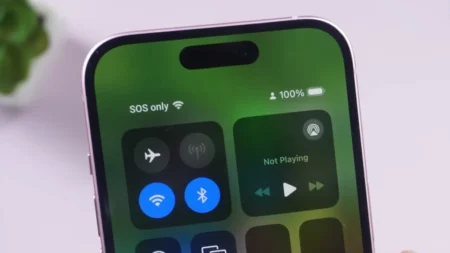Do you know how FPS (frames per second) is very important for gaming? It tells you how smoothly a game is running. For online multiplayer games, like when you’re teaming up with friends to fight other players from all over the world, FPS is everything. Take Apex Legends, for example—its smoothness and overall performance depend on the frame-per-second numbers.
The FPS counter shows you how many frames you’re hitting per second. The higher the number, the buttery smoother and faster you can play. For a major tournament, even a slight drop in FPS can mess with your game. That’s because if your system isn’t cranking out high frame rates, you’ll start to lag. If you’re curious about how to check your FPS in Apex Legends and see how many frames you’re getting, this article has got you covered with all the details you need.
How to Show FPS in Apex Legends on Origin
Origin is the default platform for Apex Legends, officially launched by Electronic Arts. So usually, the majority of the players play this FPS shooter using Origin. The platform has a built-in feature for FPS count. To check out the frame rates of all the games on the Origin client, you need to turn on this counter option.
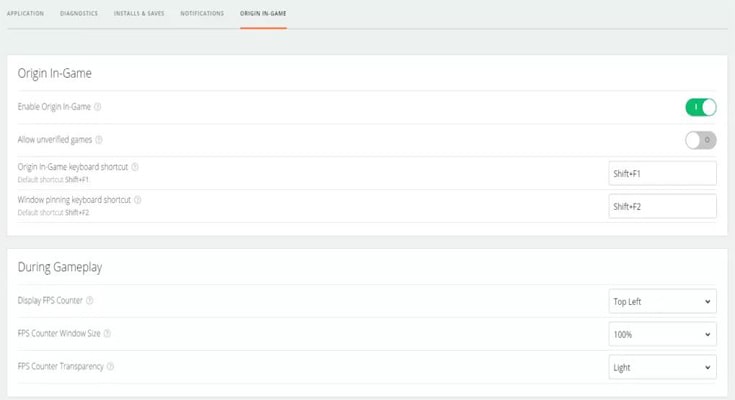
Follow the below steps to find the FPS count on the Origin:
- First, launch the Origin.
- Click on Origin from the top bar and then select Application Settings from the drop-down menu.
- Head over to Origin In-Game by clicking on it.
- Under the During Gameplay section, you will see a Display FPS Counter option. On the right side of this, the Origin has provided you with the option to select which position you want to show your Apex Legends FPS counter.
After selecting your desired location, you will now be able to see the FPS count at the corner of your selected position. You can select the window size and counter transparency for the FPS counter window.
How to Show FPS in Apex Legends on Steam
Steam is the most popular platform that almost every PC gamer uses to play the games. Apex Legends is also available on Steam, and the good news is that Steam also provides an FPS counter feature in its client.
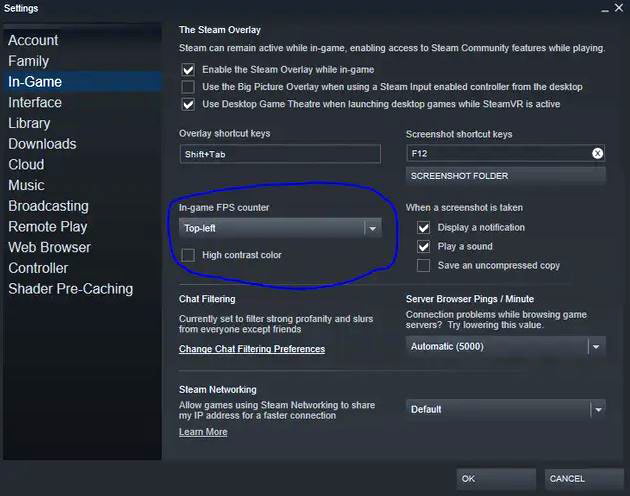
To check out the FPS counter of Apex Legends when playing on Steam, follow the below steps:
- Open Steam Launcher.
- Click on Steam, and select Settings.
- A settings interface will pop up. Click on the In-Game tab.
- Search for the In-game FPS counter, turn it on, and select the position from the options where you want to show FPS counter on the game screen.
- You can also enable the High contrast color to make the FPS count stand out and more visible.
Now, you can see how many FPS you are getting in your game. Remember, if you find a continuous drop in the frame rates, you should have to adjust your graphics setting. It can also be due to low hardware specifications to play the game.
How to Show FPS in Apex Legends on PlayStation and Xbox
To see your real-time frame rates of Apex Legends when playing on a console, here’s how to do that:
- Launch Apex Legends and go to Settings.
- Under the Gameplay settings menu, scroll down and look for the Performance Display option.
- Enable this option by toggling it ON which lets you see the game’s performance on the right-hand side of the screen
So, that’s all from our side about how to show FPS in Apex Legends on PC, Origin, and Steam platforms.