The Windows 11 update 24H2 includes a new feature called Connected Camera that lets you turn your smartphone into a webcam. The folks at PCWorld have tested the feature out, and it looks pretty easy to use, though you do need to have an Android phone to use it.
Using your phone as a webcam — either for your desktop or your laptop — isn’t new, but native support for it has been patchy. At first, people had to use third-party apps to do the job. Then Apple users got Continuity Camera, and a few years later Android 14 users got a similar feature, too.
Now Windows has joined the club (late as always), giving us even more ways to ditch the grainy old laptop webcam for the fancy cameras we carry in our pockets. To try the feature out, you need a PC with Bluetooth running Windows 11 24H2 and a phone running Android 8.0 or later.
Start by connecting your phone to the PC either using Phone Link or the Manage mobile devices controls. Both devices will need to be on the same Wi-Fi network, and you’ll need to agree to certain permissions, so your PC has access to your phone camera.
Once your phone appears under the My devices menu on the Manage mobile devices page, you’ll see a toggle option called Use as a connected camera. Toggle it on and your phone should appear as a webcam device in any video call app like Zoom, Google Meet, and Microsoft Teams.
You can use either your front-facing or rear camera to capture the footage, and the camera feed will automatically switch between vertical and landscape mode depending on how you hold your phone. If your PC supports Windows Studio Effects, they’ll still work even when you’re using your phone camera.
As expected for a new Windows feature, however, not everything works quite as it should. PCWorld noted that using the feature on a laptop resulted in a 720p resolution feed, even though the native webcam captured at 1080p. I’m sure Microsoft has added it to the list of Windows 11 24H2 issues it needs to fix.
Go to source: www.digitaltrends.com
Discover more from Technical Master - Gadgets Reviews, Guides and Gaming News
Subscribe to get the latest posts sent to your email.