It’s that time of year again — time for Steam Replay. Similar to Xbox Year in Review and PlayStation Wrap-Up, Steam Replay 2024 looks back over your gameplay stats for the entire year, showing you what you’ve played, how long you’ve played it, and the feats you’ve accomplished along the way.
As usual, Steam Replay runs through the end of the year, so if you want to view your Replay and unlock the exclusive Steam Replay 2024 badge, you’ll need to sign in soon. Thankfully, you can save your Steam Replay to your profile as a featured showcase, as well as share it out with your friends to view throughout the next year.
How to see Steam Replay 2024
There are a couple of ways to see your Steam Replay for 2024. If you’re reading this at the time of publishing, there’s a banner ad in the Steam store that will take you straight to your Replay. If not, you can head to store.steampowered.com/replay to see yours. It’ll take you right to your Replay if you’re signed in, and if you’re not, it’ll take you to a sign-in page.
As with previous years, there are a ton of stats for you to look through. You can see the games you’ve played, the total percentage of playtime for each game, the number of achievements you’ve earned, your playtime across PC and the Steam Deck, and much, much more. Steam tracks these details per month as well, so you can see how your playtime evolved throughout the year.
The roundup is the same, but Steam has made some changes to Replay since it was introduced in 2022. Last year, Valve switched off the Replay branding. If you’ve viewed your Replay each year, you’ll be able to see your roundup for 2022 and 2024, but not for 2023. Hopefully, that won’t be true moving forward.
How to get the Steam Replay 2024 badge
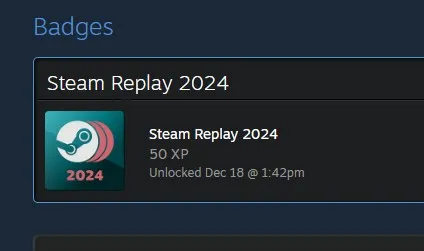
You can earn a Steam Replay 2024 badge by viewing your Replay for the year, which contributes a modest 50 XP to your Steam level. All you need to do to earn the badge is view your Replay. You won’t get any notifications, but if you check out your badges after looking at your Replay, you’ll see it show up alongside any other badges you have.
The badge doesn’t matter much, but it contributes a bit of XP to help you level-up your Steam account, and you can display it on your profile if you have a badge showcase module.
How to share your Steam Replay 2024

The Steam Replay is long, but there’s a condensed version you can share out with your friends. At the top of the page, you’ll see the Share button, along with your privacy settings. If you have your privacy setting set to Friends only or Public, you’ll be able to share a link that will take viewers to your full Replay for the year.
If you aren’t keen on sharing that much, you can also just select the Share button. This will give you three image options that you can download and post wherever you please. Valve offers these images in several languages as well.
In addition to the standard sharing options, you can also add your Steam Replay to your profile as a featured showcase. You need to have a spare showcase slot — you can purchase more in the Points Shop on Steam — but if you have one, you’ll see a condensed version of your Replay on your profile.

To add it, scroll all the way down to the bottom of your Steam Replay. There, you’ll see the Add profile showcase button. Select it, and it’ll take you to the showcase settings page with your Steam Replay already added. All you need to do is drag it to whatever position you want your Replay to show up on your profile, and select Save.
Down at the bottom, you’ll also see any friends who have shared their Steam Replays. You can click on their names to see their Replays in full, assuming they have the proper privacy settings in place.
Read full on Digital Trends
Discover more from Technical Master - Gadgets Reviews, Guides and Gaming News
Subscribe to get the latest posts sent to your email.